Metabase is a simple and powerful analytics tool which lets anyone learn and make decisions from their company’s data. No technical knowledge required to start using the tool. In this guide, I’ll be showing you how to Install Metabase with Systemd on Debian 10 / Debian 9 Linux system.
For Ubuntu, check: How to Install Metabase with Systemd on Ubuntu
To run the Metabase jar file you need to have Java installed on your system. Currently, Metabase requires Java 8 or higher and will work on either the OpenJDK or Oracle JDK.
Step 1: Install Java on Debian
Update your APT package index:
sudo apt -y updateThen install Java JDK in the Debian system:
sudo apt install -y default-jdkVerify that Java is installed and working.
$ java -version
openjdk version "11.0.12" 2021-07-20
OpenJDK Runtime Environment (build 11.0.12+7-post-Debian-2)
OpenJDK 64-Bit Server VM (build 11.0.12+7-post-Debian-2, mixed mode, sharing)Step 2: Install and configure the Database server ( MariaDB)
You can skip this step if you have a data store for Metabase already configured. For this lab, we’ll use MariaDB database server which was set using the following guide.
Other database installation guides are:
I’ll create a database for use with Metabase on MySQL database server like below.
Login to MySQL shell as root user
sudo mysql -u root -pCreate a database and user with access privileges:
CREATE DATABASE metabase;
GRANT ALL PRIVILEGES ON metabase.* TO 'metabase'@'localhost' IDENTIFIED BY "StrongPassword";
FLUSH PRIVILEGES;
QUITIf the database server is remote, assign privilege to a user at specific IP address, e.g:
'metabase'@'192.168.0.20'Or allow access from any IP – Not recommended for a server with public access:
'metabase'@'%'Step 3: Install Metabase on Debian 10 / Debian 9
Download Metabase and save it on the path where you want the application to run from.
export VER=0.41.1
wget http://downloads.metabase.com/v${VER}/metabase.jar
sudo mkdir -p /apps/java
sudo cp metabase.jar /apps/javaThe most basic way of running Metabase to use the javacommand to launch the application.
$ java -jar metabase.jar
01-14 21:24:56 DEBUG plugins.classloader :: Using NEWLY CREATED classloader as shared context classloader: clojure.lang.DynamicClassLoader@e044b4a
01-14 21:24:57 INFO metabase.util :: Loading Metabase...
01-14 21:24:57 INFO metabase.util :: Maximum memory available to JVM: 483.4 MB
01-14 21:25:01 INFO util.encryption :: Saved credentials encryption is DISABLED for this Metabase instance. 🔓
For more information, see https://metabase.com/docs/latest/operations-guide/encrypting-database-details-at-rest.html
.....
This will start the Metabase application using all of the default settings.
Step 4: Configure Metabase Systemd service
The best way to run Metabase is using Systemd init system available on both Debian 10 / Debian 9. A separate guide on running Java applications with systemd is available on our blog.
For the sake of simplicity, I’ll do a specific systemd service file for metabase
Start by creating a system group for the user.
sudo groupadd -r appmgrNext, we create a system user appmgr with the default group
sudo useradd -r -s /bin/false -g appmgr appmgr
Give this user ownership permission to the applications directory:
sudo chown -R appmgr:appmgr /apps/javaCreate a systemd service unit file:
sudo vim /etc/systemd/system/metabase.serviceAdd the contents below to the file.
[Unit]
Description=Metabase applicaion service
Documentation=https://www.metabase.com/docs/latest
[Service]
WorkingDirectory=/apps/java
ExecStart=/usr/bin/java -Xms128m -Xmx256m -jar metabase.jar
User=appmgr
Type=simple
Restart=on-failure
RestartSec=10
[Install]
WantedBy=multi-user.target
Set your values for maximum and minimum memory allowed for the Java application ( -Xms128m and -Xmx256m ) in my case
The next thing to do is start the application service, but first, reload systemd so that it loads the new application added.
sudo systemctl daemon-reloadOnce reloaded, start the service and set it to start on boot:
sudo systemctl start metabase.service
sudo systemctl enable metabase.serviceTo check the status, use:
$ systemctl status metabase
● metabase.service - Metabase applicaion service
Loaded: loaded (/etc/systemd/system/metabase.service; enabled; vendor preset: enabled)
Active: active (running) since Tue 2020-01-14 21:49:02 UTC; 55s ago
Docs: https://www.metabase.com/docs/latest
Main PID: 3698 (java)
Tasks: 65 (limit: 2377)
Memory: 604.1M
CGroup: /system.slice/metabase.service
└─3698 /usr/bin/java -Xms128m -Xmx256m -jar metabase.jar
Jan 14 21:49:33 deb10 java[3698]: 01-14 21:49:33 INFO sync.analyze :: classify-tables Analyzed [**************************************············] 😋
Jan 14 21:49:33 deb10 java[3698]: 01-14 21:49:33 INFO sync.analyze :: classify-tables Analyzed [**********************************************····] 😍
Jan 14 21:49:33 deb10 java[3698]: 01-14 21:49:33 INFO sync.util :: FINISHED: step 'classify-tables' for h2 Database 1 'Sample Dataset' (15.8 ms)
Jan 14 21:49:33 deb10 java[3698]: 01-14 21:49:33 INFO sync.util :: FINISHED: Analyze data for h2 Database 1 'Sample Dataset' (5.6 s)
Jan 14 21:49:33 deb10 java[3698]: 01-14 21:49:33 INFO sync.util :: STARTING: Cache field values in h2 Database 1 'Sample Dataset'
Jan 14 21:49:33 deb10 java[3698]: 01-14 21:49:33 INFO sync.util :: STARTING: step 'update-field-values' for h2 Database 1 'Sample Dataset'
Jan 14 21:49:34 deb10 java[3698]: 01-14 21:49:34 INFO sync.util :: FINISHED: step 'update-field-values' for h2 Database 1 'Sample Dataset' (809.0 ms)
Jan 14 21:49:34 deb10 java[3698]: 01-14 21:49:34 INFO sync.util :: FINISHED: Cache field values in h2 Database 1 'Sample Dataset' (811.6 ms)
Jan 14 21:49:34 deb10 java[3698]: 01-14 21:49:34 INFO sync.util :: FINISHED: Sync h2 Database 1 'Sample Dataset' (7.5 s)
Jan 14 21:49:34 deb10 java[3698]: 01-14 21:49:34 INFO metabase.core :: Metabase Initialization COMPLETEStep 4: Access Metabase Web User Interface
After the service is started, Metabase server will listen on port 3000 by default.
$ ss -tunelp | grep 3000
tcp LISTEN 0 50 *:3000 *:* users:(("java",pid=14386,fd=18)) uid:998 ino:85041 sk:a v6only:0 <->Access the web page to finish setup using http://<serverip>:3000

Click “Let’s get started” button to start the setup. On the next page, create a user to manage Metabase

Provide info about your MySQL database – username and password. If you don’t have that right now, Metabase also comes with a sample dataset you can get started with.

You need to feed your data to the database configured above. Metabase will check for data there. Once you finish the setup, you’ll get access to Metabase Administration panel

See the Metabase getting Started page to start adding Dataset and playing with your data. Also, visit Official metabase documentation for detailed setup and administration.
Also check: