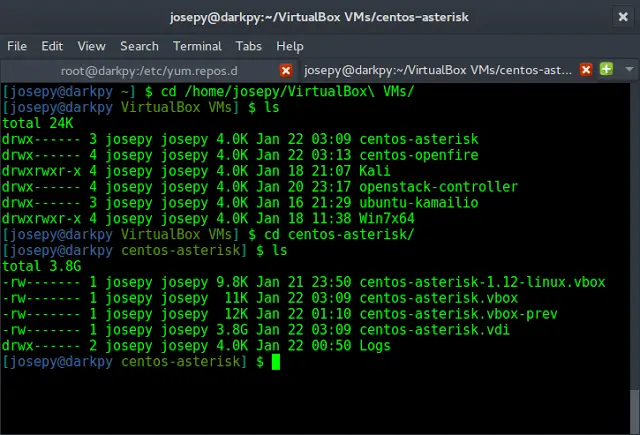How can I install PostGIS on CentOS 7?. This guide will walk you through the steps of installing PostGIS on CentOS 7 / RHEL 7. PostGIS is a PostgreSQL database extension which allows GIS (Geographic Information Systems) objects to be stored in the database.

PostGIS includes support for GiST-based R-Tree spatial indexes and functions for analysis and processing of GIS objects. It is an open source software licensed under a Creative Commons Attribution-Share Alike 3.0 License.
For CentOS 8, use: How To Install PostGIS on CentOS 8
Step 1: Install PostgreSQL Database server
PostgreSQL is a dependency for using PostGIS features. Install it on CentOS 7 / RHEL 7 using our guide below.
Step 2: Add EPEL repository to CentOS 7 / RHEL 7
A number of dependencies are on the EPEL repository. Run the following command to install epel repository in your CentOS 7 / RHEL 7 machine.
sudo yum -y install https://dl.fedoraproject.org/pub/epel/epel-release-latest-7.noarch.rpmStep 3: Install PostGIS on CentOS 7 / RHEL 7
After the installation of PostgreSQL and adding EPEL repository, proceed to install PostGIS from the PostgreSQL added. The repository was added using command like below.
sudo yum -y install https://download.postgresql.org/pub/repos/yum/reporpms/EL-7-x86_64/pgdg-redhat-repo-latest.noarch.rpmPostGIS on PostgreSQL 12:
sudo yum install postgis33_15PostGIS on PostgreSQL 14:
sudo yum install postgis33_14PostGIS on PostgreSQL 13:
sudo yum install postgis33_13PostGIS on PostgreSQL 12:
sudo yum install postgis33_12
PostGIS on PostgreSQL 11
sudo yum install postgis25_11Step 4: Enable PostGIS Spatial features
You need to activate PostGIS features on a database before you can store spacial data. The example below will show you how to create a database and activate the Spacial features.
1.Switch to postgres user.
sudo -i -u postgres2.Create test user/database.
-bash-4.2$ createuser test_user
-bash-4.2$ createdb test_db -O test_user
3.Connect to the test database:
-bash-4.2$ psql -d test_db
psql (13.16)
Type "help" for help.4.Enable the PostGIS extension on the database:
test_db=# CREATE EXTENSION postgis; CREATE EXTENSION
5. Verify
test_db=# SELECT PostGIS_version();
postgis_version
2.5 USE_GEOS=1 USE_PROJ=1 USE_STATS=1
(1 row)
test_db=# \q
Refer to Official PostGIS Documentation for a usage guide and advanced configurations.
Related Article:
Install pgAdmin 4 on CentOS 7 / Fedora