In this guide, we will cover how to install MySQL 8.0 on Ubuntu 18.04 and 16.04 LTS Server. If you have an old version of MySQL Server (e.g 5.7), you may need to do in-place upgrade or dump all data, upgrade packages and re-import all database data.
Before you can download MySQL v8.0 to your Ubuntu 18.04 or 16.04 Server, you need to add official MySQL Dev apt repository. Run below command to download repository configuration file:
sudo apt update
sudo apt-get install wget
wget https://dev.mysql.com/get/mysql-apt-config_0.8.22-1_all.debThen install the package on your Ubuntu system:
$ sudo dpkg -i mysql-apt-config_0.8.22-1_all.deb
(Reading database ... 60467 files and directories currently installed.)
Preparing to unpack mysql-apt-config_0.8.22-1_all.deb ...
Unpacking mysql-apt-config (0.8.22-1) over (0.8.17-1) ...
Setting up mysql-apt-config (0.8.22-1) ...
Warning: apt-key should not be used in scripts (called from postinst maintainerscript of the package mysql-apt-config)
OKChoose version when prompted.

Select <OK> and press <Enter> key to confirm version installation.
Once the repo has been added, update apt index and install mysql-server:
sudo apt update
sudo apt install mysql-serverAll dependencies are installed automatically:
Reading package lists... Done
Building dependency tree
Reading state information... Done
The following additional packages will be installed:
libaio1 libmecab2 mecab-ipadic mecab-ipadic-utf8 mecab-utils mysql-client mysql-common mysql-community-client mysql-community-client-core mysql-community-client-plugins mysql-community-server
mysql-community-server-core
The following NEW packages will be installed:
libaio1 libmecab2 mecab-ipadic mecab-ipadic-utf8 mecab-utils mysql-client mysql-common mysql-community-client mysql-community-client-core mysql-community-client-plugins mysql-community-server
mysql-community-server-core mysql-server
0 upgraded, 13 newly installed, 0 to remove and 38 not upgraded.
Need to get 41.1 MB of archives.
After this operation, 286 MB of additional disk space will be used.
Do you want to continue? [Y/n] y
Accept license agreement in the next screens to begin installation.

Set root password for your MySQL database server.

Confirm your root user password.

Agree to retain compatibility.

Select the default authentication plugin.

When asked for root password, provide the password and confirm it to set.
Confirm installed version of MySQL server:
$ apt policy mysql-server
mysql-server:
Installed: 8.0.28-1ubuntu18.04
Candidate: 8.0.28-1ubuntu18.04
Version table:
*** 8.0.28-1ubuntu18.04 500
500 http://repo.mysql.com/apt/ubuntu bionic/mysql-8.0 amd64 Packages
100 /var/lib/dpkg/status
5.7.37-0ubuntu0.18.04.1 500
500 http://mirrors.digitalocean.com/ubuntu bionic-updates/main amd64 Packages
500 http://security.ubuntu.com/ubuntu bionic-security/main amd64 Packages
5.7.21-1ubuntu1 500
500 http://mirrors.digitalocean.com/ubuntu bionic/main amd64 Packages
You can start the application if stopped using:
sudo systemctl enable --now mysqlCheck status using:
$ systemctl status mysql
● mysql.service - MySQL Community Server
Loaded: loaded (/lib/systemd/system/mysql.service; enabled; vendor preset: enabled)
Active: active (running) since Mon 2022-03-21 21:08:28 UTC; 39s ago
Docs: man:mysqld(8)
http://dev.mysql.com/doc/refman/en/using-systemd.html
Main PID: 4168 (mysqld)
Status: "Server is operational"
Tasks: 38 (limit: 2361)
CGroup: /system.slice/mysql.service
└─4168 /usr/sbin/mysqld
Mar 21 11:15:29 ubuntu-01 systemd[1]: Starting MySQL Community Server…
Mar 21 11:15:30 ubuntu-01 systemd[1]: Started MySQL Community Server.Test MySQL 8.0 Database Functionality
You can test if the database server is working fine by creating a test database:
$ sudo mysql -u root -p
Enter password: <INPUT-PASSWORD-SET-EARLIER>
Welcome to the MySQL monitor. Commands end with ; or \g.
Your MySQL connection id is 8
Server version: 8.0.19 MySQL Community Server - GPL
Copyright (c) 2000, 2020, Oracle and/or its affiliates. All rights reserved.
Oracle is a registered trademark of Oracle Corporation and/or its
affiliates. Other names may be trademarks of their respective owners.
Type 'help;' or '\h' for help. Type '\c' to clear the current input statement.
mysql>
mysql> CREATE DATABASE test_db;
Query OK, 1 row affected (0.01 sec)
mysql> SHOW DATABASES;
+--------------------+
| Database |
+--------------------+
| information_schema |
| mysql |
| performance_schema |
| sys |
| test_db |
+--------------------+
5 rows in set (0.01 sec)
mysql> DROP DATABASE test_db;
Query OK, 0 rows affected (0.01 sec)
mysql> EXIT
ByeInstall Desktop Database Management Tool
If working with MySQL command line is not your thing, then consider installing a Database Tool to help you. Check out our guide below:
Database books to read:
You can also see below related Articles: