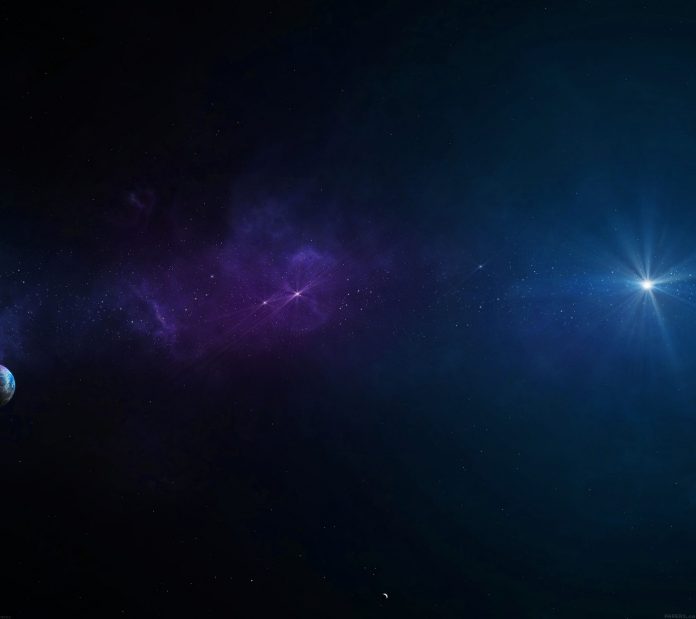In this guide, I’m going to show you how to configure MongoDB Replica Set on Ubuntu 20.04|18.04|16.04 server. MongoDB is an enterprise-class NoSQL database system with auto-scaling, high availability and high performance. In a NoSQL database, data is stored in a document structure using MongoDB BSON format. SQL statements cannot be used in MongoDB to insert or retrieve data.
What is MongoDB Replication / Replica set?
In MongoDB, a replica set is a group of mongod processes that maintain the same data set. Replica sets are the basis for all production deployments as they provide data redundancy and high availability.

This tutorial will describe the steps required to create a working three nodes replica set without configured access control to restrict access. This guide is based on below system IP Addresses:
MongoDB Server1: 10.10.5.2
MongoDB Server2: 10.10.5.3
MongoDB Server3: 10.10.5.4
Step 1: Setup Requirements
Before you can configure a replica set you’ve to install MongoDB on all the servers. Make sure correct hostnames are configured on the servers that will be used for replication.
Set mapping for IP address and FQDNs locally on the servers if you don’t have a working DNS server.
# Edit and set the values correctly
10.10.5.2 mongodb-01.example.net mongodb-01
10.10.5.3 mongodb-02.example.net mongodb-02
10.10.5.4 mongodb-03.example.net mongodb-03Step 2: Install MongoDB on all Ubuntu 20.04|18.04 Nodes
Follow below steps to install MongoDB on Ubuntu server.
Update system:
sudo apt-get update
sudo apt-get upgrade && sudo reboot
Import MongoDB public GPG Key:
sudo apt-key adv --keyserver hkp://keyserver.ubuntu.com:80 --recv 9DA31620334BD75D9DCB49F368818C72E52529D4Once the key has been imported, add the repository:
### Ubuntu 20.04 ###
echo "deb [ arch=amd64,arm64 ] https://repo.mongodb.org/apt/ubuntu focal/mongodb-org/4.4 multiverse" | sudo tee /etc/apt/sources.list.d/mongodb-org-4.4.list
### Ubuntu 18.04 ###
echo "deb [ arch=amd64,arm64 ] https://repo.mongodb.org/apt/ubuntu bionic/mongodb-org/4.4 multiverse" | sudo tee /etc/apt/sources.list.d/mongodb-org-4.4.list
### Ubuntu 16.04 ###
echo "deb [ arch=amd64,arm64 ] https://repo.mongodb.org/apt/ubuntu xenial/mongodb-org/4.4 multiverse" | sudo tee /etc/apt/sources.list.d/mongodb-org-4.4.list
Install MongoDB packages
sudo apt-get update
sudo apt install -y mongodb-org
Using Dedicated disk to store MongoDB data (Optional)
For my setup, I have 10GB secondary storage dedicated for MongoDB data. I’ll partition it and mount to /data/mongodb.
# lsblk
NAME MAJ:MIN RM SIZE RO TYPE MOUNTPOINT
sda 8:0 0 32G 0 disk
|-sda1 8:1 0 487M 0 part /boot
|-sda2 8:2 0 1.9G 0 part [SWAP]
`-sda3 8:3 0 29.6G 0 part /
vda 252:0 0 10G 0 diskCreate a GPT partition table for the secondary disk, it can be more than one disk
parted -s -a optimal -- /dev/vda mklabel gpt
parted -s -a optimal -- /dev/vda mkpart primary 0% 100%
parted -s -- /dev/vda align-check optimal 1Then create LVM volume, this will make it easy to extend the partition
$ sudo pvcreate /dev/vda1
Physical volume "/dev/vda1" successfully created.
$ sudo vgcreate vg11 /dev/vda1
Volume group "vg11" successfully created
$ sudo lvcreate -n data -l 100%FREE vg11
Logical volume "data" createdCreate a ext4filesystem on the Logical Volume created.
$ sudo mkfs.ext4 /dev/mapper/vg11-data
mke2fs 1.44.1 (24-Mar-2018)
Creating filesystem with 2620416 4k blocks and 655360 inodes
Filesystem UUID: b98e07e5-1b04-4282-a9db-fa5b73c74d2f
Superblock backups stored on blocks:
32768, 98304, 163840, 229376, 294912, 819200, 884736, 1605632
Allocating group tables: done
Writing inode tables: done
Creating journal (16384 blocks): done
Writing superblocks and filesystem accounting information: doneCreate a mount point and mount the partition
echo "/dev/mapper/vg11-data /data ext4 defaults 0 0" | sudo tee -a /etc/fstab
mkdir /data
mount -aConfirm that the partition mount was successful:
$ df -hT | grep /data
/dev/mapper/vg11-data ext4 9.8G 37M 9.3G 1% /dataCreate a folder for MongoDB data
sudo mkdir /data/mongodb
sudo chown -R mongodb:mongodb /data/mongodb
sudo chmod -R 775 /data/mongodbConfigure the storage path to the one created earlier on all nodes
$ sudo vim /etc/mongod.conf
# Where and how to store data.
storage:
dbPath: /data/mongodb
journal:
enabled: trueStep 3: Configure MongoDB Replica set
Now that we have everything needed ready, let’s proceed to configure MongoDB replica set.
Change MongoDB Listen Address from localhost IP on all nodes
$ sudo vim /etc/mongod.conf
# node 1
# network interfaces
net:
port: 27017
bindIp: 10.10.5.2 # Listen to local interface only, comment to listen on all interfaces.
# node 2
# network interfaces
net:
port: 27017
bindIp: 10.10.5.3 # Listen to local interface only, comment to listen on all interfaces.
# node 3
# network interfaces
net:
port: 27017
bindIp: 10.10.5.4 # Listen to local interface only, comment to listen on all interfaces.Configuring MongoDB Replica Set
One of the MongoDB nodes run as the PRIMARY, and all other nodes will work as SECONDARY. Data is always to the PRIMARY node and the data sets are then replicated to all other SECONDARYnodes.
Edit the MongoDB configuration file mongod.conf and enable replica set on all nodes
replication:
replSetName: "replica01"Open port 27017/tcp on the firewall:
sudo ufw enable
sudo ufw allow ssh
sudo ufw allow 27017/tcpConfigure MongoDB to start during the operating system’s boot
sudo systemctl enable mongod.service
sudo systemctl restart mongod.serviceCheck the listen Address of MongoDB service:
# ss -tunelp | grep -i mongo
tcp LISTEN 0 128 10.10.5.2:27017 0.0.0.0:* users:(("mongod",pid=15288,fd=11)) uid:111 ino:46927 sk:4 <->Initiate MongoDB Replica Set
Our MongoDB Node1 (mongodb-01) will be the PRIMARY and the other two will act as SECONDARY
Login to the mongodb-01 server and start the mongo shell.
$ mongo 10.10.5.2
MongoDB shell version v4.0.1
connecting to: mongodb://10.10.5.2:27017/test
MongoDB server version: 4.0.1
Welcome to the MongoDB shell.
For interactive help, type "help".
...
>Initialize replica set on node1 by running below command:
> rs.initiate()
{
"info2" : "no configuration specified. Using a default configuration for the set",
"me" : "10.10.5.2:27017",
"ok" : 1,
"operationTime" : Timestamp(1534797235, 1),
"$clusterTime" : {
"clusterTime" : Timestamp(1534797235, 1),
"signature" : {
"hash" : BinData(0,"AAAAAAAAAAAAAAAAAAAAAAAAAAA="),
"keyId" : NumberLong(0)
}
}
}Make sure you get 1 for ok state
Add secondary nodes
replica01:PRIMARY> rs.add("mongodb-02")
{
"ok" : 1,
"operationTime" : Timestamp(1534797580, 1),
"$clusterTime" : {
"clusterTime" : Timestamp(1534797580, 1),
"signature" : {
"hash" : BinData(0,"AAAAAAAAAAAAAAAAAAAAAAAAAAA="),
"keyId" : NumberLong(0)
}
}
}
replica01:PRIMARY> rs.add("mongodb-03")
{
"ok" : 1,
"operationTime" : Timestamp(1534797614, 1),
"$clusterTime" : {
"clusterTime" : Timestamp(1534797614, 1),
"signature" : {
"hash" : BinData(0,"AAAAAAAAAAAAAAAAAAAAAAAAAAA="),
"keyId" : NumberLong(0)
}
}
}Check replica set status using:
replica01:PRIMARY> rs.status()Check the status of the master
replica01:PRIMARY> rs.isMaster()Testing MongoDB Replication
Create a test database on mongodb-01
replica01:PRIMARY> use test_db
switched to db test_dbAdd some data
> db.test.save(
{
"desc": "My Test Database",
"apps": ["Test1", "Test2", "Test3", "Test4"],
})
replica01:PRIMARY> show dbs
admin 0.000GB
config 0.000GB
local 0.000GB
test_db 0.000GB
replica01:PRIMARY> use test_db
switched to db test_db
replica01:PRIMARY> show collections
testConclusion
You now have a working MongoDB replication. You can increase the cluster size from three nodes to five nodes, seven nodes or more. This number is calculated from: [Master Eligible Nodes) / 2 + 1], which means an odd number of nodes is required for high availability, the minimum number is three.
Reference:
- https://docs.mongodb.com/master/replication/
- https://docs.mongodb.com/manual/tutorial/deploy-replica-set/