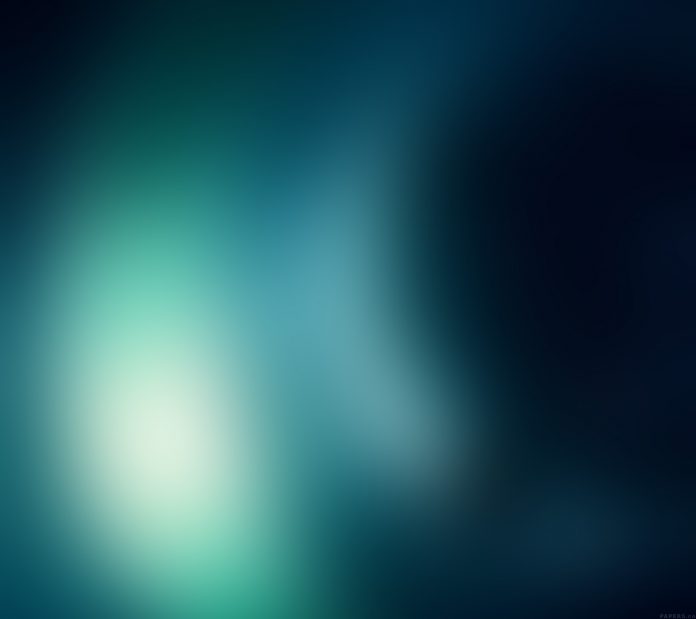This guide will walk you through how to install MariaDB 10.4 on Debian 9 / Debian 8 Linux. MariaDB is an open source database server released under the General Public License version 2. As of this writing, MariaDB 10.4 is the current major stable version of MariaDB, this will be supported until May 2023. For all features of MariaDB, check features page.
For CentOS 7 and Ubuntu 18.04, check: Install MariaDB 10.x on Ubuntu 18.04 and CentOS 7
For Ubuntu 18.04 use How to install MariaDB 10.4 on Ubuntu
Install MariaDB 10.4 on Debian 9 / Debian 8
Before you can download and install MariaDB, you need to add official MariaDB upstream repositories. This contains binary packages for MariaDB. Add it like below:
Step 1: Install dependency packages
Install all required dependencies
sudo apt update
sudo apt-get install software-properties-common dirmngrStep 2: Add MariaDB repository
For Debian 9:
sudo apt-key adv --recv-keys --keyserver keyserver.ubuntu.com 0xF1656F24C74CD1D8 sudo add-apt-repository 'deb [arch=amd64,i386,ppc64el] http://mirror.zol.co.zw/mariadb/repo/10.4/debian stretch main'
For Debian 8:
sudo apt-key adv --recv-keys --keyserver keyserver.ubuntu.com 0xcbcb082a1bb943db sudo add-apt-repository 'deb [arch=amd64,i386,ppc64el] http://mirror.zol.co.zw/mariadb/repo/10.4/debian jessie main'
Step 3: Install MariaDB Database Server
Once the key is imported and the repository added, you can install MariaDB with:
sudo apt-get update && sudo apt-get install mariadb-server

When prompted to set the root password, provide the password and confirm.
When done, it will finish installation and start mysql service. You can check status using:
$ systemctl status mysql
● mariadb.service - MariaDB 10.3.8 database server
Loaded: loaded (/lib/systemd/system/mariadb.service; enabled; vendor preset: enabled)
Drop-In: /etc/systemd/system/mariadb.service.d
└─migrated-from-my.cnf-settings.conf
Active: active (running) since Fri 2018-08-10 10:38:08 UTC; 34min ago
Docs: man:mysqld(8)
https://mariadb.com/kb/en/library/systemd/
Main PID: 5468 (mysqld)
Status: "Taking your SQL requests now..."
CGroup: /system.slice/mariadb.service
└─5468 /usr/sbin/mysqldUpdate authentication plugin to allow root password authentication as normal user.
$ sudo mysql -u root
UPDATE mysql.user SET plugin = 'mysql_native_password' WHERE User = 'root';
FLUSH PRIVILEGES;
QUIT;
You can log in as well to check your database version:
$ mysql -u root -p
Enter password:
Welcome to the MariaDB monitor. Commands end with ; or \g.
Your MariaDB connection id is 11
Server version: 10.3.8-MariaDB-1:10.3.8+maria~stretch-log mariadb.org binary distribution
Copyright (c) 2000, 2018, Oracle, MariaDB Corporation Ab and others.
Type 'help;' or '\h' for help. Type '\c' to clear the current input statement.
MariaDB [(none)]> SELECT VERSION();
+-------------------------------------------+
| version() |
+-------------------------------------------+
| 10.3.8-MariaDB-1:10.3.8+maria~stretch-log |
+-------------------------------------------+
1 row in set (0.000 sec)
MariaDB [(none)]>
Step 4: Install Desktop Database Management Tool
If working with MySQL command line is not your thing, then consider installing a Database Tool to help you. Check out our guide below:
Install and Configure DBeaver on Ubuntu
Best books to read on database administration: