Have you ever wondered how to view more than one Performance Advisor dashboard at a time?
The ability to see multiple dashboards is very helpful to many folks, especially our customers working in Network Operations Centers. So, I thought I’d take some time and cover the steps that you can follow to set this up in any environment (server names have been removed to protect the guilty :)).
Step 1: Open Performance Advisor for all of the servers you would like to monitor. The default behavior is for each of these instances to open in their own tabs (Window > Tabbed) as shown here:
Step 2: Select Window > Auto-rotate Performance Advisor Tabs from the menu:
Step 3: Select Tools > User Preferences from the menu:
Step 4: From the User Preferences window select the Performance Advisor tab. We will want to change the “Tab Auto-rotation Frequency” setting to our desired interval (in this case I chose 30 seconds).
This setting will control how often the Performance Advisor tabs will switch. Once the tab is switched, the dashboard for the “active” server will be refreshed according to the frequency that these metrics are collected.
Step 5: Our last step is to select Window > (Choose from Cascade, Tile Vertical, or Tile Horizontal) from the menu:
After selecting these options your display will look like the following:
Cascade:
Tile Vertical:
Tile Horizontal: Looks like the above screenshot with the exception that the order of the servers is changed on the display (horizontally displayed instead of vertically displayed).
I hope that you have enjoyed this post. If you have any suggestions for more “How To” posts, please leave a comment below.
Until next time,
-Jim

Jim is a Technical Training Specialist at SentryOne. Jim develops training materials to help our customers realize the full potential of the SentryOne product suite.
Jim shares some “How To” information and other tidbits to help you get the most out of your SentryOne installation.