We’re excited to announce SentryOne Document is now called SolarWinds® Database Mapper! The recently released Database Mapper 2021.8 enables you to document three additional database environments: Oracle, MySQL, and PostgreSQL. This makes Database Mapper a great tool to use in conjunction with SolarWinds Database Performance Analyzer and SolarWinds Database Performance Monitor database management solutions.
Let’s take a look at how to get started with the new data sources in Database Mapper.
Getting Started
The following are required to be able to use Database Mapper to document the three additional database environments:
- Database Mapper 2021.8 or newer—The Database Mapper installer will also upgrade older versions of Database Mapper to 2021.8. Find out more about Database Mapper installation here.
- Database Mapper Solution Configuration tool—This tool is installed with the Database Mapper installer.
- SolarWinds Database Mapper Remote Agent 2021.8—The Remote Agent version can be verified in Database Mapper by clicking the cog icon in the upper-right corner and selecting Remote Agents, as shown in the screenshot below. It’s also good idea to check the connectivity by clicking the signal icon in the icon group to the right of the Remote Agent information.
- The Manage Solutions permission—This permission is required to add, edit, and snapshot solutions. To confirm if users have the necessary permissions, click the people icon in the upper-right corner and select Manage Permission. Click the user in the list to check their permissions.
Adding Oracle, MySQL, and PostgreSQL Solution Items
Once these requirements have been verified, you can begin adding solution items for Oracle, MySQL, and PostgreSQL. The steps are the same as adding other solutions items to Database Mapper, but let’s review the process.
First, open the Database Mapper Solution Configuration tool. You can either add to an existing solution or create a new one.
If adding to an existing solution, select the solution in the list, and click Open. Then, click Add to open a dialog box where you can add a solution item.
If creating a new solution, click Add to create a new solution, and then name the solution. Click OK to advance to the screen where you can add a solution item.
In the add solution item dialog box, provide a name for the solution item and select Oracle, MySQL, or PostgreSQL from the Source Type dropdown. There’s a form for each type of database, so you can build a basic connection string to connect to the respective database.
Or, you can input a custom connection string at the bottom of the form, as shown in the image below. A custom connection string can be useful for specific environments, such as if you need to add a field not provided in the form (e.g., adding DBA privilege in for Oracle). Click OK when finished to create the solution item.
Now you can close the Solution Configuration tool and navigate to the Database Mapper Solutions tab. To take a snapshot, find the solution in the list, click the camera icon, and select the Start Snapshot button. The snapshot status can be tracked by clicking the task history icon located on the far right of the row.
Once the snapshot is complete, the documentation has been generated and is now available. Go to the Documentation tab to view the generated documentation.
The screenshot below shows an example of the documentation generated for a MySQL table. From this page, you can navigate to the table’s columns, primary key columns, foreign keys, and indexes by clicking the blue hyperlinks.
Note: All Database Mapper features except Lineage are currently available for Oracle, MySQL, and PostgreSQL.
Conclusion
Databases are ubiquitous, and they continue to grow at astonishing rates. Keeping track of large, multi-database software environments can be tedious and time consuming. SolarWinds Database Mapper is designed to help by providing a one-stop shop for documenting your database environments. Support for Oracle, MySQL, and PostgreSQL increases the platform coverage in Database Mapper for database documentation by more than 40%, making Database Mapper the clear choice for data teams who need automated database documentation, data dictionary, and lineage and change impact analysis.

Carlo Mutuc is an associate developer at SolarWinds, currently working on SolarWinds Database Mapper. He started working at SolarWinds/SentryOne as an intern on the Client Services team and transitioned to the Engineering team after completing his MS in Computer Science at Northeastern University. A problem solver at heart, Carlo is excited to start his journey in technology at SolarWinds.