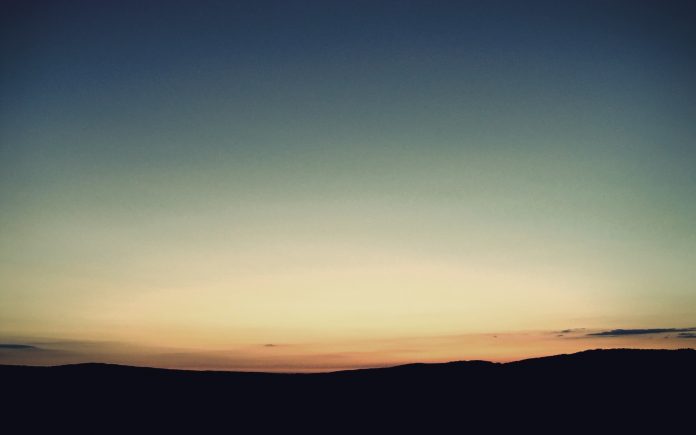The overlap of confusion caused amongst the developer community – especially for those individuals who are new to it – about the difference between Visual Studio and Visual Studio Code (let us refer to it as VSCode to avoid ambiguity) is something of a rite of passage.
The confusion is well placed as both the products have a great many similarities. For starters, they are both developed by Microsoft, they are both used to develop code and the most misleading similarity of them all is their names. But regardless of how similar they seem, they are not the same.
However, before we can get into the differences between the two, one distinction needs to be made clear: Text-Editor vs. IDE.
What is a Text Editor?
A Text Editor is any computer program that edits plain text. In terms of programming, text editors are used to edit the source code of the programs to be debugged and/or run. Hence, they are also called source-code editors: a subset of text editors built specifically to edit computer programs.
To make it easier to understand let’s consider NOTEPAD. It is almost a given for every new programmer, to become familiar with Notepad early on in their programming journey as it is the simplest text editor.
What is an IDE-Integrated Development Environment?
An IDE tool holds all the services required for software development. That is, it does way more than just code editing, it includes, debugging, automated building, project management services, and many such features that are unique to the specific IDE.
To put it simply, an IDE is a one-stop shop for the development of an application whereas a text-editor as the name suggests, is used for writing and editing code.
Visual Studio is an IDE whereas VSCode is a text editor.
Now that this distinction is clear, let’s highlight the key difference between Visual Studio and VSCode.
What is Visual Studio?
The Visual Studio IDE is modelled after its predecessors Visual C++ and Visual Basic application, and was first deployed in 1997 by Microsoft. It is one of the leading IDEs available to developers looking to develop applications across platforms (for Windows, macOS, iOS, Android, and Linux) with interesting and unique features like extensive tooling, cloud services via Microsoft Azure integration, Intellisense, debugging and profiling, and much more.
Note: IntelliSense is a code-completion aid that includes several features such as List Members, Parameter Info, Quick Info, and Complete Word.
These are the core functionalities provided by Microsoft in the Visual Studio IDE:
- Develop: You can code quickly and accurately with the IntelliSense and IntelliCode features.
- Debug: All Visual Studio products are equipped with an integrated debugging tool, it also allows you to visually step through the code look at the values stored in the variables, and examine every single aspect of your code path.
- Test: You can analyze and test your code instantly with the testing suite and the WSL integration allows testing on both Windows and Linux.
- Collaborate via LiveShare: This feature aids in real-time collaboration so multiple members of a team can work on a block of code simultaneously to speed up the entire process and maintain consistency.
- Deploy: Azure-based deployment in Visual Studio allows deployment by employing dependencies, like Azure SQL database and Azure storage so your project can be easily deployed into the cloud.
- Design: As a developer, you can build a multi-faceted, rich, cross-platform app by employing Visual Studio and using technologies like WinUI, MAUI, WPF, etc. Visual Studio also aids in quick changes to the design of your application by using visualization and modeling.
- Profiling: Building responsive .NET, C#, and C++ applications is also simplified due to the extensive range of profiling tools available in Visual Studio such as profilers for XAML, databases, CPU, events, memory, and so on.
- Data-handling: Visual Studio is also equipped with special tools to make SQL projects and database functioning simpler with rich editors, database schemas visualizer, and query support.
Another exciting feature is the: Github Co-pilot collaborated with Visual Studio 2024. It acts as the AI programmer, that provides Git support and works as a teammate, i.e. your co-pilot, to remove blocks in your task-flow and allows you to work seamlessly, faster, and more efficiently.
What is Visual Studio Code (VS Code)?
Visual Studio Code or VSCode is a text-editor/source-code editor developed by Microsoft with the Electron Framework for the Windows, Linux and MacOS. It is one of the most popular source-code editors present in the market.
Some features that set it apart from a run-of-the-mill text editor are:
- IntelliSense: VSCode goes beyond the usual syntax highlighting and offers IntelliSense, i.e. smart completions tailored to the code and its intricacies.
- Run and Debug: VSCode allows you to run your code (with or without debugging it with the help of a web editor) in the app itself.
- Built-in Git: Working with Git is made easier in VSCode which allows you to make commits, stage files, and other Git actions right from the editor.
- Extension: Personalization of your coding environment has never been easier with over 30,000 extensions present to do anything from adding new languages, themes, etc., to contracting any additional service such as AI integration.
Which One Should You Choose – Visual Studio or Visual Studio Code?
Choosing between Visual Studio Code and Visual Studio depends on a plethora of factors, few of the technical aspects are mentioned below.
1. Development Language:
Visual Studio suits best for projects built on languages that require Microsoft support, for example, Visual Studio holds powerful HTML, CSS, JavaScript, and JSON editors making it highly suitable for full-stack applications. It also supports languages like C++, C#, PHP, Python, etc.
VSCode on the other hand, supports a plethora of languages and can help other languages as well, if there exists a plug-in for the language. Hence, if your project dictates the need for Cross-stack development, VSCode can be your go-to.
2. Project Complexity:
Visual Studio is most suitable for projects that require a rich GUI, heavy memory space, thousands of LOC, and even project management needs.
VSCode is ideal for daily programming and creating lightweight to moderately complex projects, scripting, web development, and any other simple task.
3. Resource Availability:
Visual Studio requires a minimum of 850 MB to about 210 GB of hard disk space depending on the version and requirements of the project.
VSCode is a lightweight program in the sense that it occupies very little space, has very low demands on the computer, and consumes very few system resources.
4. Extension Requirement:
While Visual Studio offers its extensions it doesn’t compare to the extensive list of extensions and plug-ins available in VSCode for diverse actions.
5. Development Speed:
While Visual Studio offers a rich set of features, its complexities lead to longer start times, i.e. heavy app overhead with longer compilation and launch times as well.
VSCode on the other hand, has a very quick startup and minimal overhead.
Visual Studio vs. VSCode
Let us look at the differences between Visual Studio and Visual Studio Code by comparing various factors.
|
Factors |
Visual Studio |
Visual Studio Code |
|---|---|---|
|
Main Function |
Visual Studio is an Integrated Development Environment, i.e. it is fully equipped to build a complete application |
Visual Studio Code is primarily a text editor. You can use it to develop and debug your code. |
|
Processing Speed |
Visual Studio is slower across varying Operating Systems. |
VSCode is quick due to its lightweight nature |
|
Pricing |
Visual Studio Community Edition is free, but the professional and enterprise editions require monthly payments. |
VSCode is completely free of cost and is open-source. Most of the extensions are also free but some might include paid upgrades |
|
Intellisense |
Visual Studio engages a highly advanced IntelliSense and also has IntelliCode – an AI powered code completion aid. |
IntelliSense is comparatively not up to the mark in VSCode. |
|
Size |
Atleast 20-50 GB space is required as the software’s needs range from 850 MB – 210 GB depending on the features required. |
Compared to Visual Studio, Visual Studio Code is pretty lightweight as this small download takes <500 MB of disk space. |
|
Space Requirements |
For smooth operation atleast 16 GB RAM is recommended and an SSD backup for extra space is also suggested for smooth working. |
VSCode comparatively does not need a lot of space to run. It can easily run on <1GB RAM. |
|
OS Support |
Currently, Visual Studio runs on macOS and Windows, with the macOS version to be retired soon. |
VSCode can run on macOS, Windows as well as Linux. |
|
Extensions |
A few extensions such as Documentation Support, Extensibility, etc. are available. New extension development is supported. |
VSCode comes with a wide range of professionally curated plugins and extensions to meet all kinds of editing and compiling needs. |
|
Language support |
Visual Studio has built-in support for multiple languages such as C++, C#, JavaScript, TypeScript, Python, .NET, etc. |
VSCode supports JavaScript, Typescript, and Node JS out of the box. It also supports other programming languages – as long as the extension(s) exist for that |
Therefore, before starting a project, developers should understand the requirements of their project in depth and note the peculiarities, i.e.,
- Check out relevant extensions (VSCode)
- If they require Azure Integration for cloud-based services (Visual Studio)
- Discuss the relevant experiences of individuals from the community (Both)
They can also consider their personal preferences as some members of their team might prefer one environment over the other.
Conclusion
So, we can conclude that Visual Studio and VSCode are not the same and if you were among the many using these terms interchangeably, you can forget your old technical faux pas and stay content because now you know the key differences between the two. You can choose the Visual Studio vs Visual Studio Code as per your requirements and needs.
Visual Studio vs Visual Studio Code – FAQs
1. Is Visual Studio or Visual Studio Code better?
VS Code is comparatively faster than Visual Studio. Visual Studio has a free editor for developers to use but are also available in paid IDE versions. VS Code is free and an open-source platform having the best and the most advanced IntelliSense.
2. Which Visual Studio is best?
Visual Studio 2024 is considered the best Visual Studio ever. It is a 64-but IDE making it easier to work with big projects and complex workloads.
3. Name some features of VS Code?
Some of the features of VS Code:
Supports 100+ programming languages
Syntax highlighting
Auto-indentation
Box-selection and code snippets