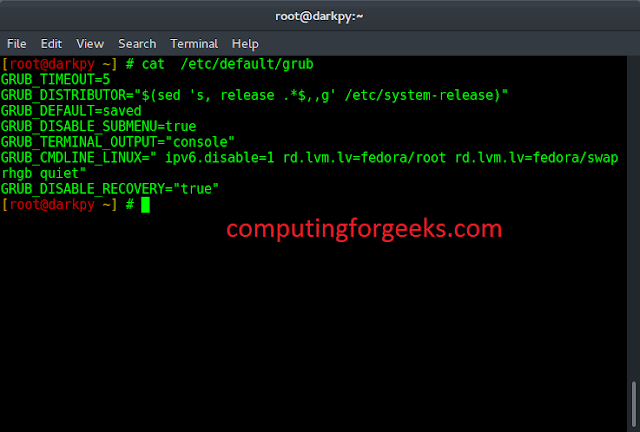Introduction: User interface is the first thing on your website that attracts the user. The layout of your website or design of your website gives good vibes to the user. It is not widely used as JavaScript, but it comes under the top coding languages. It is used by 96% percent of all websites. While building an application, we always try to optimize the code. We follow several shortcuts and hacks. This is also applicable for CSS. These hacks save a lot of time and improve the design of your website. You can insert these snippets directly into your code. While building an application, most often we end up writing a long code in CSS. We add various properties in our code to achieve the appropriate design of our website. These things make our code messy and to avoid this we are going to share some hacks in CSS. These hacks will help you in writing an efficient code for your user interface of the website. Let’s get started.
Now we will see the 7 CSS Hacks Every Developer Should Know.
1. Hovering Effect Delays With CSS: To create the hovering effect you can use a hover selector. To delay the hovering effect you can use a transition element to delay the hovering effect. Basically, it looks so clean that it draws the user’s attention to the element.
An example of the code snippet is given below.
HTML
<!DOCTYPE html> <html> <head> <style> h1 { color: green; position: relative; animation: lit 2s; animation-delay: 2s; } @keyframes lit { from { left: 0px; } to { left: 200px; } } </style> </head> <body> <h3> How to use animation-delay in CSS? </h3> <p>Animation will start after 2 sec.</p> <h1>neveropen</h1> </body> </html> |
Output:
2. Position Content in Center With CSS: Another tricky thing UI developers struggle in doing is positioning the content in the center. Setting the property position: absolute resolve this issue. Content will be positioned in the center. Setting this property is going to work on all the devices.
An example of the code snippet is given below.
HTML
<!DOCTYPE html> <html> <head> <title>Page Title</title> <style> .parent { position: relative; height: 400px; width: 400px; background-color: red; } .child { position: absolute; top: 50%; left: 50%; transform: translate(-50%, -50%); height: 100px; width: 100px; background-color: blue; } </style> </head> <body> <div class="parent"> <div class="child"> This element is centered </div> </div> </body> </html> |
Output:
3. Fix The Element’s Position in CSS: While working on the code in CSS, you may find the elements to fix at a certain position. This can be the trickiest thing as a beginner. To get the desired result you can set the property position: absolute. Make sure that this property doesn’t break the responsiveness of your site. Check your site appearance on every screen size and resolution. Doing this ensures that your design fits in all screen resolutions or devices. Elements should remain in the same position for all users.
An example of the code snippet is given below.
HTML
<!DOCTYPE html> <html> <head> <style> div.fixed { position: fixed; bottom: 0; right: 0; width: 300px; border: 3px solid #73AD21; } div.absolute { position: absolute; top: 150px; right: 80; width: 200px; height: 100px; border: 3px solid #73AD21; } </style> </head> <body> <h1>position: absolute;</h1> <h2>position: fixed;</h2> <div class="absolute"> This element has position: absolute; </div> </body> </html> |
Output:
4. Fit Images to The Page in CSS: If images can make your website beautiful then also it can make your website ugly. Images look very bad on a website when it spills all over the screen. This issue is common in web development. It creates a bad impression on users who visit the website. So what’s the solution for it?
An example of the code snippet is given below.
HTML
<!DOCTYPE html> <html> <head> <style> .neveropen { width: 60%; height: 300px; } img { width: 100%; height: 100%; } </style> </head> <body> <div class="neveropen"> <img src= alt="Geeks Image" /> </div> </body> </html> |
Output:
5. Visited Link Styling in CSS: You can customize the styling of your link when a user visits it. You might have noticed that once a link is clicked the styling or color of the link is changed. You can customize it as you need, and you can code to tweak how the links look before and after clicking on them.
An example of the code snippet is given below.
HTML
<!DOCTYPE html> <html lang="en"> <head> <!--Meta data--> <meta charset="UTF-8"> <meta http-equiv="X-UA-Compatible" content="IE=edge"> <meta name="viewport" content="width=device-width, initial-scale=1.0"> <style> h1 { color: #006600; text-align: center; } /* If the link is unvisited you see this color*/ a:link { color: #006600; text-decoration: none; } /* If the link is visited you see this color*/ a:visited { color: rgb(255, 105, 223); } /* On placing mouse over the link */ a:hover { color: rgb(128, 105, 255); text-decoration: underline; } /* If the click the link, you see this color*/ a:active { color: rgb(255, 105, 138); } </style> </head> <body> <h1>neveropen</h1> <p>Click the links</p> <ul> <li><a href= DBMS </a> </li> <li><a href= Computer Networks</a> </li> <li> <a href= Operating Systems</a> </li> <li><a href= Data Structures</a> </li> And many more</a> </li> </ul> </body> </html> |
Output:
6. Consolidate Styling in CSS: In your webpage, if you need to repeat the same styling multiple times then writing that piece of code at several places takes a lot of time. You need to optimize your CSS code here and you need to write code in fewer lines you can separate the items with commas, and you can write the style into it. It will be added to all of them.
An example of the code snippet is given below.
HTML
<!DOCTYPE html> <html> <head> <style> .neveropen, img { width: 70%; height: 70%; } </style> </head> <body> <div class="neveropen"> <img src= alt="Geeks Image" /> </div> </body> </html> |
Output:
7. Reset and Unset CSS Styles: There can be a situation when you need to override all the default styling attributes for different browsers. Default styling doesn’t guarantee that it will work on all browsers. Every browser has its own style sheet with default built-in styles. If the design won’t work in the browser you’re using then this can be a problem for you especially when you will have to make your website consistent throughout all the browsers. Below is the solution for it.
An example of the code snippet is given below.
HTML
<!DOCTYPE html> <html> <head> <title> How to reset/remove CSS styles for element ? </title> <style> body { display: grid; min-height: 100vh; } .gfg { all: unset; } .neveropen { color: green; font-size: 3rem; } </style> </head> <body> <center> <div class="neveropen"> <button class="gfg"> neveropen </button> </div> <p> Here the neveropen button is attached with the unset property </p> <br> <button class="GFG"> A Online Computer Secience Portal </button> </center> </body> </html> |
Output:
Conclusion: We have shared some common hacks of CSS, but these are not limited here. As you will progress in the journey of frontend development, you will learn a lot of things in CSS. Reading the other developer’s code helps a lot in creating a beautiful user interface. In UI development it is very important to check the responsiveness of your web application across all the browsers. A lot of developers end up writing long code which is not good. We highly recommend them to check the other developer’s code and check the projects that use fewer lines of code and still achieve the same things.