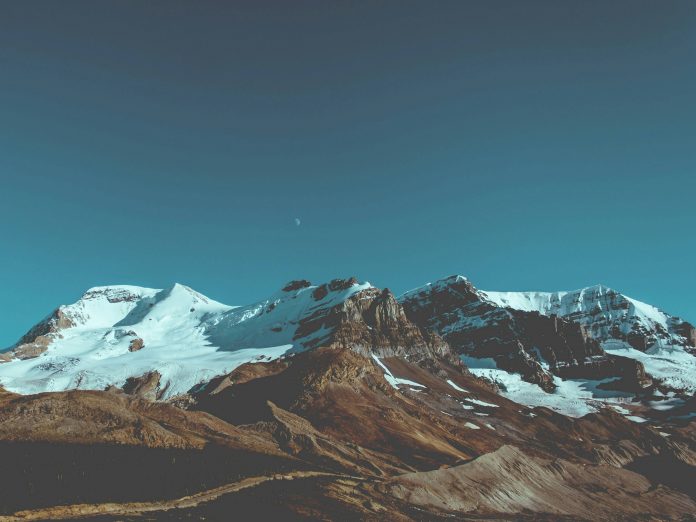In today’s digital landscape, where data breaches and cyberattacks are increasingly common, website security is paramount, especially for WordPress users. As the platform powers nearly 40% of all websites, WordPress is a prime target for malicious actors. But fear not, website owners! By implementing the right security measures, you can significantly reduce the risk of your website being compromised.
This article delves into the top 5 WordPress security plugins for 2024, empowering you to choose the best solution for your website’s specific needs. We’ll explore the key threats lurking in the shadows, unveil the functionalities of each plugin, and guide you through the installation process. By the end, you’ll be equipped to confidently fortify your WordPress website and safeguard your online presence.
What is WordPress?
WordPress is an open-source Content Management System (powers nearly 40% of websites over the internet) that is based on PHP and MySQL and is used to create a dynamic website. WordPress is one of the most popular that allows customizing and managing the website from its back-end content management system. It was developed by Matt Mullenweg and Written in PHP.
In this article, we’ll get into the details of 5 Best WordPress Security Plugins to make our WordPress website more secure and have the least risk of getting hacked.
WordPress Security Threats to Look Out for in 2024
WordPress is made in such a secure way and it is safe and secure in comparison to other CMS but it is also vulnerable to attacks from hackers. Many WordPress security issues are always targeted by cyberattacks, Let’s see one by one some of the security breaches which we should take care of to make our website fully secure.
1. Brute Force Login Attempt
A brute force attack is a simple type of attack in a cyber attack in this attack the hacker targets the system and uses the automatic matching of the user’s Id and password in a single attempt and if the credentials get correctly matched the hacker gets access to the user’s account. A brute force attack can be used to login into any system which is protected by the user id and password.
2. Cross-Site Scripting (XSS)
In this type of cyber-attack, the hackers add some malicious code in the backend of the website, to break the website functionality and extract some of the information of the website. To know more about this one, refer to the article – Cross-Site Scripting(XSS).
3. Database Injection
It is also one of the cyber-attacks which is used by hackers to extract data from the Database of the website. It is also known as SQL injection; attackers inject the malicious string in the user’s input like in the contact forms or any other input fields. The code gets saved into the database and starts breaking the website functionality.
4. Denial of Services (DoS) Attack
DoS cyber attack denies the main admin access to the website by crashing the website. This is usually done by sending multiple server requests to overload the server hence resulting in the crash of the website. This is mainly done by the multiple computers to make several requests to the servers.
5. Backdoors
A backdoor is one of the most dangerous cyber-attacks in this the hackers have a file of code that bypass the WordPress login standards and access the website anytime. The attackers placed this code file in any file of the WordPress website and making it difficult for inexperienced users. Attackers may make variants of the backdoors to access your website by bypassing the login. Now, let’s see how we can secure our WordPress website from all of these security issues by using some of the WordPress security plugins:
5 Best WordPress Security Plugins to Protect Your Site in 2024
In 2024, securing your WordPress website is more crucial than ever. Discover the top 5 WordPress plugins that can enhance your website’s security and protect it from cyber threats. From malware scanning to firewall protection, these plugins offer advanced security features to keep your website safe and secure
1. iTheme Security Plugin
iTheme Security plugin is one of the WordPress best plugins having both free and paid plans. The theme plugin can prevent almost all hacking practices and saves your website from hackers. iTheme security is very easy and simple to understand as it needs no expertise in the cyber security field. Its onboarding and installation process has been completed within 10 minutes. It has the template for both the blog and eCommerce website as the eCommerce website needs a different security level from the normal blogging websites.
Security Features of iTheme –
iTheme Security Plugin provides you with several security features that will help you in making your website fully secure –
- Provides six different security templates, choose according to your website needs such as eCommerce, Networking, Blog, Portfolio, Non-profit, and Brochure.
- It has a real-time security tracking dashboard that helps you continuously see the website’s health issues.
- Enables two-factor Authentication which makes it impenetrable to log in to the system as it adds an extra security layer to the website.
- You can create a password policy for your users.
- It also can add reCAPTCHA to your website to make it difficult for the bots to make login attempts frequently.
- It can block bad users and ban users’ agents with lockout.
- It Monitors your site security and Health.
- It gives you website security Utilities such as Enforce SSL, Database backups, and Geolocations.
- And it also provides advanced security tools such as Hide Login URLs, Identifies Server IPs, changing database prefixes, and many more.
How to Install iTheme Security Plugin:
For installing the iTheme Security plugin to your WordPress website follow these simple steps-
Step 1: First login to your WordPress website using your user id and password.
Step 2: Now hover over the “Plugins” section and then click on the “Add New” button to add the new plugin to your WordPress website.
Step 3: Search for the “iTheme Security” plugin in the search box and then click on the “Install Now” button to install the plugin.
Step 4: After installation of the plugin click on the “Activate” button to activate the plugin on your WordPress website.
Now the iTheme Security plugin starts appearing on your WordPress dashboard, This is how you can successfully install and activate the iTheme security plugin on your WordPress website.
2. Wordfence Security Plugin
Wordfence is also one of the best WordPress plugins which have free and paid versions. It provides you with the endpoints firewall and malware scanner that was built from the group up to protect WordPress. Thread defense arm feed helps comes up with the newest firewall rules, malware signatures, and malicious IP addresses it needs to keep your website safe. It gives you every feature which is needed by one of the WordPress websites to be secure and safe.
Security Features of Wordfence –
- It gives the feature of WordPress firewall which identifies and blocks malicious traffic from the web. This firewall is maintained and focused on by WordPress security experts.
- Integrated malware scanner blocks malicious requests which are coming from unwanted sources.
- Protection from brute force attacks by limiting login attempts to your WordPress website.
- Provides with WordPress security scanner which scans the theme, plugins, bad URLs, backdoors, and code injections to the WordPress website and makes them secure and safe.
- Login Security comes with the features of Two-factor authentication, and Login Captcha which stops login from the bots.
- Security Tools such as Live monitor trackers, Block attackers by IP address, and many more features.
How to Install Wordfence Security Plugin:
For installing the Wordfence Security plugin to your WordPress website follow these simple steps-
Step 1: First login to your WordPress website using your user id and password.
Step 2: Now hover over the “Plugins” section and then click on the “Add New” button to add the new plugin to your WordPress website.
Step 3: Search for the “Wordfence Security” plugin in the search box and then click on the “Install Now” button to install the plugin.
Step 4: After installation of the plugin click on the “Activate” button to activate the plugin on your WordPress website.
Now the Wordfence Security plugin starts appearing on your WordPress dashboard, This is how you can successfully install and activate the Wordfence security plugin on your WordPress website.
3. All-In-One WP Security Plugin
The All-in-One WP security plugin is a 100 % free plugin that comes with versatile features which add extra security layers to your WordPress website. It comes with the features of a malware scanner, login protection, spamming comments, and monitoring of the website for vulnerability. It also gives database backup features and firewall protection to the website. The Plugins security and firewall system is categorized into three levels Basic, Intermediate and Advanced level, which makes it simple and beginners can also set up their websites easily.
Security Features of All In One WP Security Plugin-
- Provides user account security features.
- 100 % free plugin with creative security features.
- User Login Security such as the brute force attack login attempts.
- Add Google Captcha to add an extra security layer to your website to forbid bot login attempts.
- User registration security keeps the user safe.
- Provides database security.
- Gives the file system security to protect from backdoor attempts.
- Blacklist functionality gives the feature to block the user by its IP address.
- Firewall Functionality is the best feature in the free version of the plugin.
- Brute force login attempts preventions.
- Security Scanner for your WordPress website.
How to Install All In One WP Security Plugin:
For installing the All In One Security plugin to your WordPress website follow these simple steps-
Step 1: First login to your WordPress website using your user id and password.
Step 2: Now hover over the “Plugins” section and then click on the “Add New” button to add the new plugin to your WordPress website.
Step 3: Search for the “All In One Security” plugin in the search box and then click on the “Install Now” button to install the plugin.
Step 4: After installation of the plugin click on the “Activate” button to activate the plugin on your WordPress website.
Now the All In One Security plugin starts appearing on your WordPress dashboard, This is how you can successfully install and activate the All In One security plugin on your WordPress website.
Also Read: WordPress Themes And Plugins
4. WP Cerber Security Plugin
WP Cerber Security Plugin is a WordPress free and paid plugin which protects the website from hackers’ attacks Spam, Trojans, and Malware. It mitigates the brute force login attacks from hackers from the login form. It tracks user and Bad activity and sends email and phone notifications to the owner of the website so that the owner continuously monitors the website.
Security Features of WP Cerber Security Plugin-
Let’s see some of the features of the WP Cerber Security Plugin-
- It provides the feature to make a limited login attempt from the IP address and subnet.
- Create Custom Login URL which is the best method to prevent brute-force login attempts.
- Cerber provides anti-spam engines which protect the login and registration forms.
- It permits or restricts access by IP Access Lists with a single IP, IP range, or subnet.
- It gives the feature of Two-factor authentication to WordPress.
- Cerber monitors the file changes and deletes files and reports them by giving the notification through email and phone notifications.
- It Immediately blocks an intruder IP when attempting to log in with a non-existent or prohibited username.
- It also gives the feature to block the rest of WordPress API completely.
How to Install WP Cerber Security Plugin:
For installing the WP Cerber Security plugin to your WordPress website follow these simple steps-
Step 1: First login to your WordPress website using your user id and password.
Step 2: Now hover over the “Plugins” section and then click on the “Add New” button to add the new plugin to your WordPress website.
Step 3: Make sure that you have already downloaded the WP Cerber Security plugin from its official website, and upload it to your WordPress website.
Step 4: After uploading the plugin to your WordPress website, now click on the “Install Now” button to install the plugin.
Step 5: After the successful activation of the plugin, Now activate the plugin by clicking on the Activate button.
Now the WP Cerber Security plugin starts appearing on your WordPress dashboard, This is how you can successfully install and activate the WP Cerber security plugin on your WordPress website.
5. Sucuri Security Plugin
Sucuri WordPress security plugin is the WordPress plugin that provides extra security to the WordPress website. Sucuri WordPress plugin is free to all WordPress users, currently, it is owned by GoDaddy, It gives many features which is required by the WordPress website to be protected from hackers and external intruders.
Security Features of Sucuri Security Plugin-
Let’s see some of the security features which is provided by the Sucuri security plugin-
- It gives you the feature of security activity auditing.
- It also gives file integrity monitoring.
- It provides remote malware scanning.
- It also gives you the feature of block list monitoring.
- Security Notifications.
- It also provides Firewall features.
How to Install Sucuri Security Plugin:
For installing the WP Cerber Security plugin to your WordPress website follow these simple steps-
Step 1: First login to your WordPress website using your user id and password.
Step 2: Now hover over the “Plugins” section and then click on the “Add New” button to add the new plugin to your WordPress website.
Step 3: Search for the “Sucuri Security” plugin in the search box and then click on the “Install Now” button to install the plugin.
Step 4: After installation of the plugin click on the “Activate” button to activate the plugin on your WordPress website.
Now the Sucuri Security plugin starts appearing on your WordPress dashboard, This is how you can successfully install and activate the Sucuri security plugin on your WordPress website.
Conclusion
Securing your WordPress website is akin to safeguarding your digital fortress. Just as medieval castles employed multiple layers of defense, the 5 Best WordPress Security Plugins explored in this article provide a comprehensive shield against modern-day cyber threats. Whether you choose the vigilant iTheme Security, the battle-tested Wordfence, the versatile All-in-One WP Security, the strategic WP Cerber, or the watchful Sucuri, you’ll be equipping your website with powerful defense mechanisms.
Remember, the optimal security solution depends on your unique website needs and vulnerability landscape. Carefully consider your specific requirements and conduct thorough research before choosing your champion. Once equipped, actively maintain your security measures by keeping plugins updated, practicing strong password hygiene, and remaining vigilant against emerging threats.