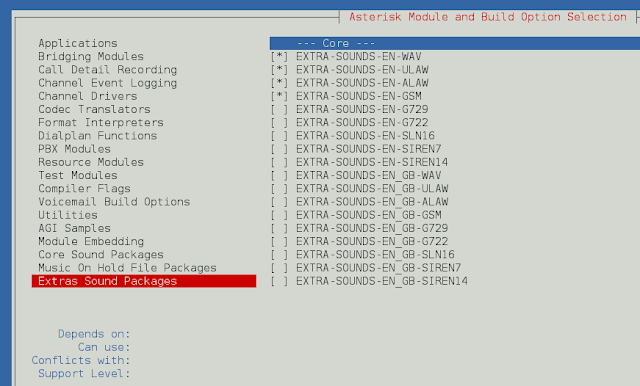Laravel 8 Highchart example tutorial; In this tutorial, you will learn how to implement a highchart in laravel 8 app using highchart js.
Highcharts is a modern SVG-based, multi-platform charting library. It makes it easy to add interactive charts to web and mobile projects.
If you work with any web application or e-commerce application or any dating application etc, And need to show analytics on these application dashboards. So this laravel 8 highcharts example tutorial helps you, how to fetch month wise data and how to display month wise data in highcharts for analytics on laravel application.
Laravel 8 Highcharts Example Tutorial
Just follow the below steps and easily implement highcharts in laravel application.
Step 1: Create web routes
The first step, create routes for highchart. So go to routes/web.php and update the below route in your file:
<?php
use Illuminate\Support\Facades\Route;
use App\Http\Controllers\HighChartController;
/*
|--------------------------------------------------------------------------
| Web Routes
|--------------------------------------------------------------------------
|
| Here is where you can register web routes for your application. These
| routes are loaded by the RouteServiceProvider within a group which
| contains the "web" middleware group. Now create something great!
|
*/
Route::get('highchart', [HighChartController::class, 'index']);
Recommended Post
Step 2: Create Controller
In this step, execute the following command on terminal to create a new controller name HighChartController.php:
php artisan make:controller HighChartController
After that, add the following code into HighChartController.php, which is located on app/Http/Controller directory:
<?php
namespace App\Http\Controllers;
use Illuminate\Http\Request;
use App\Models\User;
class HighChartController extends Controller
{
/**
* The attributes that are mass assignable.
*
* @var array
*/
public function index()
{
$users = User::select(\DB::raw("COUNT(*) as count"))
->whereYear('created_at', date('Y'))
->groupBy(\DB::raw("Month(created_at)"))
->pluck('count');
return view('highchart', compact('users'));
}
}
Recommended Post
Step 3: Create Blade File
In this step, create a blade view file name highchart.blade.php. So go to the resources/views/ and update the below javascript and HTML code for displaying the highchart:
<!DOCTYPE html>
<html>
<head>
<title>Laravel 8 Highcharts Example - Tutsmake.com</title>
</head>
<body>
<h1>Laravel 8 Highcharts Example - Tutsmake.com</h1>
<div id="container"></div>
</body>
<script src="https://code.highcharts.com/highcharts.js"></script>
<script type="text/javascript">
var users = <?php echo json_encode($users) ?>;
Highcharts.chart('container', {
title: {
text: 'New User Growth, 2019'
},
subtitle: {
text: 'Source: Tutsmake.com'
},
xAxis: {
categories: ['Jan', 'Feb', 'Mar', 'Apr', 'May', 'Jun', 'Jul', 'Aug', 'Sep', 'Oct', 'Nov', 'Dec']
},
yAxis: {
title: {
text: 'Number of New Users'
}
},
legend: {
layout: 'vertical',
align: 'right',
verticalAlign: 'middle'
},
plotOptions: {
series: {
allowPointSelect: true
}
},
series: [{
name: 'New Users',
data: users
}],
responsive: {
rules: [{
condition: {
maxWidth: 500
},
chartOptions: {
legend: {
layout: 'horizontal',
align: 'center',
verticalAlign: 'bottom'
}
}
}]
}
});
</script>
</html>
Note: Don’t forget to include the highchart js libraries on your blade view file and you can add or remove this library according to your requirement.
<script src="https://code.highcharts.com/highcharts.js"></script>
<script src="https://code.highcharts.com/modules/exporting.js"></script>
<script src="https://code.highcharts.com/modules/export-data.js"></script>
<script src="https://code.highcharts.com/modules/accessibility.js"></script>
Or also don’t forget to add this javascript code. The highchart library also provides so many options for the highchart. You can change or modify according to your requirement:
<script type="text/javascript">
let chart = JSON.parse(`<?php echo $chart ?>`);
Highcharts.chart('container', {
title: {
text: 'New User Growth, 2019'
},
subtitle: {
text: 'Source: geeksforgeeks.org'
},
xAxis: {
categories: ['Jan', 'Feb', 'Mar', 'Apr', 'May', 'Jun', 'Jul', 'Aug', 'Sep', 'Oct', 'Nov', 'Dec']
},
yAxis: {
title: {
text: 'Number of New Users'
}
},
legend: {
layout: 'vertical',
align: 'right',
verticalAlign: 'middle'
},
plotOptions: {
series: {
allowPointSelect: true
}
},
series: [{
name: 'New Users',
data: chart
}],
responsive: {
rules: [{
condition: {
maxWidth: 500
},
chartOptions: {
legend: {
layout: 'horizontal',
align: 'center',
verticalAlign: 'bottom'
}
}
}]
}
});
</script>
Step 4: Run Development Server
Open terminal and execute the following command to start development server:
php artisan serve
Then open browser and fire the below given url on it:
http://127.0.0.1:8000/highchart
Recommended Laravel Posts