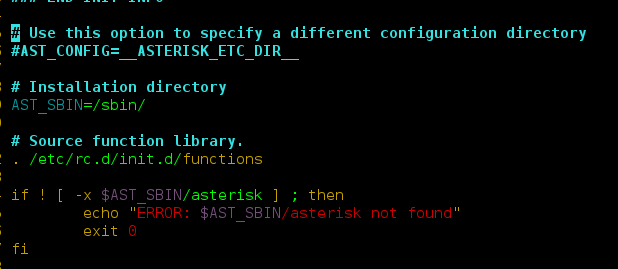Laravel 8 server file or directory permission tutorial. When you create a new project in laravel 8 app. And you may face some following errors related to files permission:
- How to fix Error: laravel.log could not be opened Permission denied?
- How to set up file permissions for Laravel?
- Laravel – bootstrap/cache/services.php missing
- Laravel – bootstrap/cache directory must be present and writable
- Laravel – bootstrap/frameworks/sessions.php, views.php, services.php missing
- failed to clear cache. make sure you have the appropriate permissions
So this tutorial will help you step by step an easy way. You can find the solutions below to the above-given problems related to files permission.
Step 1 – Install Laravel 8 App
Type the command In the command prompt => composer create-project laravel/laravel Project Name. It will install a laravel new setup on your windows xampp:
composer create-project --prefer-dist laravel/laravel blog
Wait for Laravel install on windows system.

Step 2 – Start Development Server
In this step to use the php artisan serve command .it will start your server locally
php artisan serve
If you want to run the project diffrent port so use this command
php artisan serve --port=8080
You have successfully install laravel on windows, Now Go to the browser and hit the following urls:
URL : http://localhost:8000/blog
If you are not run php artisan server command, direct go to your browser and type the URL
URL : http://localhost/blog/public/
Laravel Installation Process completed go to the browser and hit URL. http://localhost/project-name /public/, you will be seen.
Solution 1 – Server Error 500 when accessing Laravel 8 (Solve)
After downloading laravel 8 app, It will show server error 500 when accessing Laravel 8. So, you can run execute the following command on terminal:
Then, You need to adjust the permissions of storage and bootstrap/cache.
cdinto your Laravel project.sudo chmod -R 755 storagesudo chmod -R 755 bootstrap/cache
Solution 2 – laravel.log could not be opened?
Laravel failed to open stream permission denied storage, logs. In this tutorial, you will learn, how to solve storage/logs/laravel.log” could not be opened: failed to open stream: permission denied.
While you working with laravel framework and you face some error releated to laravel failed to open stream permission denied storage, laravel failed to open stream permission denied log, laravel session failed to open stream permission denied.
If you face laravel storage link permission denied. So, this tutorial will help you to give permission for linking public storage directory in laravel app.
It turns out I was missing a view directories in laravel_root/storage/. In order to fix this, all I had to do was:
cd {laravel_root}/storagemkdir -pv framework/views app framework/sessions framework/cachecd ..chmod 777 -R storagechown -R www-data:www-data storage
Then, You need to adjust the permissions of storage and bootstrap/cache.
cdinto your Laravel project.sudo chmod -R 755 storagesudo chmod -R 755 bootstrap/cache
Solution 3 – Laravel – bootstrap/cache/cache.php, sessions.php, views.php, services.php missing
Create these directories if they don’t exist in laravel:
- storage/framework/cache
- storage/framework/sessions
- storage/framework/views
Then
- delete bootstrap/cache files
Test if it works, if not, try giving the correct permissions to the storage folder: chmod -R 775 storage/
Conclusion
In this tutorial, you have lerned how to setup permission in laravel 8,7,6,5,4 app.
Recommended Laravel Posts
If you have any questions or thoughts to share, use the comment form below to reach us.