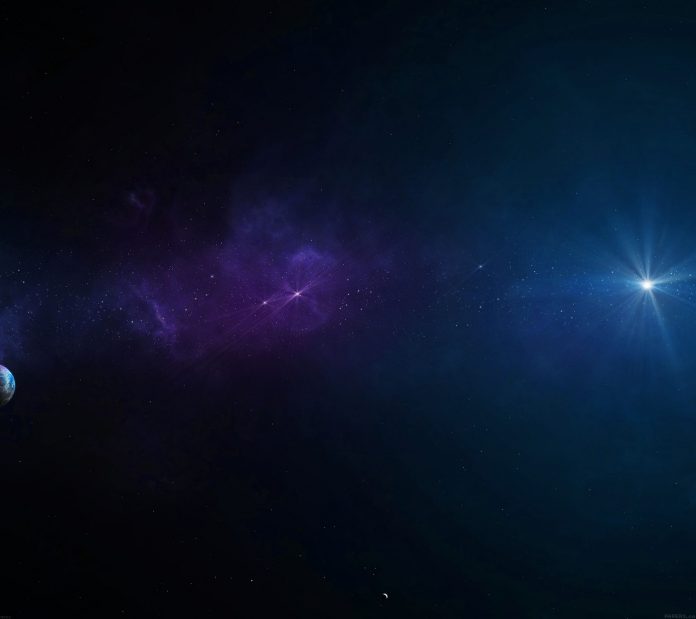You can navigate to WordPress permalink settings by going to Dashboard -> Settings -> Permalink. It looks something like the picture below. ( my WordPress installation directory is WordPress on localhost).
Common Settings: Here the first section is Common Settings where you can set the URL structure for your WordPress site.
- Plain – Your URL will look like https://example.com/?p=123
- Day and name – It sets the URL of your post according to the date on which post was published and the name of your post. Example: https://example.com/2021/11/05/post-name/
- Month and name – It sets the URL of your post according to the month on which post was published and the name of your post. Example: https://example.com/2021/11/post-name/
- Numeric – It sets the URL of your post like: https://example.com/archives/post-id/ Here post-id will be the numeric ID of the post.
- Post name – It sets the URL of your post according to the name of your post. Example: https://example.com/post-name/
- Custom Structure – In this option, you can set the URL structure according to your desire. You can use the block below the Available tags to select or deselect a modifier
Optional: These are optional settings for custom structure of your category and tag archive URLs.
- Category Base – Let’s take an example here, so your default category URL is like: https://example.com/category-name/ Now if you add books in your category base your URL will look like: https://example.com/books/category-name/
- Tag Base – Here you can add tag base same as category base. After you are done with all the settings click on “Save Changes” to apply the settings to your WordPress site.