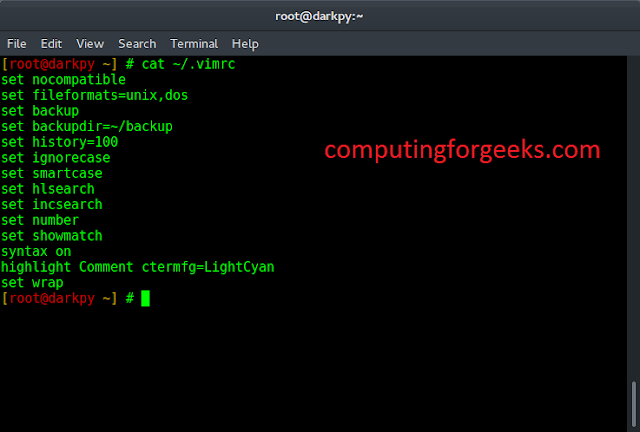WordPress is an open-source Content Management System framework. It is a tool that organizes the whole process of creating, storing, and showcasing web content in an optimal way. WordPress started its journey as an improvement tool to enhance the regular typography of day-to-day writing. But it was taken as a blogging tool and as we reach the last quarter of this year WordPress stands strong as the most used WCM system used and that is also not only in the blogging community.
Sometimes you want to hide the post from your Home page and only want to show the post to those users who have the direct link to that post. This thing occurs due to privacy reasons so that the specific user with the provided link can see the post.
Many times you want to show your post to a particular audience and hiding the post is one of the best options to achieve this issue.
So, let’s see how we can hide the post from our Home page on the WordPress website step by step:
Step 1: First thing you have to do is install the plugin named “WordPress Hide Posts” plugin to hide the post from your home page. To install the plugin hover over the “Plugin” section and then click on the “Add New” button.

Step 2: Now search the “WordPress Hide Posts” in the search box, the WordPress Hide Posts plugin appears on the screen click on the “Install Now” button to install the plugin.

Step 3: After installing the plugin click on the “Activate” button to activate the plugin on your WordPress website.

Step 4: After the successful installation of the plugin, hover over the “Post” section and click on the “All Posts”.

All the posts will appear on your screen.

Step 5: Now choose the post which you want to hide from the home page or the front page, Click on the “edit” to make the changes.

Step 6: After clicking on the “edit” the post will open and now in the right section of the page scroll down to the “Hide Posts” option and then check the “Hide on front page”, you can choose as per your choice.

Step 7: After checking the check box of “Hide on frontpage”, Now click on the “Update” button to save all the changes into the post.

Now you have successfully hidden the post that you have selected, It is successfully hidden from the home page or the front page.

Before Hiding the post
The above screenshot is the blog page before hiding the post where “Sample Post 2 – GFG” is appearing.

After Hiding the Post
The above screenshot is the blog page after hiding the post where “Sample Post 2 – GFG” is getting hidden.