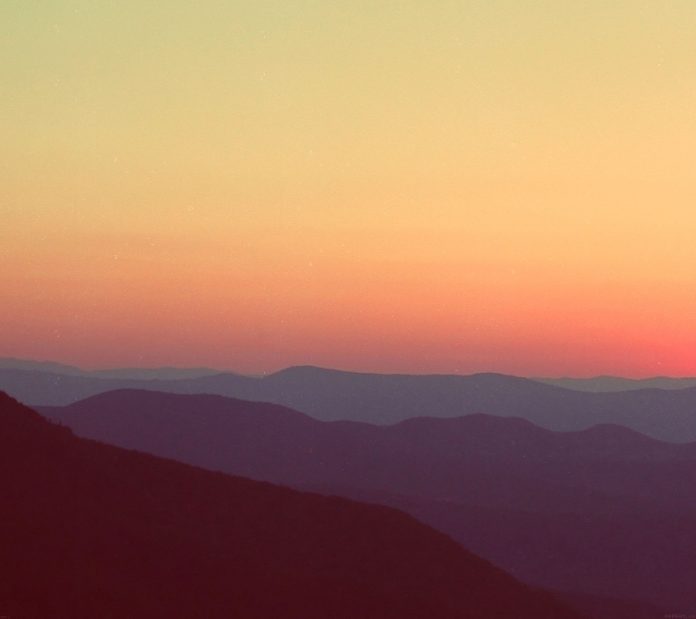TypeScript was developed by Microsoft to simplify the JavaScript code, making it easier to read and debug. Its type checking prevents many horrendous bugs during runtime. In this article, we will see how to set up typescript in the backend with NodeJS and express.
Prerequisites
- Basics of NodeJS
- Basics of Express
- Basics of JavaScript
Project Setup and Module Installation:
Step 1: Run the following command in command prompt/bash/console to create a node project
npm init -y
Step 2: Adding the required dependencies using the following command.
npm i express npm i typescript ts-node @types/node @types/express --save-dev npm i -D @types/express
Notice the devDependency for typescript. Typescript is only required through the development process, In the end, It will be compiled to VanillaJS for runtime. Learn more about types of dependencies.
Project Structure: It will look like this
Step 3: Configure Typescript using the following command.
npx tsc --init
It will generate tsconfig.json where you can define parameters for typescript like which ECMAScript version to use (like ES3 (default), ES5, ES2015), enable strict type checking or not. Learn more about typescript configuration.
Step 4: Creating an express server, here we have named it server.ts
server.ts
// Importing module import express from 'express'; const app = express(); const PORT:Number=3000; // Handling GET / Request app.get('/', (req, res) => { res.send('Welcome to typescript backend!'); }) // Server setup app.listen(PORT,() => { console.log('The application is listening '}) |
Step 6: Configure package.json
Add the following line of code in package.json file, tsc command compiles typescript code to Vanilla JavaScript, while node server.js will take the generated Vanilla JavaScript file and start the server.
"scripts": {
"build": "tsc",
"start": " node server.js"
}
Step 7: Run the server using the following command.
npm run build npm start
Output: Now open the http://localhost:3000 in any browser to see the server running.