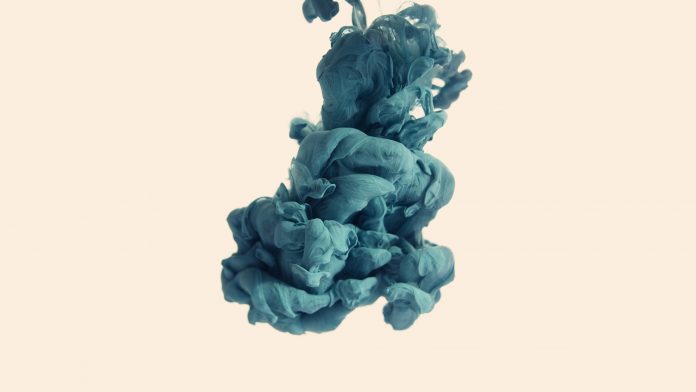There are the following approaches to add or remove multiple classes to a ReactJS Component:
Approach 1: We can use the classNames Method (A simple JavaScript utility for conditionally joining classNames together). The classNames function takes any number of arguments which can be a string or object.
The argument ‘row’ is short for {row: true}. If the value associated with a given key is falsy, that key won’t be included in the output. The row and col are the names of classes in the following example.
classNames('row', 'col'); // => 'row col'
classNames('row', { col: true }); // => 'row col'
classNames({ 'row-col': true }); // => 'row-col'
classNames({ 'row-col': false }); // => ''
classNames({ row: true }, { col: true }); // => 'row col'
classNames({ row: true, col: true }); // => 'row col'
Module Installation:
We have to install dependency to use the classNames function, and we will be using bootstrap classes.
# via npm npm install classnames # via Bower bower install classnames # via Yarn yarn add classnames
Filename: App.js
Javascript
import React, { Component } from "react"; // Importing classNames import classNames from 'classnames'class GFG extends Component { state = { flag : true } handleUpdate = () => { this.setState({flag: !this.state.flag}) } render() { // Using classNames to add and remove // Classes based on state var classes = classNames( { 'btn': true, 'btn-primary': this.state.flag === true, 'btn-success':this.state.flag===false }) return ( <div> <button type="button" className= { classes} onClick = {this.handleUpdate}> Click to add and remove classes </button> </div> ); } } export default GFG; |
File path: public/index.html
HTML
<!DOCTYPE html> <html lang="en"> <head> <meta charset="utf-8" /> <link rel = "stylesheet" href = <title>React App</title> </head> <body> <noscript>You need to enable JavaScript to run this app.</noscript> <div id="root"></div> </body> </html> |
File path: src/Component/App.js
Javascript
import React from 'react'import GFG from './GFG'const App = () => { return <div> <GFG /> </div> } export default App; |
File path: src/index.js
Javascript
import React, { Component } from 'react'; import ReactDOM from 'react-dom'; import App from './components/App' ReactDOM.render(<App/> , document.querySelector('#root')) |
Step to Run Application: Run the application using the following command from the root directory of the project:
npm start
Approach 2: We can use the ES6 template literals.
Filename: App.js
Javascript
import React, { Component } from "react"; import './App.css'class App extends Component { state = { flag: true } handleUpdate = () => { this.setState({ flag: !this.state.flag }) } render() { return ( <div className="appContainer" > <button type="button" // Using es6 backticks syntax(template literal) className={`btn ${this.state.flag ? 'box1' : 'box2'}`} onClick={this.handleUpdate}> Click to add and remove classes </button> </div> ); } } export default App; |
Filename: App.css
css
.appContainer{ margin-left: 40%; margin-top: 50px; } .box1{ background-color: green; padding: 10px; } .box2{ background-color: yellow; padding: 10px; } |
Step to Run Application: Run the application using the following command from the root directory of the project:
npm start
Output:
- Before button click
-
Now after clicking on the button, the following will be the output:
After button click