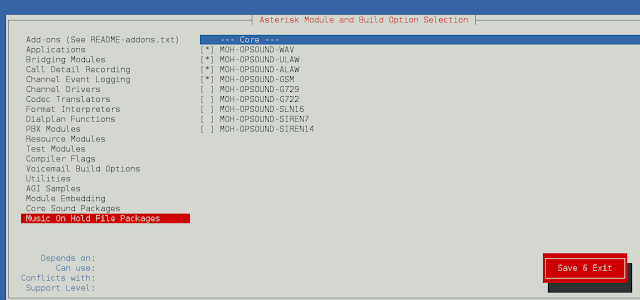React Evergreen is a popular front-end library with a set of React components for building beautiful products as this library is flexible, sensible defaults, and User friendly. Select Component allows the user to select an item from a list of options. We can use the following approach in ReactJS to use the Evergreen Select Component.
Select Props:
- id: It is used to denote the id attribute for the select.
- name: It is used to define the name attribute for the select.
- children: It is used to pass the options that are passed to the select.
- defaultValue: It is used to denote the initial value of an uncontrolled select
- onChange: It is a function that is called when value changes.
- value: It is used to denote the value of the select.
- required: The select is required when this is set to true.
- autoFocus: The select should auto-focus when this is set to true.
- isInvalid: The select is invalid when this is set to true.
- appearance: It is used for the appearance of the select.
SelectField Props:
- label: It is used to denote the label used above the input element.
- labelFor: It is used to denote the passed on the label as a htmlFor prop.
- required: It is used to indicate whether to show an asterix after the label or not.
- description: Defines optional description of the field which is under the label and above the input element.
- hint: It is used to define an optional hint under the input element.
- validationMessage: It is used to show a validation message.
- inputHeight: It is used to denote the height of the input element.
- inputWidth: It is used to denote the width of the input width.
Creating React Application And Installing Module:
-
Step 1: Create a React application using the following command:
npx create-react-app foldername
-
Step 2: After creating your project folder i.e. foldername, move to it using the following command:
cd foldername
-
Step 3: After creating the ReactJS application, Install the required module using the following command:
npm install evergreen-ui
Project Structure: It will look like the following.

Project Structure
Example: Now write down the following code in the App.js file. Here, App is our default component where we have written our code.
App.js
import React from 'react'import { Select } from 'evergreen-ui' export default function App() { return ( <div style={{ display: 'block', width: 700, paddingLeft: 30 }}> <h4>ReactJS Evergreen Select Component</h4> <Select> <option value="Monday" selected>Monday</option> <option value="Tuesday" >Tuesday</option> <option value="Wednesday" >Wednesday</option> <option value="Thursday" >Thursday</option> <option value="Friday" >Friday</option> <option value="Saturday" >Saturday</option> <option value="Sunday" >Sunday</option> </Select> </div> ); } |
Step to Run Application: Run the application using the following command from the root directory of the project:
npm start
Output: Now open your browser and go to http://localhost:3000/, you will see the following output:
Reference: https://evergreen.segment.com/components/select