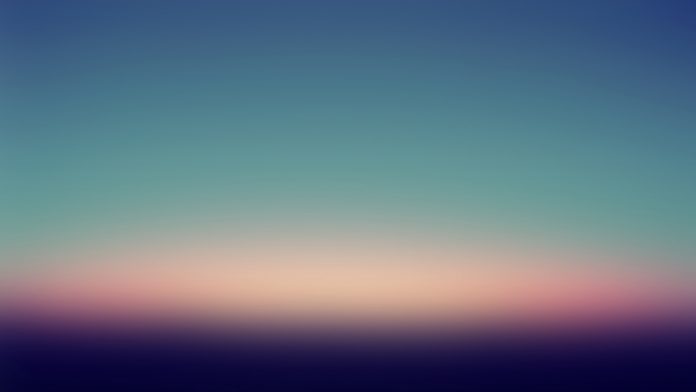BlueprintJS is a React-based UI toolkit for the web. This library is very optimized and popular for building interfaces that are complex data-dense for desktop applications. Card Component is used as a simple rectangular container, and it is used when the user wants to display content related to a single subject. We can use the following approach in ReactJS to use the ReactJS Blueprint Card Component.
Card Props:
- className: It is used to denote a space-delimited list of class names to pass along to a child element.
- elevation: It is used to control the intensity of the drop shadow beneath the card.
- interactive: It is used to indicate whether the card should respond to user interactions or not.
- onClick: It is used to denote the click event handler.
Creating React Application And Installing Module:
Step 1: Create a React application using the following command:
npx create-react-app foldername
Step 2: After creating your project folder i.e. foldername, move to it using the following command:
cd foldername
Step 3: After creating the ReactJS application, Install the required module using the following command:
npm install @blueprintjs/core
Project Structure: It will look like the following.

Project Structure
Example: Now write down the following code in the App.js file. Here, App is our default component where we have written our code.
Javascript
import React from 'react'import '@blueprintjs/core/lib/css/blueprint.css';import { Card, Button, H5 } from "@blueprintjs/core";function App() { return ( <div style={{ display: 'block', width: 500, padding: 30 }}> <h4>ReactJS Blueprint Card Component</h4> <Card> <H5>Sample Heading</H5> <p>Greetings from neveropen</p> <Button text="Save" /> </Card> </div> );}export default App; |
Step to Run Application: Run the application using the following command from the root directory of the project:
npm start
Output: Now open your browser and go to http://localhost:3000/, you will see the following output:
Example 2: In this example, we will learn to make a styled and interactive card. Now write down the following code in the App.js file. Here, App is our default component where we have written our code.
Javascript
import React from 'react'import '@blueprintjs/core/lib/css/blueprint.css';import { Card, Button, H5 } from "@blueprintjs/core";function App() { return ( <div style={{ display: 'block', width: 500, padding: 30 }}> <h1 style={{color:'green'}}>neveropen</h1> <h3>ReactJS Blueprint Card Component</h3> <br/> <Card interactive style={{background:'green',color:'white'}}> <h3>Sample Heading</h3> <p>Greetings from neveropen</p> <Button text="Save" /> </Card> </div> );}export default App; |
Output: Now open your browser and go to http://localhost:3000/, you will see the following output:

Reference: https://blueprintjs.com/docs/#core/components/card