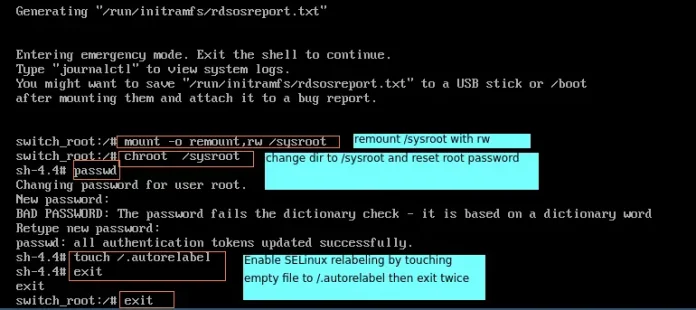BlueprintJS is a React-based UI toolkit for the web. This library is very optimized and popular for building interfaces that are complex data-dense for desktop applications.
Switch Component allows the user to toggle the state of a single setting on or off. We can use the following approach in ReactJS to use the ReactJS Blueprint Switch Component.
Switch Props:
- alignIndicator: It is used for the alignment of the indicator within the container.
- checked: It is used to indicate whether the control is checked or not.
- children: It is used to denote the JSX label for the control.
- className: It is used to denote the space-delimited list of class names to pass along to a child element.
- defaultChecked: It is used to indicate whether the control is initially checked (uncontrolled mode) or not.
- disabled: It is used to indicate whether the control is non-interactive or not.
- inline: It is used to indicate whether the control should appear as an inline element or not.
- innerLabel: It is used to denote the text to display inside the switch indicator when unchecked.
- innerLabelChecked: It is used to denote the text to display inside the switch indicator when checked.
- inputRef: It is used to denote the ref handler that receives HTML <input> element backing this component.
- label: It is used to denote the Text label for the control.
- labelElement: It is used to denote the JSX Element label for the control.
- large: It is used to indicate whether this control should use large styles or not.
- onChange: It is used to denote the event handler invoked when the input value is changed.
- tagName: It is used to denote the name of the HTML tag that wraps the checkbox.
Creating React Application And Installing Module:
-
Step 1: Create a React application using the following command:
npx create-react-app foldername
-
Step 2: After creating your project folder i.e. folder name, move to it using the following command:
cd foldername
-
Step 3: After creating the ReactJS application, Install the required module using the following command:
npm install @blueprintjs/core
Project Structure: It will look like the following.

Project Structure
Example: Now write down the following code in the App.js file. Here, App is our default component where we have written our code.
App.js
import React from 'react'import '@blueprintjs/core/lib/css/blueprint.css'; import { Switch } from "@blueprintjs/core"; function App() { return ( <div style={{ display: 'block', width: 500, padding: 30 }}> <h4>ReactJS Blueprint Switch Component</h4> <Switch checked={true} label="Checked True" /> <br></br> <Switch checked={false} label="Checked False" /> </div> ); } export default App; |
Step to Run Application: Run the application using the following command from the root directory of the project:
npm start
Output: Now open your browser and go to http://localhost:3000/, you will see the following output:
Reference: https://blueprintjs.com/docs/#core/components/switch