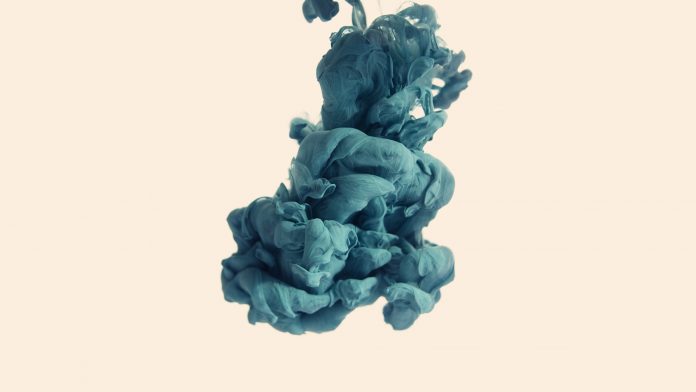BlueprintJS is a React-based UI toolkit for the web. This library is very optimized and popular for building interfaces that are complex data-dense for desktop applications. DateTimePicker Component is composed of DatePicker and a TimePicker into one container. We can use the following approach in ReactJS to use the ReactJS Blueprint DateTimePicker Component.
DateTimePicker Props:
- canClearSelection: It allows the user to clear the selection by clicking the currently selected day when this is set to true.
- className: It is used to denote a space-delimited list of class names to pass along to a child element.
- datePickerProps: Any props to be passed on to the DatePicker other than the onChange and value props.
- defaultValue: It is used to denote the initial date and time value that will be set.
- onChange: It is a callback function that is triggered when the user changes the date or time.
- timePickerProps: Any props to be passed on to the TimePicker other than the onChange and value props.
- value: It is used to denote the currently set date and time.
Creating React Application And Installing Module:
-
Step 1: Create a React application using the following command:
npx create-react-app foldername
-
Step 2: After creating your project folder i.e. foldername, move to it using the following command:
cd foldername
-
Step 3: After creating the ReactJS application, Install the required module using the following command:
npm install @blueprintjs/core npm install @blueprintjs/popover2
Project Structure: It will look like the following.

Project Structure
Example: Now write down the following code in the App.js file. Here, App is our default component where we have written our code.
app.js
import React from 'react'import '@blueprintjs/datetime/lib/css/blueprint-datetime.css'; import '@blueprintjs/core/lib/css/blueprint.css'; import { DateTimePicker } from "@blueprintjs/datetime"; function App() { return ( <div style={{ display: 'block', width: 400, padding: 30 }}> <h4>ReactJS Blueprint DateTimePicker Component</h4> <DateTimePicker value={new Date()} onChange={() => { console.log("Process data") }} /> </div > ); } export default App; |
Step to Run Application: Run the application using the following command from the root directory of the project:
npm start
Output: Now open your browser and go to http://localhost:3000/, you will see the following output:
Reference: https://blueprintjs.com/docs/#datetime/datetimepicker