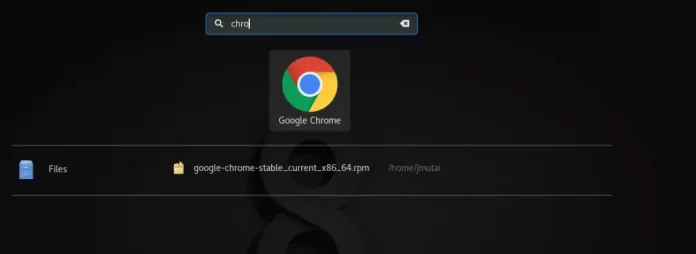BlueprintJS is a React-based UI toolkit for the web. This library is very optimized and popular for building interfaces that are complex data-dense for desktop applications. DatePicker Component helps the user to choose a single date. We can use the following approach in ReactJS to use the ReactJS Blueprint DatePicker Component.
DatePicker Props:
- canClearSelection: It allows the user to clear the selection by clicking the currently selected day.
- className: It is used to denote a space-delimited list of class names to pass along to a child element.
- clearButtonText: It is used to denote the text for the reset button in the action bar.
- dayPickerProps: It is used to denote the props to pass to ReactDayPicker.
- defaultValue: It is used to denote the initial day of the calendar that will be displayed as selected.
- highlightCurrentDay: It is used to indicate whether the current day should be highlighted in the calendar.
- initialMonth: It is used to denote the initial month the calendar displays.
- locale: It is used to denote the locale name.
- localeUtils: It is used to denote the collection of functions that provide internationalization support.
- maxDate: It is used to denote the latest date the user can select.
- minDate: It is used to denote the earliest date the user can select.
- modifiers: It is used to denote the collection of functions that determine which modifier classes get applied to which days.
- onChange: It is a callback function that is triggered when the user selects a day.
- onShortcutChange: It is a callback function that is triggered when the shortcuts props are enabled and the user changes the shortcut.
- reverseMonthAndYearMenus: The month menu will appear to the left of the year menu if this is set to true.
- selectedShortcutIndex: It is used to denote the currently selected shortcut.
- shortcuts: It is used to indicate whether shortcuts to quickly select a date are displayed or not.
- showActionsBar: It is used to indicate whether the bottom bar displaying Today and Clear buttons should be shown.
- timePickerProps: It is used to further configure the TimePicker that appears beneath the calendar.
- timePrecision: It is used to denote the precision of time selection that accompanies the calendar.
- todayButtonText: It is used to denote the text for the today button in the action bar.
- value: It is used to denote the currently selected day.
DatePickerShortcut Props:
- date: It is used to denote the date represented by this shortcut.
- includeTime: It is used to allow this shortcut to change the selected times as well as the dates when this prop is set to true.
- label: It is used to denote the shortcut label that appears in the list.
Creating React Application And Installing Module:
Step 1: Create a React application using the following command:
npx create-react-app foldername
Step 2: After creating your project folder i.e. foldername, move to it using the following command:
cd foldername
Step 3: After creating the ReactJS application, Install the required module using the following command:
npm install @blueprintjs/core npm install @blueprintjs/datetime
Project Structure: It will look like the following.

Project Structure
Example: Now write down the following code in the App.js file. Here, App is our default component where we have written our code.
App.js
import React from 'react'import '@blueprintjs/datetime/lib/css/blueprint-datetime.css'; import '@blueprintjs/core/lib/css/blueprint.css'; import { DatePicker } from "@blueprintjs/datetime"; function App() { return ( <div style={{ display: 'block', width: 400, padding: 30 }}> <h4>ReactJS Blueprint DatePicker Component</h4> <DatePicker /> </div > ); } export default App; |
Step to Run Application: Run the application using the following command from the root directory of the project:
npm start
Output: Now open your browser and go to http://localhost:3000/, you will see the following output:
Reference: https://blueprintjs.com/docs/#datetime/datepicker