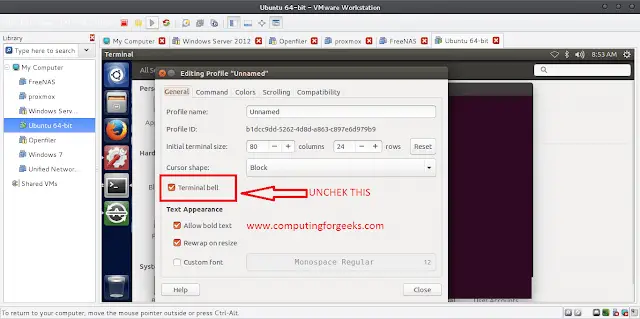Next.js is a React-based framework that helps build scalable web apps with optimized JavaScript bundles for better performance. Code splitting breaks down large JavaScript files into smaller modules, allowing developers to load only the necessary code for a specific page or feature, which improves performance by reducing the amount of data that needs to be processed by the browser.
Next.js offers built-in code splitting, allowing developers to easily break down and load smaller portions of code on demand. This can enhance app speed and user responsiveness, especially on slower networks and older devices, resulting in a better user experience
Prerequisites:
Steps to Create the Next Application:
Step 1: Create the next application by using this command
npx create-next-app code-splitting
Step 2: After creating your project folder, i.e. code-splitting, use the following command to navigate to it:
cd code-splitting
Project Structure: It will look as follows:

Example: In this example, We use code splitting and the next/link module’s client-side navigation to load the Hello component dynamically when the user clicks a link without reloading the whole page. Using code splitting to dynamically import the Hello component reduces the JavaScript bundle size and improves app performance.
Step 3: Create index.js and about.js in the pages directory.
Javascript
// pages/index.js import Link from "next/link"; export default function Index() { const linkStyle = { backgroundColor: "green", color: "white", fontSize: "1rem", padding: "0.5rem 1rem", borderRadius: "4px", border: "none", cursor: "pointer", }; // Showing styled link component. return ( <div style={{ margin: "2rem" }}> {/* Create a link to the "hello" page using Link component. */} <Link href="/hello" style={linkStyle}> Click Me! </Link> </div> ); } |
Javascript
// pages/about.js import Link from "next/link"; export default function About() { const linkStyle = { backgroundColor: "green", color: "white", fontSize: "1rem", padding: "0.5rem 1rem", borderRadius: "4px", border: "none", cursor: "pointer", }; // Showing styled link component. return ( <div style={{ margin: "2rem" }}> {/* Create a link to the "hello" page using Link component. */} <Link href="/hello" style={linkStyle}> Click This! </Link> </div> ); } |
CSS
/* global.css*/html, body { padding: 0; margin: 0; font-family: -apple-system, BlinkMacSystemFont, Segoe UI, Roboto, Oxygen, Ubuntu, Cantarell, Fira Sans, Droid Sans, Helvetica Neue, sans-serif; } a { color: inherit; text-decoration: none; } * { box-sizing: border-box; } @media (prefers-color-scheme: dark) { html { color-scheme: dark; } body { color: white; background: black; } } |
Step 4: Create a “components/Hello.js” module exporting a React component.
Javascript
// components/Hello.js import React from 'react'; export default function Hello({ name }) { // Render component with "name" prop message return <div> <h1>Welcome To {name}! </h1> </div>; } |
Step 5: Create a “pages/hello.js” page with the dynamic import of the Hello component.
Javascript
// pages/hello.js import dynamic from "next/dynamic"; // Import Hello component dynamically const Hello = dynamic( () => import("../components/Hello") .then((mod) => mod.default), { ssr: false, } ); export default function HelloPage() { // Show Hello component with name prop return <Hello name="neveropen" />; } |
Step 6: To run the application, open the Terminal and enter the command listed below. Go to http://localhost:3000/ to see the output.
npm run dev
Output:

Conclusion: In conclusion, Next.js offers an easy and efficient way to reduce the size of your JavaScript bundle by using code splitting. By implementing this feature, you can improve the performance and loading speed of your web application, resulting in a better user experience.