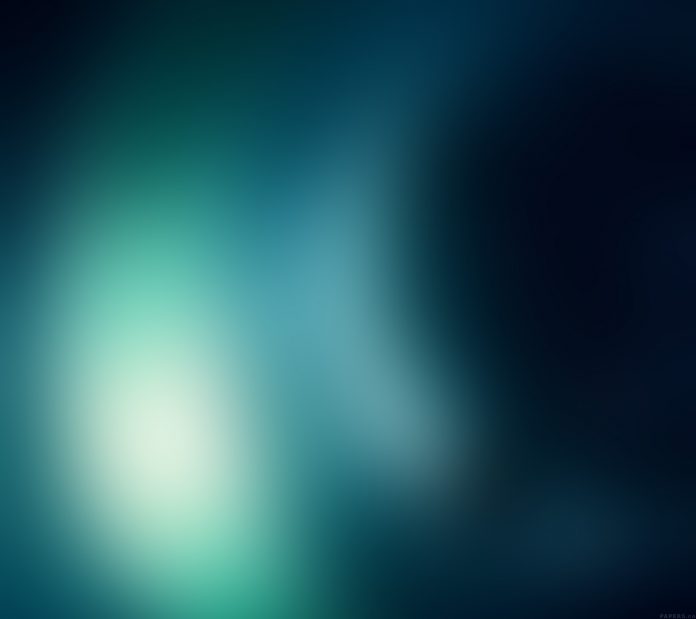MDBootstrap is a Material Design and bootstrap-based Javascript UI library that is used to make attractive web pages with its seamless and easy-to-use component. It is free for both personal & commercial use. In this article, we will know how to use List Group Component in MDBootstap Javascript.
MDBootstrap List Group Component is a responsive component, used to make a group of lists for rendering the series of content.
Syntax:
<ul class="list-group"> <li class="list-group-item"> Content </li> ... </ul>
Approach:
- Download Javascript MDBootstrap from the official site.
- Extract the files to the current working directory.
- In the Index.html file, specify the downloaded file path in the <head> tag.
<link rel=”icon” href=”img/mdb-favicon.ico” type=”image/x-icon” />
<link rel=”stylesheet” href=”https://use.fontawesome.com/releases/v5.15.2/css/all.css” />
<link rel=”stylesheet” href=”https://fonts.googleapis.com/css2?family=Roboto:wght@300;400;500;700;900&display=swap”/>
<link rel=”stylesheet” href=”css/mdb.min.css” />
<script type=”text/javascript” src=”js/mdb.min.js”></script>
<script type=”text/javascript”></script>
Example 1: This is the basic example that shows how to use List Group Component.
HTML
<!DOCTYPE html > <html lang="en"> <head> <title>Javascript MDBootstrap List Group Component</title> <meta charset="UTF-8" /> <meta name="viewport" content="width=device-width, initial-scale=1, shrink-to-fit=no" /> <link rel="icon" href="img/mdb-favicon.ico" type="image/x-icon" /> <link rel="stylesheet" href= <link rel="stylesheet" href= <link rel="stylesheet" href="css/mdb.min.css" /> <script type="text/javascript" src="js/mdb.min.js"> </script> </head> <body> <div style="margin-left: 50px;"> <h2 style="margin-top: 50px;"> neveropen </h2> <h4> MDBootstrap Javascript List group Component </h4> <br> <ul style='width: 400px;' class="list-group"> <li class="list-group-item"> neveropen </li> <li class="list-group-item"> MDBootstrap </li> <li class="list-group-item"> Javascript </li> <li class="list-group-item"> Listgroup Component </li> </ul> </div> </body> </html> |
Output:

Javascript MDBootstrap List Group Component
Example 2: In this example, we will know how to make a checkbox in a List group component.
HTML
<!DOCTYPE html > <html lang="en"> <head> <title>Javascript MDBootstrap List Group Component</title> <meta charset="UTF-8" /> <meta name="viewport" content="width=device-width, initial-scale=1, shrink-to-fit=no" /> <link rel="icon" href="img/mdb-favicon.ico" type="image/x-icon" /> <link rel="stylesheet" href= <link rel="stylesheet" href= <link rel="stylesheet" href="css/mdb.min.css" /> <script type="text/javascript" src="js/mdb.min.js"> </script> </head> <body> <div style="margin-left: 50px;"> <h2 style="margin-top: 50px;"> neveropen </h2> <h4> MDBootstrap Javascript List group Component </h4> <br> <ul style='width: 400px;' class="list-group"> <li class="list-group-item"> <input class="form-check-input me-1" type="checkbox" /> neveropen </li> <li class="list-group-item"> <input class="form-check-input me-1" type="checkbox" /> MDBootstrap </li> <li class="list-group-item"> <input class="form-check-input me-1" type="checkbox" /> Javascript </li> <li class="list-group-item"> <input class="form-check-input me-1" type="checkbox" /> Listgroup Component </li> </ul> </div> </body> </html> |
Output:

Javascript MDBootstrap List Group Component
Reference: https://mdbootstrap.com/docs/standard/components/list-group