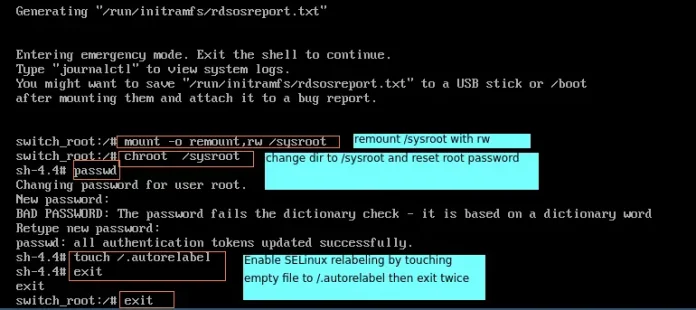This JavaFX library is used to make feature-rich internet apps (they offer similar experience and features as that of desktop apps). Like other Java libraries, the products built upon this library are platform independent, they can run on devices such as mobile phones, TVs, computers etc.
Other JVM based technologies like Groovy, JRuby etc can be used alongside JavaFX, however, the need seldom arises as JavaFX is offering most of the features itself. It is highly compatible with Java Swing, and its content can be embedded seamlessly in JavaFX apps.
Building a Media Player in JavaFX
For the media player application we would have three different classes the first one is our Main class which starts this application, then we have Player class to run our videos and audios and MediaBar class to control our media.
Implementation:
// Java program to Build a Media // Player in JavaFXimport java.io.File;import java.net.MalformedURLException; import javafx.application.Application;import javafx.event.ActionEvent;import javafx.event.EventHandler;import javafx.stage.FileChooser;import javafx.stage.Stage;import javafx.scene.Scene;import javafx.scene.control.Menu;import javafx.scene.control.MenuBar;import javafx.scene.control.MenuItem;import javafx.scene.layout.BorderPane;import javafx.scene.paint.Color; // launches the applicationpublic class Main extends Application { Player player; FileChooser fileChooser; public void start(final Stage primaryStage) { // setting up the stages MenuItem open = new MenuItem("Open"); Menu file = new Menu("File"); MenuBar menu = new MenuBar(); // Connecting the above three file.getItems().add(open); // it would connect open with file menu.getMenus().add(file); // Adding functionality to switch to different videos fileChooser = new FileChooser(); open.setOnAction(new EventHandler<ActionEvent>(){ public void handle(ActionEvent e) { // Pausing the video while switching player.player.pause(); File file = fileChooser.showOpenDialog(primaryStage); // Choosing the file to play if (file != null) { try { player = new Player(file.toURI().toURL().toExternalForm()); Scene scene = new Scene(player, 720, 535, Color.BLACK); primaryStage.setScene(scene); } catch (MalformedURLException e1) { e1.printStackTrace(); } } } // here you can choose any video // Setting the menu at the top player.setTop(menu); // Adding player to the Scene Scene scene = new Scene(player, 720, 535, Color.BLACK); // height and width of the video player // background color set to Black primaryStage.setScene(scene); // Setting the scene to stage primaryStage.show(); // Showing the stage } // Main function to launch the application public static void main(String[] args){ launch(args); }} import javafx.scene.layout.BorderPane; import javafx.scene.layout.Pane; import javafx.scene.media.Media; import javafx.scene.media.MediaPlayer; import javafx.scene.media.MediaView; public class Player extends BorderPane // Player class extend BorderPane // in order to divide the media // player into regions { Media media; MediaPlayer player; MediaView view; Pane mpane; MediaBar bar; public Player(String file) { // Default constructor media = new Media(file); player = new MediaPlayer(media); view = new MediaView(player); mpane = new Pane(); mpane.getChildren().add(view); // Calling the function getChildren // inorder to add the view setCenter(mpane); bar = new MediaBar(player); // Passing the player to MediaBar setBottom(bar); // Setting the MediaBar at bottom setStyle("-fx-background-color:#bfc2c7"); // Adding color to the mediabar player.play(); // Making the video play } } import javafx.application.Platform; import javafx.beans.InvalidationListener; import javafx.beans.Observable; import javafx.event.ActionEvent; import javafx.event.EventHandler; import javafx.geometry.Insets; import javafx.geometry.Pos; import javafx.scene.control.Button; import javafx.scene.control.Label; import javafx.scene.control.Slider; import javafx.scene.layout.HBox; import javafx.scene.layout.Priority; import javafx.scene.media.MediaPlayer; import javafx.scene.media.MediaPlayer.Status; public class MediaBar extends HBox { // MediaBar extends Horizontal Box // introducing Sliders Slider time = new Slider(); // Slider for time Slider vol = new Slider(); // Slider for volume Button PlayButton = new Button("||"); // For pausing the player Label volume = new Label("Volume: "); MediaPlayer player; public MediaBar(MediaPlayer play) { // Default constructor taking // the MediaPlayer object player = play; setAlignment(Pos.CENTER); // setting the HBox to center setPadding(new Insets(5, 10, 5, 10)); // Settih the preference for volume bar vol.setPrefWidth(70); vol.setMinWidth(30); vol.setValue(100); HBox.setHgrow(time, Priority.ALWAYS); PlayButton.setPrefWidth(30); // Adding the components to the bottom getChildren().add(PlayButton); // Playbutton getChildren().add(time); // time slider getChildren().add(volume); // volume slider getChildren().add(vol); // Adding Functionality // to play the media player PlayButton.setOnAction(new EventHandler<ActionEvent>() { public void handle(ActionEvent e) { Status status = player.getStatus(); // To get the status of Player if (status == status.PLAYING) { // If the status is Video playing if (player.getCurrentTime().greaterThanOrEqualTo(player.getTotalDuration())) { // If the player is at the end of video player.seek(player.getStartTime()); // Restart the video player.play(); } else { // Pausing the player player.pause(); PlayButton.setText(">"); } } // If the video is stopped, halted or paused if (status == Status.HALTED || status == Status.STOPPED || status == Status.PAUSED) { player.play(); // Start the video PlayButton.setText("||"); } } }); // Providing functionality to time slider player.currentTimeProperty().addListener(new InvalidationListener() { public void invalidated(Observable ov) { updatesValues(); } }); // Inorder to jump to the certain part of video time.valueProperty().addListener(new InvalidationListener() { public void invalidated(Observable ov) { if (time.isPressed()) { // It would set the time // as specified by user by pressing player.seek(player.getMedia().getDuration().multiply(time.getValue() / 100)); } } }); // providing functionality to volume slider vol.valueProperty().addListener(new InvalidationListener() { public void invalidated(Observable ov) { if (vol.isPressed()) { player.setVolume(vol.getValue() / 100); // It would set the volume // as specified by user by pressing } } }); } // Outside the constructor protected void updatesValues() { Platform.runLater(new Runnable() { public void run() { // Updating to the new time value // This will move the slider while running your video time.setValue(player.getCurrentTime().toMillis() player.getTotalDuration() .toMillis() * 100); } }); } } |
On running the above program on an offline IDE, the Media Player would look something like:
Explanation
We have three classes over here-
1. Main class to launch our program
2. Player class to play our Media player
3. MediaBar class to add control to our control panel of media bar.
In our Main.java class which extends over the application class we have two methods one main method to launch the program and start method where we can set the stage and media control border. Then we have added the slider at the bottom for controlling the time of video and to control volume. In order to add functionality like to jump to a particular section of video we have used the-
player.seek(player.getMedia().
getDuration().multiply(time.getValue()/100));
And for changing the media
fileChooser.showOpenDialog(primaryStage)
has been used in the above program. For styling purpose we have come up with the CSS which is depicted in
-fx-background-color:#bfc2c7
Among the best features of JavaFX is that one can control formatting with Cascading Style Sheets (CSS). We have used the .getStatus() function to check the status of player that whether it is halted, playing, stopped or paused and to take action accordingly.
Note:While importing select always the JavaFX files.