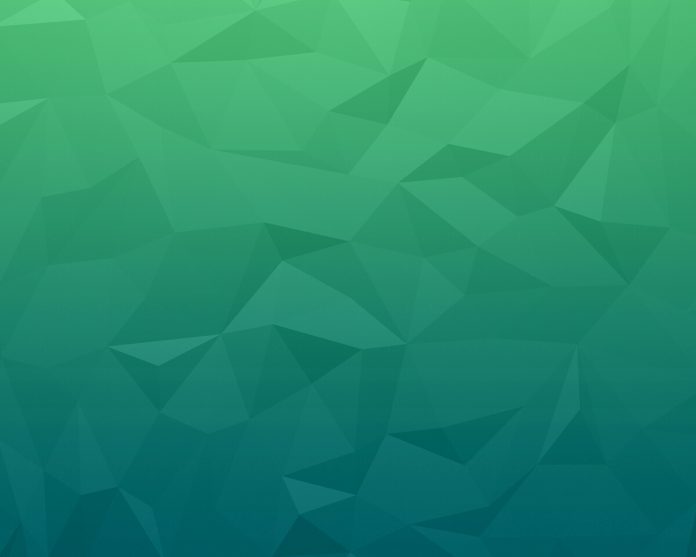GridLayout class represents a layout manager with a specified number of rows and columns in a rectangular grid. The GridLayout container is divided into an equal-sized of rectangles, and one of the components is placed in each rectangle. Every rectangle cell has the same size therefore, they contain a component, which fills the entire cell. When the user changes or adjusts the size of the container, the size of each rectangles changes accordingly.
Constructors of the class:
- GridLayout(): It Creates a grid layout with a default of one column per component, in a single row.
- GridLayout(int rw, int cl): It creates a grid layout with the specified number of rows and columns.
- GridLayout(int rw, int cl, int hgap, int vgap): It creates a grid layout with the specified number of rows and columns with horizontal and vertical gap.
Commonly Used Methods:
- addLayoutComponent(String str, Component cmp): Adds the specified component with the specified name to the layout.
- setColumns(int cl): Sets the number of columns in this layout to the specified value.
- setHgap(int hgap): Sets the horizontal gap between components to the specified value.
- setRows(int rw): Sets the number of rows in this layout to the specified value.
- setVgap(int vgap): Sets the vertical gap between components to the specified value.
- layoutContainer(Container pr): Lays out the specified container using this layout.
- toString(): Returns the string representation of this grid layout’s values.
Below programs illustrate the GridLayout class:
- Program 1: In below program we are passing the argument in GridLayout. We create 4 JLabel components named “one“, “two“, “three“, “four” and create 2 JButton components named “buttonsave” and “buttonexit” and create 4 Jtextfield components named “tname“, “tcode“, “tdesig“, “tsalary” and all of add them to the JFrame by the method add(). We will set the visibility and size of the frame by using setVisible() and setSize() method. The layout is set by using setLayout() method.
// Java program to illustrate the GridLayoutimportjavax.swing.*;importjava.awt.*;// class GridLayout extends JFramepublicclassGridLayoutDemoextendsJFrame {GridLayoutDemo() {// Creating Object P1 of JPanel classJPanel p1 =newJPanel();// set the layoutp1.setLayout(newGridLayout(4,2));// Creating Object of "FlowLayout" classFlowLayout layout =newFlowLayout();// Creating Object P2 of JPanel classJPanel p2 =newJPanel();// set the layoutp2.setLayout(layout);// Declaration of objects of JLabel class.JLabel one, two, three, four;// Declaration of objects of JTextField class.JTextField tname, tsalary, tcode, tdesig;// Declaration of objects of JButton class.JButton buttonSave, buttonExit;// Initialization of object// "one" of JLabel class.one =newJLabel("NAME");// Initialization of object// "tname" of JTextField class.tname =newJTextField(20);// Initialization of object// "two" of JLabel class.two =newJLabel("CODE");// Initialization of object// "tcode" of JTextField class.tcode =newJTextField(20);// Initialization of object// "three" of JLabel class.three =newJLabel("DESIGNATION");// Initialization of object// "tdesig" of JTextField class.tdesig =newJTextField(20);// Initialization of object// "four" of JLabel class.four =newJLabel("SALARY");// Initialization of object// "tsalary" of JTextField class.tsalary =newJTextField(20);// Initialization of object// "buttonsave" of JButton class.buttonSave =newJButton("SAVE");// Initialization of object// "buttonexit" of JButton class.buttonExit =newJButton("EXIT");// Adding Jlabel "one" on JFrame.p1.add(one);// Adding JTextField "tname" on JFrame.p1.add(tname);// Adding Jlabel "two" on JFrame.p1.add(two);// Adding JTextField "tcode" on JFrame.p1.add(tcode);// Adding Jlabel "three" on JFrame.p1.add(three);// Adding JTextField "tdesig" on JFrame.p1.add(tdesig);// Adding Jlabel "four" on JFrame.p1.add(four);// Adding JTextField "tsalary" on JFrame.p1.add(tsalary);// Adding JButton "buttonsave" on JFrame.p2.add(buttonSave);// Adding JButton "buttonexit" on JFrame.p2.add(buttonExit);// add the p1 object which// refer to the Jpaneladd(p1,"North");// add the p2 object which// refer to the Jpaneladd(p2,"South");// Function to set visible// status of JFrame.setVisible(true);// this Keyword refers to current// object. Function to set size of JFrame.this.setSize(400,180);}// Main Methodpublicstaticvoidmain(String args[]){// calling the constructornewGridLayoutDemo();}}Output:
- Program 2: In below program we are passing the argument in GridLayout. We create 5 JButton components named “btn1“, “btn2“, “btn3“, “btn4“, “btn5” and then add them to the JFrame by the method add(). We will set the visibility and size of the frame by using setvisible() and setsize() method. The layout is set by using setLayout() method.
// Java program to illustrate the GridLayoutimportjava.awt.*;importjavax.swing.*;// create a class griddemopublicclassGriddemo {// Main Methodpublicstaticvoidmain(String[] args){// Creating Object of JFrame class// with new name frameJFrame frame =newJFrame("GridLayout Demo");// Initialization of object// "btn1" of JButton class.JButton btn1 =newJButton("Button 1");// Initialization of object// "btn2" of JButton class.JButton btn2 =newJButton("Button 2");// Initialization of object// "btn3" of JButton class.JButton btn3 =newJButton("Button 3");// Initialization of object// "btn4" of JButton class.JButton btn4 =newJButton("Button 4");// Initialization of object// "btn5" of JButton class.JButton btn5 =newJButton("Button 5");// Creating Object Panel of JPanel class// create grid layout with 3 rows,// 2 columns with horizontal and// vertical gap set to 10JPanel panel =newJPanel(newGridLayout(3,2,10,10));// Adding JButton "btn1" on JPanel.panel.add(btn1);// Adding JButton "btn2" on JPanel.panel.add(btn2);// Adding JButton "btn3" on JPanel.panel.add(btn3);// Adding JButton "btn4" on JPanel.panel.add(btn4);// Adding JButton "btn5" on JPanel.panel.add(btn5);// Function to close the operation of JFrame.frame.setDefaultCloseOperation(JFrame.EXIT_ON_CLOSE);// Function to set size of JFrame.frame.setSize(300,150);// Function to get the content of JFrame.frame.getContentPane().add(panel);// Function to set visible status of JFrame.frame.setVisible(true);}}Output:
Note: The above programs might not run in an online IDE. Please use an offline compiler.
Reference: https://docs.oracle.com/javase/7/docs/api/java/awt/GridLayout.html