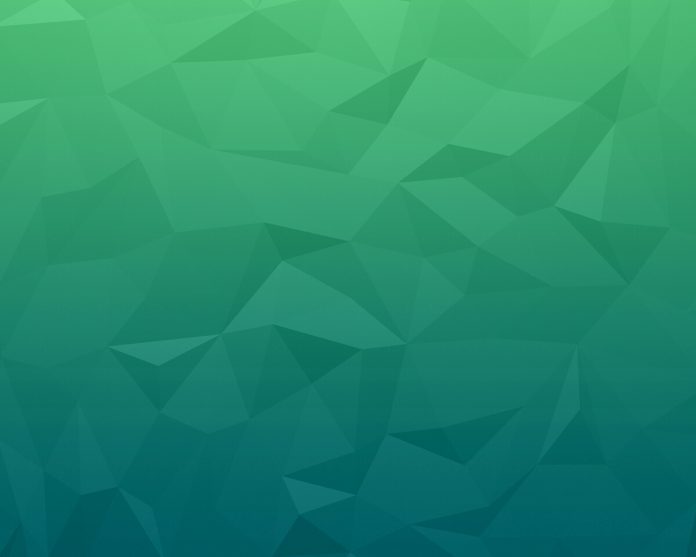Hello geeks, today we are going to learn that how we can add the functionality of Internet Alert to our application. You have definitely seen in almost all applications that when data is turned off or application is not able to get Internet then it pops up a message of “No Internet Connection” and then again it is connected to data is displays message as “Back Online’ or “Internet in connected”, we are going to implement the same in our application.
Goals/purposes of Internet Alert:
- To inform the user that he/she is not connected to the network.
- To stop all internet-related activities or services in the application.
What we are going to build in this article?
Here, we will be creating a button. Whenever the user will press the button message of Internet Connectivity will be displayed. Note that we are going to implement this application using Java language. A sample video is given below to get an idea about what we are going to do in this article.
Step by Step Implementation
Step 1: Creating a new project
- Open a new project.
- We will be working on Empty Activity with language as Java. Leave all other options unchanged.
- You can change the name of the project at your convenience.
- There will be two default files named activity_main.xml and MainActivity.java.
If you don’t know how to create a new project in Android Studio then you can refer to How to Create/Start a New Project in Android Studio?
Step 2: Navigate to app > manifests > AndroidManifest.xml file and paste the following piece of code to add internet permission
<uses-permission android:name="android.permission.ACCESS_NETWORK_STATE"/> <uses-permission android:name="android.permission.INTERNET"/>
Step 3: Working with activity_main.xml file
We are using a button in the activity_main.xml file to perform the action. Use the following code in the activity_main.xml file.
XML
<?xml version="1.0" encoding="utf-8"?> <!-- Relative layout as parent layout--><RelativeLayout android:layout_width="match_parent" android:layout_height="match_parent" tools:context=".MainActivity"> <!-- Button to perform the action of Internet alert--> <Button android:id="@+id/btn_check" android:layout_width="wrap_content" android:layout_height="wrap_content" android:layout_centerInParent="true" android:text="Check Internet Connection" /> </RelativeLayout> |
After implementing the above code, the design of the activity_main.xml file will look like this.
Step 4: Working with java files
Create a new java class named as ConnectionReceiver using the following method
Use the below code in the ConnectionReceiver.java file.
Java
import android.content.BroadcastReceiver;import android.content.Context;import android.content.Intent;import android.net.ConnectivityManager;import android.net.NetworkInfo; public class ConnectionReceiver extends BroadcastReceiver { // initialize listener public static ReceiverListener Listener; @Override public void onReceive(Context context, Intent intent) { // initialize connectivity manager ConnectivityManager connectivityManager = (ConnectivityManager) context.getSystemService(Context.CONNECTIVITY_SERVICE); // Initialize network info NetworkInfo networkInfo = connectivityManager.getActiveNetworkInfo(); // check condition if (Listener != null) { // when connectivity receiver // listener not null // get connection status boolean isConnected = networkInfo != null && networkInfo.isConnectedOrConnecting(); // call listener method Listener.onNetworkChange(isConnected); } } public interface ReceiverListener { // create method void onNetworkChange(boolean isConnected); }} |
Go to the MainActivity.java file and refer to the following code. Below is the code for the MainActivity.java file. Comments are added inside the code to understand the code in more detail.
Java
import android.content.Context;import android.content.IntentFilter;import android.graphics.Color;import android.net.ConnectivityManager;import android.net.NetworkInfo;import android.os.Bundle;import android.view.View;import android.widget.Button;import android.widget.TextView; import androidx.appcompat.app.AppCompatActivity; import com.google.android.material.snackbar.Snackbar; public class MainActivity extends AppCompatActivity implements ConnectionReceiver.ReceiverListener { Button btn_check; @Override protected void onCreate(Bundle savedInstanceState) { super.onCreate(savedInstanceState); setContentView(R.layout.activity_main); // assign variable btn_check = findViewById(R.id.btn_check); // create method checkConnection(); btn_check.setOnClickListener(new View.OnClickListener() { @Override public void onClick(View view) { // call method checkConnection(); } }); } private void checkConnection() { // initialize intent filter IntentFilter intentFilter = new IntentFilter(); // add action intentFilter.addAction("android.new.conn.CONNECTIVITY_CHANGE"); // register receiver registerReceiver(new ConnectionReceiver(), intentFilter); // Initialize listener ConnectionReceiver.Listener = this; // Initialize connectivity manager ConnectivityManager manager = (ConnectivityManager) getApplicationContext().getSystemService(Context.CONNECTIVITY_SERVICE); // Initialize network info NetworkInfo networkInfo = manager.getActiveNetworkInfo(); // get connection status boolean isConnected = networkInfo != null && networkInfo.isConnectedOrConnecting(); // display snack bar showSnackBar(isConnected); } private void showSnackBar(boolean isConnected) { // initialize color and message String message; int color; // check condition if (isConnected) { // when internet is connected // set message message = "Connected to Internet"; // set text color color = Color.WHITE; } else { // when internet // is disconnected // set message message = "Not Connected to Internet"; // set text color color = Color.RED; } // initialize snack bar Snackbar snackbar = Snackbar.make(findViewById(R.id.btn_check), message, Snackbar.LENGTH_LONG); // initialize view View view = snackbar.getView(); // Assign variable TextView textView = view.findViewById(R.id.snackbar_text); // set text color textView.setTextColor(color); // show snack bar snackbar.show(); } @Override public void onNetworkChange(boolean isConnected) { // display snack bar showSnackBar(isConnected); } @Override protected void onResume() { super.onResume(); // call method checkConnection(); } @Override protected void onPause() { super.onPause(); // call method checkConnection(); }} |
Congratulations! we have successfully made the application to check Internet Connection and alert it to the user. Here is the final output of our application.
Output: