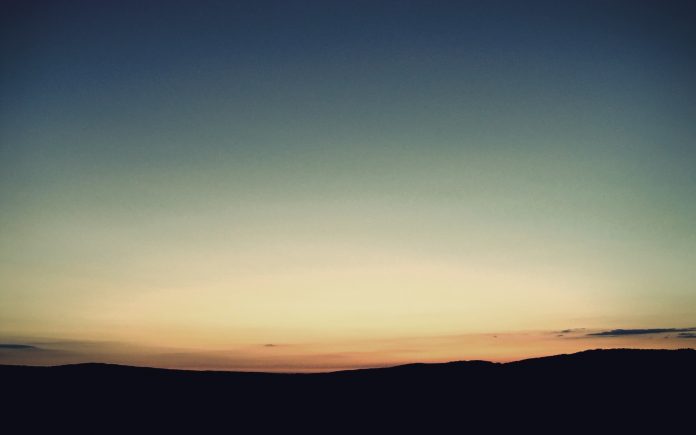In Android, the Data Binding Library is a support library that allows you to bind UI components in your layouts to data sources in your app using a declarative format rather than programmatically.
What we are going to build in this article?
Here is a sample video of what we are going to build in this project. Note that we are going to make this project in Java language.
Step-by-Step Implementation
Step 1: Create a New Project
- Open a new project.
- We will be working on Empty Activity with language as Java. Leave all other options unchanged.
- Name the application at your convenience.
- There will be two default files named activity_main.xml and MainActivity.java.
If you don’t know how to create a new project in Android Studio then you can refer to How to Create/Start a New Project in Android Studio?
Step 2. Enable DataBinding
Navigate to Gradle Scripts > gradle.scripts(module) and add the following code to it.
buildFeatures
{
dataBinding = true
}
Just followed the image and got it.

Step 3. Working on XML files
Navigate to the app > res > layout > activity_main.xml and add the below code to that file. Below is the code for the activity_main.xml file.
XML
<?xml version="1.0" encoding="utf-8"?> <LinearLayout android:layout_width="match_parent" android:orientation="vertical" android:padding="16dp" android:layout_height="match_parent" tools:context=".MainActivity"> <TextView android:layout_width="match_parent" android:layout_height="wrap_content" android:text="Data Binding\nFor Activity" android:textSize="24sp" android:textStyle="bold" android:textColor="@color/design_default_color_primary" android:gravity="center" /> <EditText android:layout_width="match_parent" android:layout_height="wrap_content" android:id="@+id/et_input" android:hint="Enter text" android:padding="12dp" android:layout_marginTop="16dp" android:background="@android:drawable/editbox_background" /> <Button android:layout_width="wrap_content" android:layout_height="wrap_content" android:id="@+id/bt_submit" android:text="Submit" android:layout_gravity="center" android:layout_marginTop="8dp" /> <TextView android:layout_width="match_parent" android:layout_height="wrap_content" android:id="@+id/tv_output" android:textSize="32sp" android:textStyle="bold" android:gravity="center" android:layout_marginTop="8dp" /> <FrameLayout android:layout_width="match_parent" android:layout_height="match_parent" android:id="@+id/fragment" android:layout_marginTop="16dp" /> </LinearLayout></layout> |
Navigate to app > right-click > new > fragment > BlankFragment and name it as “MainFragement”. Use the following code in fragment_main.xml file:
XML
<?xml version="1.0" encoding="utf-8"?> <LinearLayout android:layout_width="match_parent" android:orientation="vertical" android:gravity="center_horizontal" android:layout_height="match_parent" tools:context=".MainFragment"> <TextView android:layout_width="match_parent" android:layout_height="wrap_content" android:text="Data Binding\nFor Fragment" android:textSize="24sp" android:textStyle="bold" android:textColor="@color/design_default_color_primary" android:gravity="center" /> <EditText android:layout_width="match_parent" android:layout_height="wrap_content" android:id="@+id/et_input" android:hint="Enter text" android:padding="12dp" android:layout_marginTop="16dp" android:background="@android:drawable/editbox_background" /> <Button android:layout_width="wrap_content" android:layout_height="wrap_content" android:id="@+id/bt_submit" android:text="submit" android:layout_marginTop="8dp" /> <TextView android:layout_width="match_parent" android:layout_height="wrap_content" android:id="@+id/tv_output" android:textSize="32sp" android:textStyle="bold" android:gravity="center" android:layout_marginTop="8dp" /> </LinearLayout></layout> |
Step 4. Working on Java files
Navigate to the MainActivity.java file and use the following code in it. Comments are added to the code to have a better understanding.
Java
package com.example.databinding;import androidx.appcompat.app.AppCompatActivity;import androidx.databinding.DataBindingComponent;import androidx.databinding.DataBindingUtil;import androidx.fragment.app.Fragment;import android.os.Bundle;import android.view.View;import android.widget.Toast;import com.example.databinding.databinding.ActivityMainBinding;public class MainActivity extends AppCompatActivity { // Initialize variables ActivityMainBinding binding; @Override protected void onCreate(Bundle savedInstanceState) { super.onCreate(savedInstanceState); // Assign variable binding= DataBindingUtil.setContentView(this,R.layout.activity_main); binding.btSubmit.setOnClickListener(new View.OnClickListener() { @Override public void onClick(View view) { // Get text from edit text String sText=binding.etInput.getText().toString().trim(); // Check condition if(!sText.equals("")) { // when text is not empty // set text on text view binding.tvOutput.setText(sText); } else { // When text is empty // Display Toast Toast.makeText(getApplicationContext() ,"Please enter text",Toast.LENGTH_SHORT).show(); } } }); // Initialize fragment Fragment fragment=new MainFragment(); // Commit fragment getSupportFragmentManager().beginTransaction() .replace(R.id.fragment,fragment).commit(); }} |
Navigate to the MainFragment.java file and use the following code in it. Comments are added to the code to have a better understanding.
Java
package com.example.databinding;import android.os.Bundle;import androidx.databinding.DataBindingUtil;import androidx.fragment.app.Fragment;import android.view.LayoutInflater;import android.view.View;import android.view.ViewGroup;import android.widget.Toast;import com.example.databinding.databinding.FragmentMainBinding;public class MainFragment extends Fragment { // Initialize variable private FragmentMainBinding binding; private View view; private static final String ARG_PARAM1 = "param1"; private static final String ARG_PARAM2 = "param2"; private String mParam1; private String mParam2; public MainFragment() { // Required empty public constructor } public static MainFragment newInstance(String param1, String param2) { MainFragment fragment = new MainFragment(); Bundle args = new Bundle(); args.putString(ARG_PARAM1, param1); args.putString(ARG_PARAM2, param2); fragment.setArguments(args); return fragment; } @Override public void onCreate(Bundle savedInstanceState) { super.onCreate(savedInstanceState); if (getArguments() != null) { mParam1 = getArguments().getString(ARG_PARAM1); mParam2 = getArguments().getString(ARG_PARAM2); } } @Override public View onCreateView(LayoutInflater inflater, ViewGroup container, Bundle savedInstanceState) { // Assign variable binding= DataBindingUtil.inflate(inflater,R.layout.fragment_main,container,false); view=binding.getRoot(); binding.btSubmit.setOnClickListener(new View.OnClickListener() { @Override public void onClick(View view) { // Get text from edit text String sText=binding.etInput.getText().toString().trim(); // Check condition if(!sText.equals("")) { // When text is not empty // Set text on text view binding.tvOutput.setText(sText); } else { // When text is empty // Display Toast Toast.makeText(view.getContext(), "Please enter text",Toast.LENGTH_SHORT).show(); } } }); // Return view return view; }} |
Here is the final output of our application.
Output: