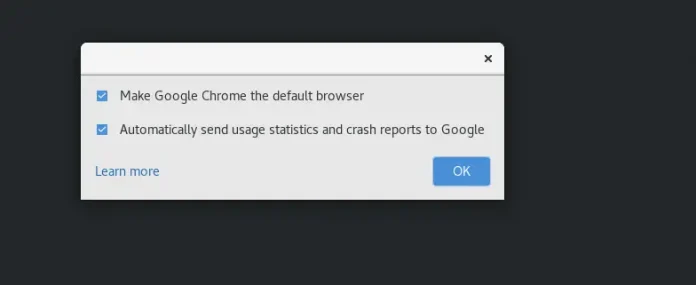Swing is a part of JFC (Java Foundation Classes). Building Graphical User Interface in Java requires the use of Swings. Swing Framework contains a large set of components that allow a high level of customization and provide rich functionalities and is used to create window-based applications.
Java swing components are lightweight, platform-independent, provide powerful components like tables, scroll panels, buttons, lists, color chooser, etc. In this article, we’ll see how to make frames using Swings in Java. Ways to create a frame:
Methods:
- By creating the object of Frame class (association)
- By extending Frame class (inheritance)
- Create a frame using Swing inside main()
Way 1: By creating the object of Frame class (association)
In this, we will see how to create a JFrame window by instantiating the JFrame class.
Example:
Java
// Java program to create frames// using associationimport javax.swing.*;public class test1{ JFrame frame; test1() { // creating instance of JFrame with name "first way" frame=new JFrame("first way"); // creates instance of JButton JButton button = new JButton("let's see"); button.setBounds(200, 150, 90, 50); // setting close operation frame.setDefaultCloseOperation(JFrame.EXIT_ON_CLOSE); // adds button in JFrame frame.add(button); // sets 500 width and 600 height frame.setSize(500, 600); // uses no layout managers frame.setLayout(null); // makes the frame visible frame.setVisible(true); } public static void main(String[] args) { new test1(); }} |
Way 2: By extending Frame class (inheritance)
In this example, we will be inheriting JFrame class to create JFrame window and hence it won’t be required to create an instance of JFrame class explicitly.
Example:
Java
// Java program to create a// frame using inheritance().import javax.swing.*;// inheriting JFramepublic class test2 extends JFrame{ JFrame frame; test2() { setTitle("this is also a title"); // create button JButton button = new JButton("click"); button.setBounds(165, 135, 115, 55); // adding button on frame add(button); // setting close operation setDefaultCloseOperation(JFrame.EXIT_ON_CLOSE); setSize(400, 500); setLayout(null); setVisible(true); } public static void main(String[] args) { new test2(); }} |
Output:
Note : You won’t be able to run this code on an online compiler, so I have added an image to show you the output.
Way 3: Create a frame using Swing inside main()
Example 1:
Java
// Java program to create a frame// using Swings in main().import javax.swing.*;public class Swing_example{ public static void main(String[] args) { // creates instance of JFrame JFrame frame1 = new JFrame(); // creates instance of JButton JButton button1 = new JButton("click"); JButton button2 = new JButton("again click"); // x axis, y axis, width, height button1.setBounds(160, 150 ,80, 80); button2.setBounds(190, 190, 100, 200); // adds button1 in Frame1 frame1.add(button1); // adds button2 in Frame1 frame1.add(button2); // 400 width and 500 height of frame1 frame1.setSize(400, 500) ; // uses no layout managers frame1.setLayout(null); // makes the frame visible frame1.setVisible(true); }} |
Output:
Note: You won’t be able to run this code on the online compiler, so I have added an image to show you the output.
Example 2:
Java
// Java program to create a frame// using Swings in main().import javax.swing.*;public class Swing_example_2{ public static void main(String[] args) { // creates instance of JFrame JFrame frame1 = new JFrame(); // creates instance of JButton JButton button1 = new JButton("button1"); // "button2" appears on the button JButton button2 = new JButton("button2"); // x axis, y axis, width, height button1.setBounds(180, 50, 80, 80); button2.setBounds(180, 140, 80, 80); //adds button1 in Frame1 frame1.add(button1); //adds button2 in Frame1 frame1.add(button2); //400 width and 500 height of frame1 frame1.setSize(500, 300) ; //uses no layout managers frame1.setLayout(null); //makes the frame visible frame1.setVisible(true); }} |
Output:
Note : You won’t be able to run this code on an online compiler, so I have added an image to show you the output.
This article is contributed by Shitij Chawla. If you like Lazyroar and would like to contribute, you can also write an article using write.geeksforgeeks.org or mail your article to review-team@geeksforgeeks.org. See your article appearing on the Lazyroar main page and help other Geeks. Please write comments if you find anything incorrect, or you want to share more information about the topic discussed above.