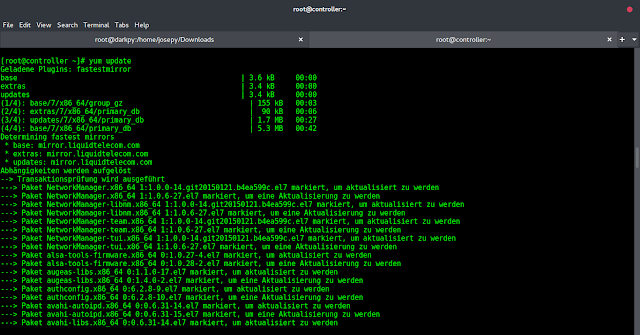In the previous article Alert Dialog with SingleItemSelection in Android, we have seen how the alert dialog is built for single item selection. In this article, it’s been discussed how to build an alert dialog with multiple item selection. Multiple Item selection dialogs are used when the user wants to select multiple items at a time. Have a look at the following image to differentiate between Single Item selection and Multiple Item selection alert dialogs.
Step By Step Implementation
Step 1: Create a New Project in Android Studio
To create a new project in Android Studio please refer to How to Create/Start a New Project in Android Studio. The code for that has been given in both Java and Kotlin Programming Language for Android.
Step 2: Working with the XML Files
Next, go to the activity_main.xml file, which represents the UI of the project. Below is the code for the activity_main.xml file. Comments are added inside the code to understand the code in more detail.
XML
<?xml version="1.0" encoding="utf-8"?> android:layout_width="match_parent" android:layout_height="match_parent" android:orientation="vertical" tools:context=".MainActivity" tools:ignore="HardcodedText"> <Button android:id="@+id/openAlertDialogButton" android:layout_width="256dp" android:layout_height="60dp" android:layout_gravity="center_horizontal" android:layout_marginTop="64dp" android:backgroundTint="@color/purple_500" android:text="OPEN ALERT DIALOG" android:textColor="@android:color/white" android:textSize="18sp" /> <TextView android:id="@+id/selectedItemPreview" android:layout_width="wrap_content" android:layout_height="wrap_content" android:layout_gravity="center_horizontal" android:layout_marginStart="16dp" android:layout_marginTop="16dp" android:layout_marginEnd="16dp" android:textColor="@android:color/black" android:textSize="18sp" /></LinearLayout> |
Output UI:
Step 3: Working with the MainActivity File
Go to the MainActivity File and refer to the following code. Below is the code for the MainActivity File. Comments are added inside the code to understand the code in more detail.
The function that needs to implement the multiple item selection for alert dialog is discussed below.
Syntax:
setMultiChoiceItems(listItems, checkedItems, new DialogInterface.OnMultiChoiceClickListener()
Parameters:
- listItems: are the items to be displayed on the alert dialog.
- checkedItems: it is the boolean array that maintains the selected values as true, and unselected values as false.
- DialogInterface.OnMultiChoiceClickListener(): This is a callback when a change in the selection of items takes place.
Invoke the following code to implement the things. Comments are added for better understanding.
Java
import androidx.appcompat.app.AlertDialog;import androidx.appcompat.app.AppCompatActivity;import android.os.Bundle;import android.widget.Button;import android.widget.TextView;import java.util.Arrays;import java.util.List; public class MainActivity extends AppCompatActivity { @Override protected void onCreate(Bundle savedInstanceState) { super.onCreate(savedInstanceState); setContentView(R.layout.activity_main); // UI widgets button and Button bOpenAlertDialog = findViewById(R.id.openAlertDialogButton); final TextView tvSelectedItemsPreview = findViewById(R.id.selectedItemPreview); // initialise the list items for the alert dialog final String[] listItems = new String[]{"C", "C++", "JAVA", "PYTHON"}; final boolean[] checkedItems = new boolean[listItems.length]; // copy the items from the main list to the selected item list for the preview // if the item is checked then only the item should be displayed for the user final List<String> selectedItems = Arrays.asList(listItems); // handle the Open Alert Dialog button bOpenAlertDialog.setOnClickListener(v -> { // initially set the null for the text preview tvSelectedItemsPreview.setText(null); // initialise the alert dialog builder AlertDialog.Builder builder = new AlertDialog.Builder(MainActivity.this); // set the title for the alert dialog builder.setTitle("Choose Items"); // set the icon for the alert dialog builder.setIcon(R.drawable.image_logo); // now this is the function which sets the alert dialog for multiple item selection ready builder.setMultiChoiceItems(listItems, checkedItems, (dialog, which, isChecked) -> { checkedItems[which] = isChecked; String currentItem = selectedItems.get(which); }); // alert dialog shouldn't be cancellable builder.setCancelable(false); // handle the positive button of the dialog builder.setPositiveButton("Done", (dialog, which) -> { for (int i = 0; i < checkedItems.length; i++) { if (checkedItems[i]) { tvSelectedItemsPreview.setText(String.format("%s%s, ", tvSelectedItemsPreview.getText(), selectedItems.get(i))); } } }); // handle the negative button of the alert dialog builder.setNegativeButton("CANCEL", (dialog, which) -> {}); // handle the neutral button of the dialog to clear the selected items boolean checkedItem builder.setNeutralButton("CLEAR ALL", (dialog, which) -> { Arrays.fill(checkedItems, false); }); // create the builder builder.create(); // create the alert dialog with the alert dialog builder instance AlertDialog alertDialog = builder.create(); alertDialog.show(); }); }} |
Kotlin
import android.content.DialogInterfaceimport android.os.Bundleimport android.widget.Buttonimport android.widget.TextViewimport androidx.appcompat.app.AlertDialogimport androidx.appcompat.app.AppCompatActivityimport java.util.* class MainActivity : AppCompatActivity() { override fun onCreate(savedInstanceState: Bundle?) { super.onCreate(savedInstanceState) setContentView(R.layout.activity_main) // UI widgets button and val bOpenAlertDialog = findViewById<Button>(R.id.openAlertDialogButton) val tvSelectedItemsPreview = findViewById<TextView>(R.id.selectedItemPreview) // initialise the list items for the alert dialog val listItems = arrayOf("C", "C++", "JAVA", "PYTHON") val checkedItems = BooleanArray(listItems.size) // copy the items from the main list to the selected item list for the preview // if the item is checked then only the item should be displayed for the user val selectedItems = mutableListOf(*listItems) // handle the Open Alert Dialog button bOpenAlertDialog.setOnClickListener { // initially set the null for the text preview tvSelectedItemsPreview.text = null // initialise the alert dialog builder val builder = AlertDialog.Builder(this) // set the title for the alert dialog builder.setTitle("Choose Items") // set the icon for the alert dialog builder.setIcon(R.drawable.image_logo) // now this is the function which sets the alert dialog for multiple item selection ready builder.setMultiChoiceItems(listItems, checkedItems) { dialog, which, isChecked -> checkedItems[which] = isChecked val currentItem = selectedItems[which] } // alert dialog shouldn't be cancellable builder.setCancelable(false) // handle the positive button of the dialog builder.setPositiveButton("Done") { dialog, which -> for (i in checkedItems.indices) { if (checkedItems[i]) { tvSelectedItemsPreview.text = String.format("%s%s, ", tvSelectedItemsPreview.text, selectedItems[i]) } } } // handle the negative button of the alert dialog builder.setNegativeButton("CANCEL") { dialog, which -> } // handle the neutral button of the dialog to clear the selected items boolean checkedItem builder.setNeutralButton("CLEAR ALL") { dialog: DialogInterface?, which: Int -> Arrays.fill(checkedItems, false) } // create the builder builder.create() // create the alert dialog with the alert dialog builder instance val alertDialog = builder.create() alertDialog.show() } }} |