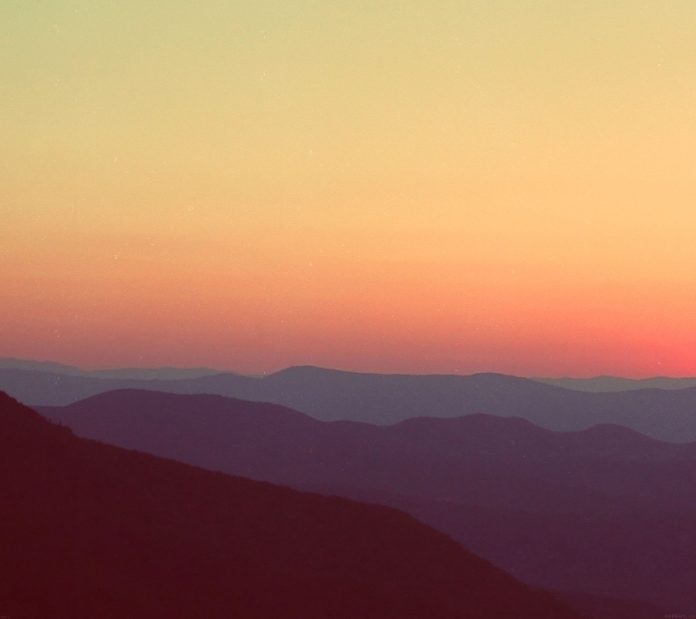Though Java Swing provides built-in message dialog to display messages, we can create custom message dialog by using JWindow and other Java Swing elements. The advantage of creating them is that they are highly customizable and we can add the desired look-and-feel and functionalities to them.
In this article we will see how to create custom message in Java Swing .
Examples:
First we create a simple JWindow and add label and button to it. Output:
Then we will shape the window and background color to it. Output:
Then will set the look and feel of the label and button to System look and feel and then add glossy appearance to the window by applying per pixel translucency. Output:
In the following programs we will see how to create a message dialog.
1.Program to create a simple JWindow and add label and button to it.
Java
// Java Program to create a simple JWindow// and add label and button to it.import java.awt.*;import javax.swing.*;import java.awt.event.*;class message implements ActionListener { // window JWindow w; // constructor message() { // create a window w = new JWindow(); // create a label JLabel l = new JLabel("This is a message dialog"); // create a new button JButton b = new JButton("OK"); // add action listener b.addActionListener(this); // create a panel JPanel p = new JPanel(); // add contents to panel p.add(l); p.add(b); w.add(p); w.setSize(200, 100); w.setLocation(300, 300); w.show(); } // if button is pressed public void actionPerformed(ActionEvent evt) { w.setVisible(false); } // main class public static void main(String args[]) { // create aobject message m = new message(); }} |
output:
2.Program to create a message window, shape the window and background color to it.
Java
// Java Program to create a message window,// and shape the window and add background color to itimport java.awt.*;import javax.swing.*;import java.awt.event.*;class message1 implements ActionListener { // window JWindow w; // constructor message1() { // create a window w = new JWindow(); // set background of window transparent w.setBackground(new Color(0, 0, 0, 0)); // create a label JLabel l = new JLabel("This is a message dialog"); // create a new button JButton b = new JButton("OK"); // add action listener b.addActionListener(this); try { // set windows look and feel UIManager.setLookAndFeel(UIManager. getSystemLookAndFeelClassName()); } catch (Exception e) { } // create a panel JPanel p = new JPanel() { public void paintComponent(Graphics g) { g.setColor(new Color(100, 100, 240)); g.fillRoundRect(0, 0, 200, 100, 20, 20); g.setColor(new Color(10, 10, 255)); g.drawRoundRect(0, 0, 200, 100, 20, 20); } }; // create a font Font f = new Font("BOLD", 1, 14); l.setFont(f); // add contents to panel p.add(l); p.add(b); w.add(p); w.setSize(200, 100); w.setLocation(300, 300); w.show(); } // if button is pressed public void actionPerformed(ActionEvent evt) { w.setVisible(false); } // main class public static void main(String args[]) { // create aobject message1 m = new message1(); }} |
output:
3. Program to create a message window, shape the window, add background color to it and also add glossy appearance to the window by applying per pixel translucency
Java
// Java Program to create a message window, shape the window// add background color to it and also add// glossy appearance to the window by applying per pixel translucencyimport java.awt.*;import javax.swing.*;import java.awt.event.*;class message2 implements ActionListener { // window JWindow w; // constructor message2() { // create a window w = new JWindow(); // set background of window transparent w.setBackground(new Color(0, 0, 0, 0)); // create a label JLabel l = new JLabel("This is a message dialog"); // create a new button JButton b = new JButton("OK"); // add action listener b.addActionListener(this); try { // set windows look and feel UIManager.setLookAndFeel(UIManager .getSystemLookAndFeelClassName()); } catch (Exception e) { } // create a panel JPanel p = new JPanel() { public void paintComponent(Graphics g) { g.setColor(new Color(100, 100, 240)); g.fillRoundRect(0, 0, 200, 100, 20, 20); g.setColor(new Color(10, 10, 255)); g.drawRoundRect(0, 0, 200, 100, 20, 20); // create a glossy appearance for (int i = 0; i < 100; i++) { g.setColor(new Color(255, 255, 255, i)); g.drawLine(0, i, 200, i); } } }; // create a font Font f = new Font("BOLD", 1, 14); l.setFont(f); // add contents to panel p.add(l); p.add(b); w.add(p); w.setSize(200, 100); w.setLocation(300, 300); w.show(); } // if button is pressed public void actionPerformed(ActionEvent evt) { w.setVisible(false); } // main class public static void main(String args[]) { // create aobject message2 m = new message2(); }} |
Output :
Note : The following program might not run in an online compiler please use an offline IDE.