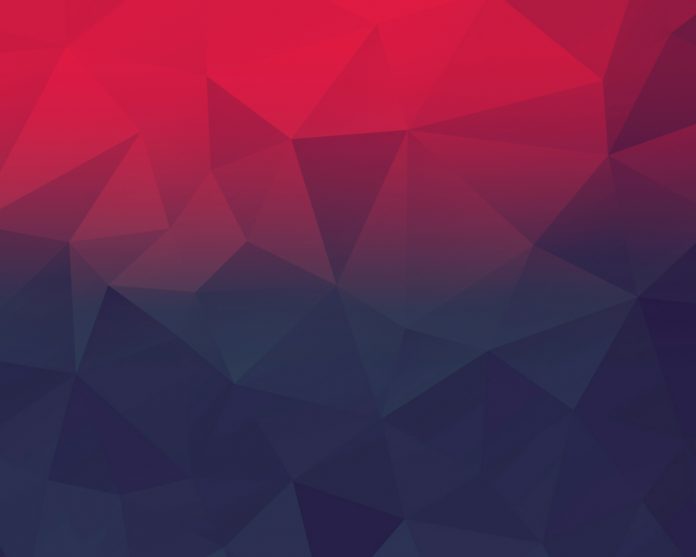Plugins are software components that provide certain features to an existing computer program without altering the host program itself. Plugins can be used in web browsing, digital audio-video, etc. So in this article, we will see how to install a plugin in IntelliJ IDEA.
Step by Step Implementation
Step 1: Please refer to this article Step by Step guide to install Intellij Idea to install IntelliJ in your local system if it is already not installed.
Step 2: Open your IntelliJ IDEA then go to the File > Settings as shown in the below image.

Install a Plugin in IntelliJ IDEA
Step 3: Now a pop-up will be shown and here you have to click on the Plugins section and you have to choose the Marketplace. Please refer to the below image. Here you can see the list of Plugins which is available for IntelliJ IDEA.

Step 4: In the search bar, you have to search for the Plugin that you want to install. Suppose here we want to add the SonarLint plugin so we will put the keyword in the search bar and click on the Install button as shown in the below image.

Step 5: After successfully downloading the required Plugin then we have to Restart our IDE. So just click on the Restart IDE button. Please refer to the below image.

After the restart of your IDE, the work is done. You can see all your installed IDE inside the Plugins > Installed section. Please refer to the below image.

Uninstall a Plugin in IntelliJ IDEA
If you want to uninstall or disable your plugin just right-click on that specific Plugin and the Disable and Uninstall option will arise as shown in the below image. Just click on that option and you are done.