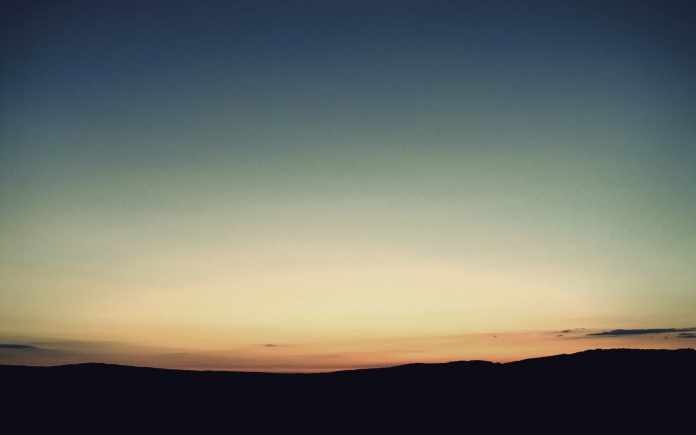Circular Fillable Loader is an outstanding way of showing the ProgressBar in any Android app while loading. Display ProgressBar in another form is one of the best ways to increase the user experience. You can get to see these customize loaders in most of the apps. In this article, we are going to see how to implement Circular Fillable Loader in Android. A sample GIF is given below to get an idea about what we are going to do in this article. Note that we are going to implement this project using the Java language.
Applications of Circular Fillable Loader
- A unique way of representing a ProgressBar in Android.
- Using a Circular Fillable Loader increases the user experience.
- Gives animated look to our progress bar.
Attributes of Circular Fillable Loader
|
Attributes |
Description |
|---|---|
| cfl_border | Use to give Border. |
| cfl_border_width | Use to give width to the border. |
| cfl_progress | Use to display the progress of Circular Fillable Loader. |
| cfl_wave_amplitude | Use to give amplitude to wave. |
| cfl_wave_color | Use to give wave Color. |
Method 1
Step by Step Implementation
Step 1: Create a New Project
To create a new project in Android Studio please refer to How to Create/Start a New Project in Android Studio. Note that select Java as the programming language.
Step 2: Add dependency in build.gradle(Module:app) file
Navigate to the Gradle Scripts > build.gradle(Module:app) and add the below dependency in the dependencies section.
implementation ‘com.mikhaellopez:circularfillableloaders:1.3.2’
Step 3: Create a new State Progress Bar in your activity_main.xml file
Navigate to the app > res > layout to open the activity_main.xml file. Below is the code for the activity_main.xml file.
XML
<?xml version="1.0" encoding="utf-8"?><RelativeLayout android:layout_width="match_parent" android:layout_height="match_parent" android:paddingLeft="16dp" android:paddingTop="16dp" android:paddingRight="16dp" android:paddingBottom="16dp" tools:context=".MainActivity"> <!--Circular Fallible Loader--> <com.mikhaellopez.circularfillableloaders.CircularFillableLoaders android:id="@+id/circularFillableLoaders" android:layout_width="200dp" android:layout_height="200dp" android:layout_centerInParent="true" android:src="@drawable/ic_baseline_android_24" app:cfl_border="true" app:cfl_border_width="12dp" app:cfl_progress="80" app:cfl_wave_amplitude="0.06" app:cfl_wave_color="@color/purple_200" /> <!--Seek bar to increase fallible part--> <SeekBar android:id="@+id/seekBar" android:layout_width="match_parent" android:layout_height="wrap_content" android:layout_below="@+id/circularFillableLoaders" android:layout_centerHorizontal="true" android:layout_marginTop="40dp" /> </RelativeLayout> |
Step 4: Working with the MainActivity.java file
Go to the MainActivity.java file and refer to the following code. Below is the code for the MainActivity.java file. Comments are added inside the code to understand the code in more detail.
Java
import android.os.Bundle;import android.widget.SeekBar; import androidx.appcompat.app.AppCompatActivity; import com.mikhaellopez.circularfillableloaders.CircularFillableLoaders; public class MainActivity extends AppCompatActivity { // Variables Declared CircularFillableLoaders circularFillableLoaders; SeekBar seekBar; int progress = 80; @Override protected void onCreate(Bundle savedInstanceState) { super.onCreate(savedInstanceState); setContentView(R.layout.activity_main); // Code for implementing Circular Fallible Loader circularFillableLoaders = (CircularFillableLoaders) findViewById(R.id.circularFillableLoaders); // Set Progress circularFillableLoaders.setProgress(progress); seekBar = findViewById(R.id.seekBar); seekBar.setProgress(progress); seekBar.setMax(100); seekBar.setOnSeekBarChangeListener(new SeekBar.OnSeekBarChangeListener() { @Override public void onProgressChanged(SeekBar seekBar, int progress, boolean b) { // Set Progress circularFillableLoaders.setProgress(progress); } @Override public void onStartTrackingTouch(SeekBar seekBar) { } @Override public void onStopTrackingTouch(SeekBar seekBar) { } }); }} |
Now click on the run option it will take some time to build Gradle. After that, you will get output on your device as given below.
Output:
Method 2
Here we are going to implement the wave loading view. Here we are manually increasing the value of progress and the wave height is increasing. But It can also be used as a timer to set.
Step by Step Implementation
Step 1: Create a New Project
To create a new project in Android Studio please refer to How to Create/Start a New Project in Android Studio. Note that select Java as the programming language.
Step 2: Add dependency
Navigate to the Gradle Scripts > build.gradle(Module:app) and add the below dependency in the dependencies section.
implementation ‘me.itangqi.waveloadingview:library:0.3.5’
Step 3: Working with the activity_main.xml file
Navigate to the app > res > layout > activity_main.xml and add the below code to that file. Below is the code for the activity_main.xml file.
XML
<?xml version="1.0" encoding="utf-8"?><LinearLayout android:layout_width="match_parent" android:layout_height="match_parent" android:layout_marginTop="20dp" android:gravity="center" android:orientation="vertical" tools:context=".MainActivity"> <me.itangqi.waveloadingview.WaveLoadingView android:id="@+id/waveLoadingView" android:layout_width="wrap_content" android:layout_height="wrap_content" app:wlv_borderColor="@color/colorAccent" app:wlv_borderWidth="3dp" app:wlv_progressValue="40" app:wlv_round_rectangle="true" app:wlv_shapeType="circle" app:wlv_titleCenter="Center Title" app:wlv_titleCenterColor="@android:color/white" app:wlv_titleCenterSize="24sp" app:wlv_titleCenterStrokeColor="@android:color/holo_blue_dark" app:wlv_titleCenterStrokeWidth="3dp" app:wlv_triangle_direction="north" app:wlv_waveAmplitude="70" app:wlv_waveColor="@color/colorAccent" /> <SeekBar android:id="@+id/seekbar" android:layout_width="match_parent" android:layout_height="wrap_content" android:max="100" /> </LinearLayout> |
Step 4: Working with the MainActivity.java file
Go to the MainActivity.java file and refer to the following code. Below is the code for the MainActivity.java file. Comments are added inside the code to understand the code in more detail.
Java
import android.os.Bundle;import android.widget.SeekBar; import androidx.appcompat.app.AppCompatActivity; public class MainActivity extends AppCompatActivity { me.itangqi.waveloadingview.WaveLoadingView loadingView; SeekBar seekBar; @Override protected void onCreate(Bundle savedInstanceState) { super.onCreate(savedInstanceState); setContentView(R.layout.activity_main); // initializing the layout seekBar = findViewById(R.id.seekbar); loadingView = findViewById(R.id.waveLoadingView); // changing the progress value according the value changed in seekbar seekBar.setOnSeekBarChangeListener(new SeekBar.OnSeekBarChangeListener() { @Override public void onProgressChanged(SeekBar seekBar, int progress, boolean fromUser) { loadingView.setProgressValue(progress); String title = String.valueOf(progress); loadingView.setBottomTitle(""); loadingView.setCenterTitle(""); loadingView.setTopTitle(""); if (progress < 50) { // if progress is 50 then set bottom // title as progress value loadingView.setBottomTitle(title); } else if (progress == 50) { // if progress is 50 then set center // title as progress value loadingView.setCenterTitle(title); } else { // if progress is 50 then set top // title as progress value loadingView.setTopTitle(title); } } @Override public void onStartTrackingTouch(SeekBar seekBar) { } @Override public void onStopTrackingTouch(SeekBar seekBar) { } }); }} |
Output: