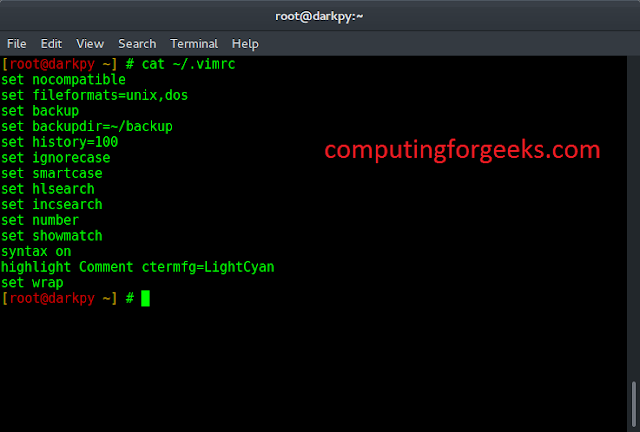A Dynamic Splash screen is a more personalized image or graphic that is displayed when an application is loaded or launched. Dynamic Splash Screen consists of animation or moving graphics. It appears for a fraction of a second. It creates a sense of anticipation or excitement for the user and helps organizations with branding and establishing identity.
Note: For creating a dynamic splash screen, use Lottie animations
Lottie Animation
Lottie is an open-source animation tool developed by Airbnb that allows developers or designers to export animations and render them in mobile applications or web applications.
Step-by-Step Implementation
Step 1: Create a New Project in Android Studio
To create a new project in Android Studio please refer to How to Create/Start a New Project in Android Studio. Note that select Java as the programming language.
Step 2: Adding Lottie dependency in build.gradle(Module:app)
implementation 'com.airbnb.android:lottie:5.2.0'
Step 3: Adding Lottie animation in the raw resource directory
Navigate to the app > res > raw > android.json
Note: android.json is just an example of Lottie animation, you can change it as per your needs
Step 4: Working with the activity_main.xml file
Navigate to the app > res > layout > activity_main.xml and add the below code to that file. Below is the code for the activity_main.xml file.
XML
<?xml version="1.0" encoding="utf-8"?><LinearLayout android:layout_width="match_parent" android:layout_height="match_parent" android:background="#fff" android:gravity="center" tools:context=".MainActivity"> <TextView android:layout_width="wrap_content" android:layout_height="wrap_content" android:text="#GeeksForGeeks" android:textSize="20sp" android:textColor="#2F8C46" android:textStyle="bold|italic" /> </LinearLayout> |
Step 5: Working with the MainActivity.java file
Go to the MainActivity.java file and refer to the following code. Below is the code for the MainActivity.java file. Comments are added inside the code to understand the code in more detail.
Java
package com.anas.gfgdynamicsplashscreen; import androidx.appcompat.app.AppCompatActivity;import android.os.Bundle; public class MainActivity extends AppCompatActivity { @Override protected void onCreate(Bundle savedInstanceState) { super.onCreate(savedInstanceState); setContentView(R.layout.activity_main); }} |
Step 6: Working with the activity_splash.xml file
Navigate to the app > res > layout > activity_splash.xml and add the below code to that file. Below is the code for the activity_splash.xml file.
XML
<?xml version="1.0" encoding="utf-8"?><RelativeLayout android:layout_width="match_parent" android:layout_height="match_parent" android:background="#fff" tools:context=".SplashActivity"> <com.airbnb.lottie.LottieAnimationView android:layout_width="280dp" android:layout_height="280dp" app:lottie_autoPlay="true" app:lottie_loop="true" android:layout_centerInParent="true" app:lottie_rawRes="@raw/android"> </com.airbnb.lottie.LottieAnimationView> </RelativeLayout> |
Step 7: Working with SplashActivity.java
Java
package com.anas.gfgdynamicsplashscreen; import androidx.appcompat.app.AppCompatActivity; import android.content.Intent;import android.os.Bundle;import android.os.Handler;import android.view.WindowManager; public class SplashActivity extends AppCompatActivity { @Override protected void onCreate(Bundle savedInstanceState) { super.onCreate(savedInstanceState); setContentView(R.layout.activity_splash); getWindow().setFlags(WindowManager.LayoutParams.FLAG_FULLSCREEN, WindowManager.LayoutParams.FLAG_FULLSCREEN); new Handler().postDelayed(new Runnable() { @Override public void run() { startActivity(new Intent(SplashActivity.this,MainActivity.class)); } },5000); } @Override protected void onPause() { super.onPause(); finish(); } } |
Step 8: Working with the themes.xml file
Navigate to the app > res > themes > themes.xml and add the below code to that file. Below is the code for the themes.xml file
XML
<!-- Base application theme. --> <style name="Theme.GfgDynamicSplashScreen" parent="Theme.MaterialComponents.DayNight.DarkActionBar"> <!-- Primary brand color. --> <item name="colorPrimary">@color/purple_500</item> <item name="colorPrimaryVariant">@color/purple_700</item> <item name="colorOnPrimary">@color/white</item> <!-- Secondary brand color. --> <item name="colorSecondary">@color/teal_200</item> <item name="colorSecondaryVariant">@color/teal_700</item> <item name="colorOnSecondary">@color/black</item> <!-- Status bar color. --> <item name="android:statusBarColor">#1B5028</item> <!-- Customize your theme here. --> </style> <style name="Theme.SplashScreen" parent="Theme.MaterialComponents.DayNight.NoActionBar"> </style></resources> |
Step 9: Working with AndroidManifest.xml
XML
<?xml version="1.0" encoding="utf-8"?> <application android:allowBackup="true" android:dataExtractionRules="@xml/data_extraction_rules" android:fullBackupContent="@xml/backup_rules" android:icon="@mipmap/ic_launcher" android:label="@string/app_name" android:supportsRtl="true" android:theme="@style/Theme.GfgDynamicSplashScreen" tools:targetApi="31"> <activity android:name=".SplashActivity" android:theme="@style/Theme.SplashScreen" android:exported="true"> <intent-filter> <action android:name="android.intent.action.MAIN" /> <category android:name="android.intent.category.LAUNCHER" /> </intent-filter> </activity> <activity android:name=".MainActivity" android:exported="false"> </activity> </application> </manifest> |
Output: