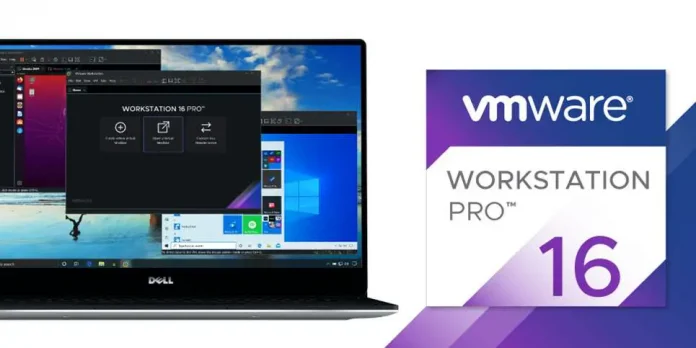OI refers to the “OpenIntents” project in Android are a way for one app to request an action from another app. This can be done using either explicit or implicit intents, allowing them to share functionality. The OpenIntents project provides a set of commonly-used intents that can be used by developers to add functionality to their apps, such as taking photos, picking files, and sending SMS messages. Additionally, the project also provides an IntentHelper class which makes it easier for developers to work with intents.
Kotlin
val intent = Intent("org.openintents.action.PICK_FILE")intent.putExtra("org.openintents.extra.TITLE", "Select a file")startActivityForResult(intent, PICK_FILE_REQUEST) |
Java
Intent intent = new Intent("org.openintents.action.PICK_FILE");intent.putExtra("org.openintents.extra.TITLE", "Select a file");startActivityForResult(intent, PICK_FILE_REQUEST); |
In this example, the intent is used to open a file picker dialog, with the title “Select a file”, and the request code PICK_FILE_REQUEST is used to identify the result of the activity when it returns.
OpenIntents Intent to add About in Android
Kotlin
val intent = Intent("org.openintents.action.ABOUT")startActivityForResult(intent, REQUEST_CODE) |
Java
Intent intent = new Intent("org.openintents.action.ABOUT");startActivityForResult(intent, REQUEST_CODE); |
In this example, the intent is used to open the About section of the app, and the request code REQUEST_CODE is used to identify the result of the activity when it returns.
Step-by-Step Implementation
Step 1: Create a New Project in Android Studio
To create a new project in Android Studio please refer to How to Create/Start a New Project in Android Studio. The code for that has been given in both Java and Kotlin Programming Language for Android.
Step 2: Adding Dependency to the build.gradle File
Go to Module build.gradle file and add this dependency,
dependencies {
implementation 'com.github.openintents:distribution:3.2.0'
}
And add repositories to the Module setting.gradle file and click on Sync Now button.
repositories {
google()
mavenCentral()
maven { url "https://jitpack.io" }
}
Step 3: Adding the below Activity to AndroidManifest.xml
Navigate to the AndroidManifest.xml file and add the following code under the application tag under the manifest tag.
XML
<activity android:name="org.openintents.distribution.about.About" android:exported="true"> <intent-filter> <action android:name="org.openintents.action.ABOUT" /> <category android:name="android.intent.category.DEFAULT" /> </intent-filter></activity> |
Step 4: Working with the XML Files
Navigate to the app > res > layout > activity_main.xml and add the below code to that file. Below is the code for the activity_main.xml file.
XML
<?xml version="1.0" encoding="utf-8"?><LinearLayout android:id="@+id/root" android:layout_width="match_parent" android:layout_height="match_parent" android:gravity="center" android:orientation="vertical" tools:context=".MainActivity"> <Button android:id="@+id/button_about" android:layout_width="wrap_content" android:layout_height="wrap_content" android:text="About" android:onClick="onAboutButtonClick" /> </LinearLayout> |
Step 5: Working with the MainActivity File
Go to the MainActivity File and refer to the following code. Since there is no change in MainActivity File, So keep it as it is.
Java
import android.content.Intent;import android.net.Uri;import android.os.Bundle;import android.view.View;import androidx.appcompat.app.AppCompatActivity; public class MainActivity extends AppCompatActivity { private static final int REQUEST_CODE = 1; @Override protected void onCreate(Bundle savedInstanceState) { super.onCreate(savedInstanceState); setContentView(R.layout.activity_main); } public void onAboutButtonClick(View view) { Intent intent = new Intent("org.openintents.action.ABOUT"); startActivityForResult(intent, REQUEST_CODE); } @Override protected void onActivityResult(int requestCode, int resultCode, Intent data) { super.onActivityResult(requestCode, resultCode, data); if (requestCode == REQUEST_CODE && resultCode == RESULT_OK) { Uri uri = data.getData(); } }} |
Kotlin
import android.content.Intentimport android.os.Bundleimport androidx.appcompat.app.AppCompatActivity private const val REQUEST_CODE = 1 class MainActivity : AppCompatActivity() { override fun onCreate(savedInstanceState: Bundle?) { super.onCreate(savedInstanceState) setContentView(R.layout.activity_main) } fun onAboutButtonClick() { val intent = Intent("org.openintents.action.ABOUT") startActivityForResult(intent, REQUEST_CODE) } override fun onActivityResult(requestCode: Int, resultCode: Int, data: Intent?) { super.onActivityResult(requestCode, resultCode, data) if (requestCode == REQUEST_CODE && resultCode == RESULT_OK) { val uri = data?.data } }} |
Output:

Advantages of using OpenIntents in android development include
- Reusability: By using OpenIntents, developers can access functionality that is already built and tested, rather than having to build it from scratch themselves.
- Interoperability: OpenIntents provides a standard way for different apps to communicate with each other, which can lead to better integration and a more seamless user experience.
- Community: OpenIntents is an open-source project, which means that developers can contribute to it, and benefit from the contributions of others.
OpenIntents is a valuable tool for android developers, providing a collection of open-source intents that can be used to add functionality to apps. By using OpenIntents, developers can save time and effort and create more integrated and seamless apps. As a community-driven project, OpenIntents also allows developers to collaborate and contribute to the project, leading to a better and more robust ecosystem.