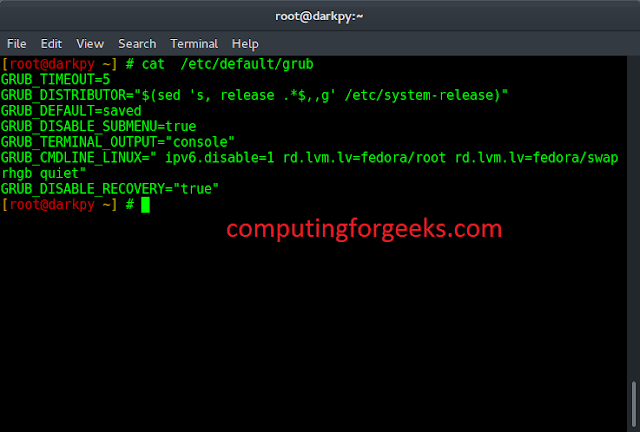Android is an open-source operating system, based on the Linux kernel and used in mobile devices like smartphones, tablets, etc. Further, it was developed for smartwatches and Android TV. Each of them has a specialized interface. Android has been one of the best-selling OS for smartphones. Android OS was developed by Android Inc. which Google bought in 2005. In this article, we are going to show the implementation of the TNImage library. Here we are going to put an image on the main screen and when we touch the image then we can move the image from one position to another on the main screen. This feature can be used when we have many images on the main screen then we can move images from one place to another and can set the position of images again. Let’s see the implementation of this feature.
Step By Step Implementation
Step 1: Create a New Project
To create a new project in Android Studio please refer to How to Create/Start a New Project in Android Studio. Note that select Java as the programming language.
Step 2: Add this into build.gradle file
Add it in your root ‘build.gradle’ at the end of repositories:
allprojects {
repositories {
…
maven { url ‘https://jitpack.io’ }
}
}
Include the following dependency.
compile ‘com.github.AmeerHamzaaa:TNImageView-Android:0.1.2’
Step 3: Working with the activity_main.xml file
Go to the activity_main.xml file and refer to the following code. Below is the code for the activity_main.xml file.
XML
<?xml version="1.0" encoding="utf-8"?><LinearLayout android:layout_width="match_parent" android:layout_height="match_parent" android:orientation="vertical" android:gravity="center" tools:context=".RotateCoin"> <Button android:layout_width="match_parent" android:layout_height="wrap_content" android:id="@+id/btn" android:text="Click Here"/> <ImageView android:layout_width="200dp" android:layout_height="200dp" android:src="@drawable/ic_coin" android:id="@+id/coin"/> </LinearLayout> |
Step 4: Working with the MainActivity.java file
Go to the MainActivity.java file and refer to the following code. Below is the code for the MainActivity.java file
Java
package com.anni.shareimage; import androidx.appcompat.app.AppCompatActivity; import android.os.Bundle;import android.view.View;import android.view.animation.AccelerateInterpolator;import android.view.animation.AlphaAnimation;import android.view.animation.Animation;import android.view.animation.DecelerateInterpolator;import android.widget.Button;import android.widget.ImageView; import java.util.Random; public class RotateCoin extends AppCompatActivity { public static final Random RANDOM = new Random(); private ImageView coin; private Button btn; @Override protected void onCreate(Bundle savedInstanceState) { super.onCreate(savedInstanceState); setContentView(R.layout.activity_rotate_coin); coin = (ImageView) findViewById(R.id.coin); btn = (Button) findViewById(R.id.btn); // click on the button to flip btn.setOnClickListener(new View.OnClickListener() { @Override public void onClick(View view) { flipCoin(); } }); } private void flipCoin() { Animation fadeOut = new AlphaAnimation(1, 0); fadeOut.setInterpolator(new AccelerateInterpolator()); // set the duration fadeOut.setDuration(1000); fadeOut.setFillAfter(true); fadeOut.setAnimationListener(new Animation.AnimationListener() { @Override public void onAnimationStart(Animation animation) { } @Override public void onAnimationEnd(Animation animation) { // add the images when rotating coin.setImageResource(RANDOM.nextFloat() > 0.5f ? R.drawable.ic_coin : R.drawable.ic_coins); Animation fadeIn = new AlphaAnimation(0, 1); fadeIn.setInterpolator(new DecelerateInterpolator()); // set the duration fadeIn.setDuration(3000); fadeIn.setFillAfter(true); coin.startAnimation(fadeIn); } @Override public void onAnimationRepeat(Animation animation) { } }); coin.startAnimation(fadeOut); } } |
Output: