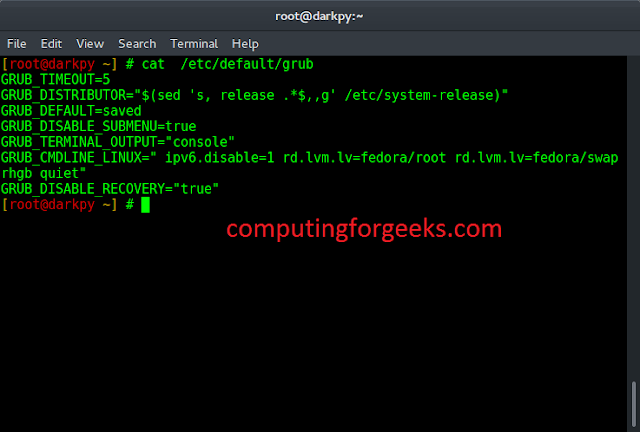Prerequisite: Reading & Writing to excel sheet using openpyxl Openpyxl is a Python library using which one can perform multiple operations on excel files like reading, writing, arithmetic operations and plotting graphs. Let’s see how to plot different charts using realtime data. Charts are composed of at least one series of one or more data points. Series themselves are comprised of references to cell ranges. For plotting the charts on an excel sheet, firstly, create chart object of specific chart class( i.e BarChart, LineChart etc.). After creating chart objects, insert data in it and lastly, add that chart object in the sheet object.
Code #1 : Plot the Bar Chart For plotting the bar chart on an excel sheet, use BarChart class from openpyxl.chart submodule.
Python3
# import openpyxl moduleimport openpyxl# import BarChart class from openpyxl.chart sub_modulefrom openpyxl.chart import BarChart,Reference# Call a Workbook() function of openpyxl# to create a new blank Workbook objectwb = openpyxl.Workbook()# Get workbook active sheet# from the active attribute.sheet = wb.active# write o to 9 in 1st column of the active sheetfor i in range(10): sheet.append([i])# create data for plottingvalues = Reference(sheet, min_col = 1, min_row = 1, max_col = 1, max_row = 10)# Create object of BarChart classchart = BarChart()# adding data to the Bar chart objectchart.add_data(values)# set the title of the chartchart.title = " BAR-CHART "# set the title of the x-axischart.x_axis.title = " X_AXIS "# set the title of the y-axischart.y_axis.title = " Y_AXIS "# add chart to the sheet# the top-left corner of a chart# is anchored to cell E2 .sheet.add_chart(chart, "E2")# save the filewb.save("barChart.xlsx") |
Output: 
Python3
# import openpyxl moduleimport openpyxl# import BarChart3D class from openpyxl.chart sub_modulefrom openpyxl.chart import BarChart3D,Reference# write o to 9 in 1st column of the active sheetfor i in range(10): sheet.append([i])values = Reference(sheet, min_col = 1, min_row = 1, max_col = 1, max_row = 10)# Create object of BarChart3D classchart = BarChart3D()chart.add_data(values)# set the title of the chartchart.title = " BAR-CHART3D "# set the title of the x-axischart.x_axis.title = " X AXIS "# set the title of the y-axischart.y_axis.title = " Y AXIS "# add chart to the sheet# the top-left corner of a chart# is anchored to cell E2.sheet.add_chart(chart, "E2")# save the filewb.save("BarChart3D.xlsx") |
Output: 
Python3
import openpyxl# import AreaChart class from openpyxl.chart sub_modulefrom openpyxl.chart import AreaChart,Referencewb = openpyxl.Workbook()sheet = wb.active# write o to 9 in 1st column of the active sheetfor i in range(10): sheet.append([i])values = Reference(sheet, min_col = 1, min_row = 1, max_col = 1, max_row = 10)# create object of AreaChart classchart = AreaChart()chart.add_data(values)# set the title of the chartchart.title = " AREA-CHART "# set the title of the x-axischart.x_axis.title = " X-AXIS "# set the title of the y-axischart.y_axis.title = " Y-AXIS "# add chart to the sheet# the top-left corner of a chart# is anchored to cell E2 .sheet.add_chart(chart, "E2")# save the filewb.save("AreaChart.xlsx") |
Output: 
Python3
import openpyxl# import AreaChart3D class from openpyxl.chart sub_modulefrom openpyxl.chart import AreaChart3D,Referencewb = openpyxl.Workbook()sheet = wb.active# write o to 9 in 1st column of the active sheetfor i in range(10): sheet.append([i])values = Reference(sheet, min_col = 1, min_row = 1, max_col = 1, max_row = 10)# Create object of AreaChart3D classchart = AreaChart3D()chart.add_data(values)# set the title of the chartchart.title = " AREA-CHART3D "# set the title of the x-axischart.x_axis.title = " X-AXIS "# set the title of the y-axischart.y_axis.title = " Y-AXIS "# add chart to the sheet# the top-left corner of a chart# is anchored to cell E2 .sheet.add_chart(chart, "E2")# save the filewb.save("AreaChart3D.xlsx") |
Output: 
Python3
# import openpyxl moduleimport openpyxl# import LineChart class from openpyxl.chart sub_modulefrom openpyxl.chart import LineChart,Referencewb = openpyxl.Workbook()sheet = wb.active# write o to 9 in 1st column of the active sheetfor i in range(10): sheet.append([i])values = Reference(sheet, min_col = 1, min_row = 1, max_col = 1, max_row = 10)# Create object of LineChart classchart = LineChart()chart.add_data(values)# set the title of the chartchart.title = " LINE-CHART "# set the title of the x-axischart.x_axis.title = " X-AXIS "# set the title of the y-axischart.y_axis.title = " Y-AXIS "# add chart to the sheet# the top-left corner of a chart# is anchored to cell E2 .sheet.add_chart(chart, "E2")# save the filewb.save("LineChart.xlsx") |
Output: 
Python3
import openpyxl# import LineChart3D class from openpyxl.chart sub_modulefrom openpyxl.chart import LineChart3D,Referencewb = openpyxl.Workbook()sheet = wb.active# write o to 9 in 1st column of the active sheetfor i in range(10): sheet.append([i])values = Reference(sheet, min_col = 1, min_row = 1, max_col = 1, max_row = 10)# Create object of LineChart3D classchart = LineChart3D()chart.add_data(values)# set the title of the chartchart.title = " LINE-CHART3D "# set the title of the x-axischart.x_axis.title = " X-AXIS "# set the title of the y-axischart.y_axis.title = " Y-AXIS "# add chart to the sheet# the top-left corner of a chart# is anchored to cell E2 .sheet.add_chart(chart, "E2")# save the filewb.save("LineChart3D.xlsx") |
Output: