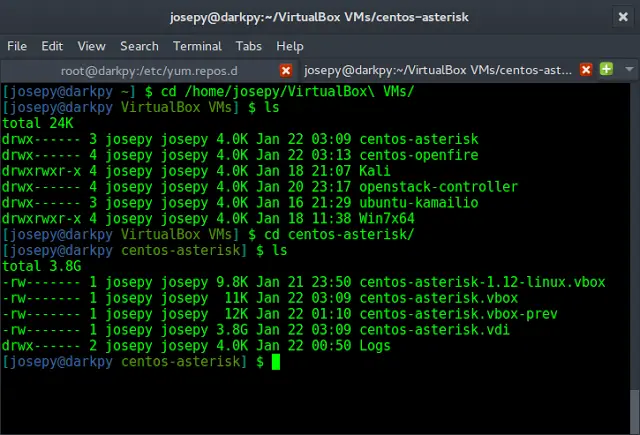OpenCV-Python is a library of Python bindings designed to solve computer vision problems. cv2.circle() method is used to draw a circle on any image. The syntax of cv2.circle() method is:
Syntax:
cv2.circle(image, center_coordinates, radius, color, thickness)
Parameters:
- image: It is the image on which the circle is to be drawn.
- center_coordinates: It is the center coordinates of the circle. The coordinates are represented as tuples of two values i.e. (X coordinate value, Y coordinate value).
- radius: It is the radius of the circle.
- color: It is the color of the borderline of a circle to be drawn. For BGR, we pass a tuple. eg: (255, 0, 0) for blue color.
- thickness: It is the thickness of the circle border line in px. Thickness of -1 px will fill the circle shape by the specified color.
Return Value: It returns an image.
The steps to create a circle on an image are:
- Read the image using imread() function.
- Pass this image to the cv2.circle() method along with other parameters such as center_coordinates, radius, color and thickness.
- Display the image using cv2.imshow() method.
Implementation:
Image used for all the below examples:
Example #1:
Python3
# Python program to explain cv2.circle() method # importing cv2 import cv2 # path path = r'C:\Users\Rajnish\Desktop\neveropen\Lazyroar.png' # Reading an image in default modeimage = cv2.imread(path) # Window name in which image is displayedwindow_name = 'Image' # Center coordinatescenter_coordinates = (120, 50) # Radius of circleradius = 20 # Blue color in BGRcolor = (255, 0, 0) # Line thickness of 2 pxthickness = 2 # Using cv2.circle() method# Draw a circle with blue line borders of thickness of 2 pximage = cv2.circle(image, center_coordinates, radius, color, thickness) # Displaying the image cv2.imshow(window_name, image) |
Output:
Example #2: Using thickness of -1 px to fill the circle with red color.
Python3
# Python program to explain cv2.circle() method # importing cv2 import cv2 # path path = r'C:\Users\Rajnish\Desktop\neveropen\Lazyroar.png' # Reading an image in default modeimage = cv2.imread(path) # Window name in which image is displayedwindow_name = 'Image' # Center coordinatescenter_coordinates = (120, 100) # Radius of circleradius = 30 # Red color in BGRcolor = (0, 0, 255) # Line thickness of -1 pxthickness = -1 # Using cv2.circle() method# Draw a circle of red color of thickness -1 pximage = cv2.circle(image, center_coordinates, radius, color, thickness) # Displaying the image cv2.imshow(window_name, image) |
Output:
Example # 3: To display a circle on a black screen created using NumPy library.
Python3
import cv2import numpy as np # Reading an image in default modeImg = np.zeros((512, 512, 3), np.uint8) # Window name in which image is displayedwindow_name = 'Image' # Center coordinatescenter_coordinates = (220, 150) # Radius of circleradius = 100 # Red color in BGRcolor = (255, 133, 233) # Line thickness of -1 pxthickness = -1 # Using cv2.circle() method# Draw a circle of red color of thickness -1 pximage = cv2.circle(Img, center_coordinates, radius, color, thickness) # Displaying the imagecv2.imshow(window_name, image)cv2.waitKey(0)cv2.destroyAllWindows() |
Output:

Circle on Black background