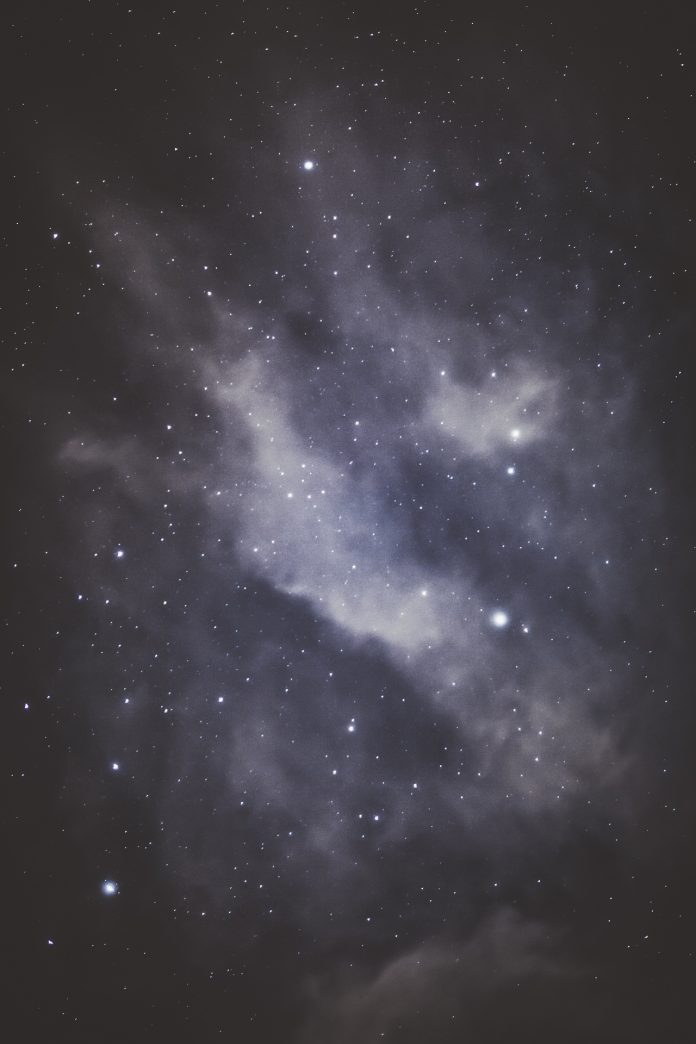If you want to create a machine learning model but say you don’t have a computer that can take the workload, Google Colab is the platform for you. Even if you have a GPU or a good computer creating a local environment with Anaconda and installing packages and resolving installation issues are a hassle. Colab is a free Jupyter Notebook environment provided by Google where you can use free GPUs and TPUs which can solve all these issues.
Getting Started With Google Colab
To start working with Colab you first need to log in to your Google account, then go to this link https://colab.research.google.com.
Opening Jupyter Notebook
On opening the website you will see a pop-up containing the following tabs –

Open colab notebook
EXAMPLES: Contain a number of Jupyter notebooks of various examples.
RECENT: Jupyter notebook you have recently worked with.
GOOGLE DRIVE: Jupyter notebook in your google drive.
GITHUB: You can add Jupyter notebook from your GitHub but you first need to connect Colab with GitHub.
UPLOAD: Upload from your local directory.
Else you can create a new Jupyter Notebook by clicking New Python3 Notebook or New Python2 Notebook at the bottom right corner.
Notebook’s Description
 On creating a new notebook, it will create a Jupyter notebook with Untitled0.ipynb and save it to your google drive in a folder named Colab Notebooks. Now as it is essentially a Jupyter Notebook, all commands of Jupyter Notebooks will work here. Though, you can refer to the details in Getting Started with Jupyter Notebook. Let’s talk about what is different here. Change Runtime Environment: Click the “Runtime” dropdown menu. Select “Change runtime type”. Select python2 or 3 from the “Runtime type” dropdown menu.
On creating a new notebook, it will create a Jupyter notebook with Untitled0.ipynb and save it to your google drive in a folder named Colab Notebooks. Now as it is essentially a Jupyter Notebook, all commands of Jupyter Notebooks will work here. Though, you can refer to the details in Getting Started with Jupyter Notebook. Let’s talk about what is different here. Change Runtime Environment: Click the “Runtime” dropdown menu. Select “Change runtime type”. Select python2 or 3 from the “Runtime type” dropdown menu.

Runtime setting in google colab
Use GPU and TPU
Click the “Runtime” dropdown menu. Select “Change runtime type”. Now select anything(GPU, CPU, None) you want in the “Hardware accelerator” dropdown menu.

Gpu And Tpu in google colab

Select Python in colab
Verify GPU in Colab
Python
import tensorflow as tftf.test.gpu_device_name() |
If GPU is connected it will output the following –
'/device:GPU:0'
Otherwise, it will output following
''
Verify TPU
Python
import osif 'COLAB_TPU_ADDR' not in os.environ: print('Not connected to TPU')else: print("Connected to TPU") |
If GPU is connected it will output following
Connected to TPU
Otherwise, it will output following
Not connected to TPU
Install Python packages
Use can use pip to install any package. For example:
Python
! pip install pandas |
Clone GitHub repos in Google Colab
Use the git clone command. For example:
Python
! git clone https://github.com/souvik3333/Testing-and-Debugging-Tools |
Upload File on Google Colab
Python
from google.colab import filesuploaded = files.upload() |
Select “Choose file” and upload the file you want. Enable third-party cookies if they are disabled.  Then you can save it in a dataframe.
Then you can save it in a dataframe.
Python
import iodf2 = pd.read_csv(io.BytesIO(uploaded['file_name.csv'])) |
Upload File By Mounting Google Drive
To mount your drive inside the “mntDrive” folder execute the following –
Python
from google.colab import drivedrive.mount('/mntDrive') |
Then you’ll see a link, click on the link, then allow access, copy the code that pops up, and paste it at “Enter your authorization code:”. Now to see all data in your google drive you need to execute the following:
Python
! ls '/mntDrive/My Drive"' |

Uploading files on google colab
File Hierarchy In Google Colab
You can also see the file hierarchy by clicking “>” at the top left below the control buttons (CODE, TEXT, CELL). 

Download Files from Google Colab
Let’s say you want to download “file_name.csv”. You can copy the file to your google drive (In “data” folder, you need to create the “data” folder in google drive) by executing this:
Python
cp file_name.csv "/mntDrive/My Drive/data/renamed_file_name.csv" |
The file will be saved in the “data” folder with the “renamed_file_name.csv” name. Now you can directly download from there, Or, you can just open the file hierarchy and right-clicking will give a download option. Download Jupyter Notebook: Click the “File” dropdown menu at the top left corner. Choose “download .ipynb” or “download .py”

Downloading files from Google Colab
Share Jupyter Notebook: You can share your notebook by adding others’ email addresses or by creating a shareable link.

share Jupyter notebook in colab

Share Google colab notebook