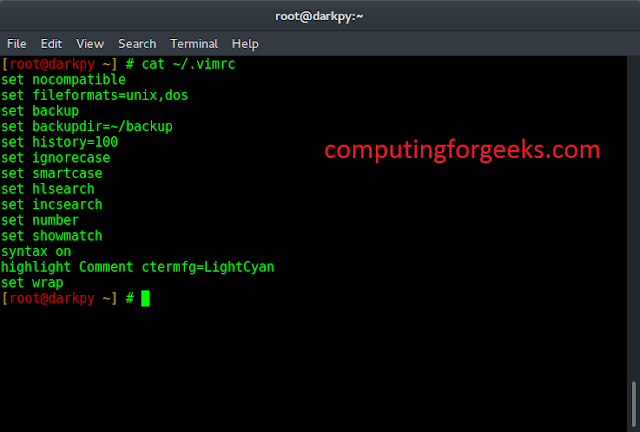Python provides inbuilt functions for creating, writing and reading files. There are two types of files that can be handled in python, normal text files and binary files (written in binary language, 0s and 1s).
- Text files: In this type of file, Each line of text is terminated with a special character called EOL (End of Line), which is the new line character (‘\n’) in python by default.
- Binary files: In this type of file, there is no terminator for a line and the data is stored after converting it into machine-understandable binary language.
Note: To know more about file handling click here.
Access mode
Access modes govern the type of operations possible in the opened file. It refers to how the file will be used once it’s opened. These modes also define the location of the File Handle in the file. File handle is like a cursor, which defines from where the data has to be read or written in the file. Different access modes for reading a file are –
- Read Only (‘r’) : Open text file for reading. The handle is positioned at the beginning of the file. If the file does not exists, raises I/O error. This is also the default mode in which file is opened.
- Read and Write (‘r+’) : Open the file for reading and writing. The handle is positioned at the beginning of the file. Raises I/O error if the file does not exists.
- Append and Read (‘a+’) : Open the file for reading and writing. The file is created if it does not exist. The handle is positioned at the end of the file. The data being written will be inserted at the end, after the existing data.
Note: To know more about access mode click here.
Opening a File
It is done using the open() function. No module is required to be imported for this function.
Syntax:
File_object = open(r"File_Name", "Access_Mode")
The file should exist in the same directory as the python program file else, full address of the file should be written on place of filename. Note: The r is placed before filename to prevent the characters in filename string to be treated as special character. For example, if there is \temp in the file address, then \t is treated as the tab character and error is raised of invalid address. The r makes the string raw, that is, it tells that the string is without any special characters. The r can be ignored if the file is in same directory and address is not being placed.
Python3
# Open function to open the file "MyFile1.txt" # (same directory) in read mode andfile1 = open("MyFile.txt", "r") # store its reference in the variable file1 # and "MyFile2.txt" in D:\Text in file2file2 = open(r"D:\Text\MyFile2.txt", "r+") |
Here, file1 is created as object for MyFile1 and file2 as object for MyFile2.
Closing a file
close() function closes the file and frees the memory space acquired by that file. It is used at the time when the file is no longer needed or if it is to be opened in a different file mode.
Syntax:
File_object.close()
Python3
# Opening and Closing a file "MyFile.txt"# for object name file1.file1 = open("MyFile.txt", "r")file1.close() |
Reading from a file
There are three ways to read data from a text file.
- read() : Returns the read bytes in form of a string. Reads n bytes, if no n specified, reads the entire file.
File_object.read([n])
- readline() : Reads a line of the file and returns in form of a string.For specified n, reads at most n bytes. However, does not reads more than one line, even if n exceeds the length of the line.
File_object.readline([n])
- readlines() : Reads all the lines and return them as each line a string element in a list.
File_object.readlines()
Note: ‘\n’ is treated as a special character of two bytes.
Example:
Python3
# Program to show various ways to# read data from a file.# Creating a filefile1 = open("myfile.txt", "w")L = ["This is Delhi \n", "This is Paris \n", "This is London \n"]# Writing data to a filefile1.write("Hello \n")file1.writelines(L)file1.close() # to change file access modesfile1 = open("myfile.txt", "r+")print("Output of Read function is ")print(file1.read())print()# seek(n) takes the file handle to the nth# byte from the beginning.file1.seek(0)print("Output of Readline function is ")print(file1.readline())print()file1.seek(0)# To show difference between read and readlineprint("Output of Read(9) function is ")print(file1.read(9))print()file1.seek(0)print("Output of Readline(9) function is ")print(file1.readline(9))print()file1.seek(0)# readlines functionprint("Output of Readlines function is ")print(file1.readlines())print()file1.close() |
Output:
Output of Read function is Hello This is Delhi This is Paris This is London Output of Readline function is Hello Output of Read(9) function is Hello Th Output of Readline(9) function is Hello Output of Readlines function is ['Hello \n', 'This is Delhi \n', 'This is Paris \n', 'This is London \n']
With statement
with statement in Python is used in exception handling to make the code cleaner and much more readable. It simplifies the management of common resources like file streams. Unlike the above implementations, there is no need to call file.close() when using with statement. The with statement itself ensures proper acquisition and release of resources.
Syntax:
with open filename as file:
Python3
# Program to show various ways to# read data from a file.L = ["This is Delhi \n", "This is Paris \n", "This is London \n"]# Creating a filewith open("myfile.txt", "w") as file1: # Writing data to a file file1.write("Hello \n") file1.writelines(L) file1.close() # to change file access modeswith open("myfile.txt", "r+") as file1: # Reading from a file print(file1.read()) |
Output:
Hello This is Delhi This is Paris This is London
Note: To know more about with statement click here.