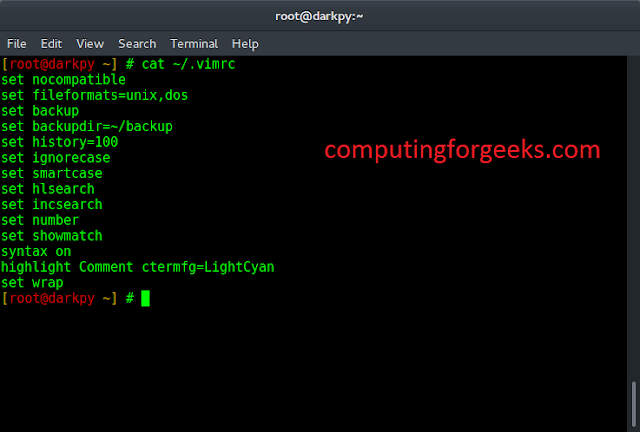How to install python in ubuntu system using command prompt or terminal. In this tutorial, you will learn how to install python 3.9 version on Ubuntu 20.04/22.04 using terminal or command prompt.
Note that, Python 3.9 is the latest major release of the Python language. It includes many new features such as new dict operators, new str functions, support for IANA time zone, and more .
This guide shows simple ways of installing python 3.9 version on ubuntu 20.04. And if you want to install python 3.9 in ubuntu 18.04, So you can use the same steps given below for Ubuntu 18.04 and all Ubuntu-based distribution, including Kubuntu, Linux Mint, and Elementary OS.
How to Install Python 3.9 on Ubuntu 20.04/22.04
Follow the following steps and install python in ubuntu 20.04 using terminal:
Step 1 – Open Terminal OR Command Prompt
First of all, your terminal or command prompt by pressing Ctrl+Alt+T key:
Step 2 – Update APT Package
In this step, visit your terminal and execute the following command to update Apt package list:
sudo apt update sudo apt install software-properties-common
Step 3 – Add the deadsnakes PPA
In this step, execute the following command on your terminal to Add the deadsnakes PPA:
sudo add-apt-repository ppa:deadsnakes/ppa
When prompted, press [Enter] to continue.
Step 4 – Install Python 3.9
In this step, execute the following command on your terminal to install python 3.9 on ubuntu:
sudo apt install python3.9
Step 4 – Verify Python Installation
In this step, execute the following command on your terminal to verify python 3.9 installation on ubuntu 20.04:
python3.9 --version
Output will be:
Python 3.9.1+
Note that, The easiest way is to install python on Ubuntu 20.04.
Conclusion
How to install python in ubuntu system using command prompt or terminal. In this tutorial, you have learned how to install python 3.9 version on Ubuntu 20.04/22.04 using terminal or command prompt.
That’s it. Python 3.9 version has been download on your Ubuntu system.
Recommended Ubuntu Posts
.large-leaderboard-2-multi-550{border:none!important;display:block!important;float:none!important;line-height:0;margin-bottom:15px!important;margin-left:auto!important;margin-right:auto!important;margin-top:15px!important;max-width:100%!important;min-height:250px;min-width:250px;padding:0;text-align:center!important;width:100%}