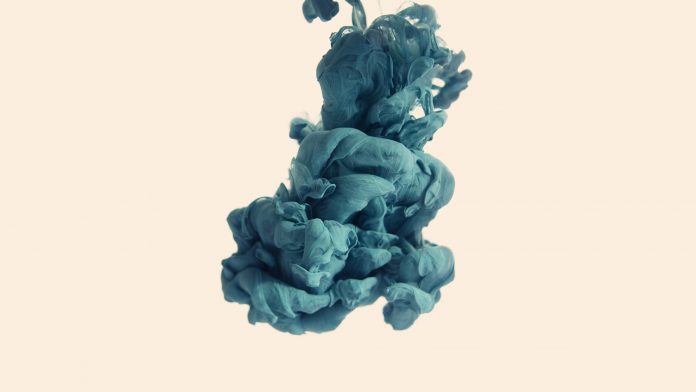fillPoly() function of OpenCV is used to draw filled polygons like rectangle, triangle, pentagon over an image. This function takes inputs of an image and endpoints of Polygon and color.
Syntax: cv2.fillpoly(Image,End_Points,Color)
Parameter:
- Image: This is image on which we want draw filled polygon
- End_Points: Points of polygon(for triangle 3 end points, for rectangle 4 end points will be there)
- Color: It specifies the color of polygon
Example 1: Draw a triangle
In this example we will draw filled polygon triangle by giving 3 endpoints such as [160,130],[350,130],[250,300] to fillPoly() function.
Input Image:
Code:
Python3
# Import necessary librariesimport cv2import numpy as np# Read an imageimg = cv2.imread("image.png")# Define an array of endpoints of trianglepoints = np.array([[160, 130], [350, 130], [250, 300]])# Use fillPoly() function and give input as# image, end points,color of polygon# Here color of polygon will bluecv2.fillPoly(img, pts=[points], color=(255, 0, 0))# Displaying the imagecv2.imshow("Triangle", img)# wait for the user to press any key to# exit windowcv2.waitKey(0)# Closing all open windowscv2.destroyAllWindows() |
Output:
Example 2: Draw a Hexagon
In this example we will draw a hexagon by giving 6 endpoints such as [220,120],[130,200],[130,300],[220,380],[310,300],[310,200] to fillPoly() function.
Input:
Code:
Python3
# Import necessary librariesimport cv2import numpy as np# Read an imageimg = cv2.imread("image.png")# Define an array of endpoints of Hexagonpoints = np.array([[220, 120], [130, 200], [130, 300], [220, 380], [310, 300], [310, 200]])# Use fillPoly() function and give input as image,# end points,color of polygon# Here color of polygon will be greencv2.fillPoly(img, pts=[points], color=(0, 255, 0))# Displaying the imagecv2.imshow("Hexagon", img)# wait for the user to press any key to# exit windowcv2.waitKey(0)# Closing all open windowscv2.destroyAllWindows() |
Output:
Example 3: Draw a Rectangle
Sometimes there is a requirement that we need to show photos of someone by hiding their faces. In this case, we can use this function to hide the face of a person.
Input:
Code:
Python3
# Import necessary librariesimport cv2import numpy as np# Read an imageimg = cv2.imread("Documents/Person_Image.jpg", cv2.IMREAD_COLOR)# Define an array of endpoints of Rectanglepoints = np.array([[300, 180], [400, 180], [400, 280], [300, 280]])# Use fillPoly() function and give input as image,# end points,color of polygon# Here color of polygon will be redcv2.fillPoly(img, pts=[points], color=(0, 0, 255))# Displaying the imagecv2.imshow("Rectangle", img)# wait for the user to press any key to exit windowcv2.waitKey(0)# Closing all open windowscv2.destroyAllWindows() |
Output: