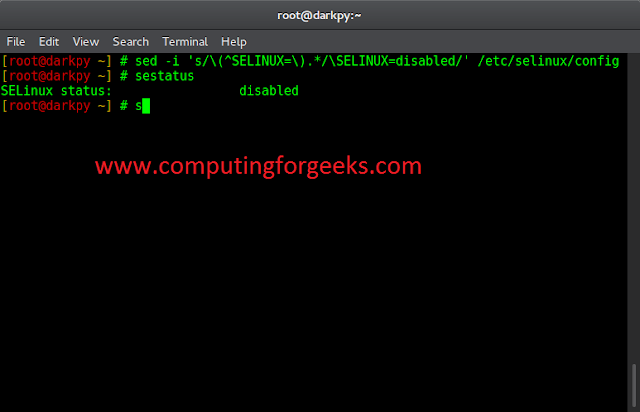Virtual environment is a tool that helps to keep dependencies required by different projects separate by creating isolated python virtual environments for them. This is one of the most important tools that most of Python developers use.
Need of virtual environment
Imagine a scenario where a web app is hosted on a cloud hosting service provider with a python development environment. The configuration for the web app comes with an option for installing the newest version of the Flask web framework. Suppose, the web app is created on the local system with an older version of the framework and as soon as it is uploaded on the site, there will be a version conflict as some of the modules used are depreciated in the latest versions of Flask.
Use of virtual environment
The above scenario can be solved using virtual environment. Python development environments can be separated by making use of some virtual environment. A virtual environment, here, is an isolated Python installation that allows to manage dependencies and work on separate Python projects without affecting other projects. When a virtual environment is created, it creates a separate folder from the global Python or other virtual environments and copies Python into it along with a site-packages folder among a couple of others. For older versions of Python, virtual machines require installing a third-party tool called virtualenv. It’s been integrated into newer versions of Python3 under the module venv. To know more about virtualenv click here.
Implementing venv
First, check whether the pip has the same version of the interpreter as that on the system and where the Python environment currently resides: To check where the python currently resides type the below command in the terminal.
where python where pip
If you’re using Linux, then the “where” command is “which”. It will give you the same information as “where” on Windows.
which python which pip
Output:
C:\Users\Lazyroar\AppData\Local\Programs\Python\Python37\python.exe C:\Users\Lazyroar\AppData\Local\Programs\Python\Python37\Scripts\pip.exe
To create a virtualenv use the following command:
python -m venv ./venv
After running this command, a directory named venv will be created. This is the directory which contains all the necessary executables to use the packages that a Python project would need. This is where Python packages will be installed. To list the files in the folder type below command in the terminal:
dir ./venv
Output:
The pip command still points to the global environment. We need to explicitly activate the created virtual environment to configure the current shell session to use pip commands from the virtualenv folder and don’t end up installing packages in the global environment: To activate venv first change the directory to venv\Scripts.
cd venv\Scripts
After changing the directory type the below command.
$ Source venv_name\Scripts> activate
Once the virtual environment is activated, the name of your virtual environment will appear on left side of terminal. This will let you know that the virtual environment is currently active. In the image below, venv named virtual environment is active.
(Note: try “./activate” instead of “activate” if using powershell terminal) 
where python
Output:
E:\distribution\venv\Scripts\python.exe C:\Users\Lazyroar\AppData\Local\Programs\Python\Python37\python.exe
The virtual environment is an almost clean Python environment. Run pip list to see a list with packages installed:
Output:
Now you can install dependencies related to the project in this virtual environment. For example if you are using Django 1.9 for a project, you can install it like you install other packages.
(venv_name)$ pip install Django==1.9
Once you are done with the work, you can deactivate the virtual environment by the following command:
(venv_name)$ deactivate

Now you will be back to system’s default Python installation.