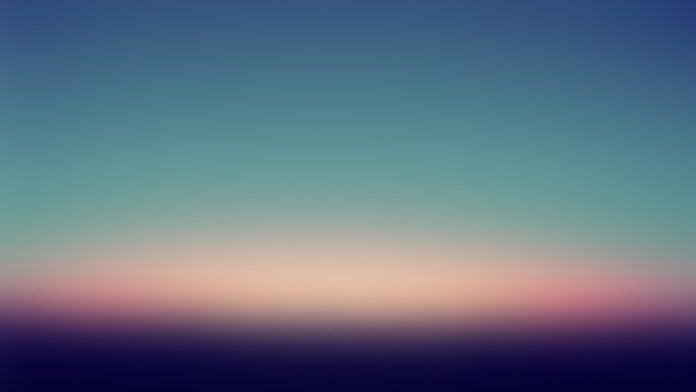Pytesseract or Python-tesseract is an Optical Character Recognition (OCR) tool for Python. It will read and recognize the text in images, license plates etc. Python-tesseract is actually a wrapper class or a package for Google’s Tesseract-OCR Engine. It is also useful and regarded as a stand-alone invocation script to tesseract, as it can easily read all image types supported by the Pillow and Leptonica imaging libraries, which mainly includes –
- jpg
- png
- gif
- bmp
- tiff etc
Also additionally, if it is used as a script, Python-tesseract will also print the recognized text instead of writing it to a file. Python-tesseract can be installed using pip as shown below –
pip install pytesseract
If you are using Anaconda Cloud, Python-tesseract can be installed as shown below:-
conda install -c conda-forge/label/cf202003 pytesseract
or
conda install -c conda-forge pytesseract
Note: tesseract should be installed in the system before running the below script.
Below is the implementation.
Python3
from pytesseract import*import argparseimport cv2 # We construct the argument parser# and parse the argumentsap = argparse.ArgumentParser() ap.add_argument("-i", "--image", required=True, help="path to input image to be OCR'd")ap.add_argument("-c", "--min-conf", type=int, default=0, help="minimum confidence value to filter weak text detection")args = vars(ap.parse_args()) # We load the input image and then convert# it to RGB from BGR. We then use Tesseract# to localize each area of text in the input# imageimages = cv2.imread(args["image"])rgb = cv2.cvtColor(images, cv2.COLOR_BGR2RGB)results = pytesseract.image_to_data(rgb, output_type=Output.DICT) # Then loop over each of the individual text# localizationsfor i in range(0, len(results["text"])): # We can then extract the bounding box coordinates # of the text region from the current result x = results["left"][i] y = results["top"][i] w = results["width"][i] h = results["height"][i] # We will also extract the OCR text itself along # with the confidence of the text localization text = results["text"][i] conf = int(results["conf"][i]) # filter out weak confidence text localizations if conf > args["min_conf"]: # We will display the confidence and text to # our terminal print("Confidence: {}".format(conf)) print("Text: {}".format(text)) print("") # We then strip out non-ASCII text so we can # draw the text on the image We will be using # OpenCV, then draw a bounding box around the # text along with the text itself text = "".join(text).strip() cv2.rectangle(images, (x, y), (x + w, y + h), (0, 0, 255), 2) cv2.putText(images, text, (x, y - 10), cv2.FONT_HERSHEY_SIMPLEX, 1.2, (0, 255, 255), 3) # After all, we will show the output imagecv2.imshow("Image", images)cv2.waitKey(0) |
Output:
Execute the command below to view the Output
python ocr.py --image ocr.png
In addition to Output, we will see the Confidence Level and the Text In Command Prompt as shown below –
Confidence: 93 Text: I Confidence: 93 Text: LOVE Confidence: 91 Text: TESSERACT