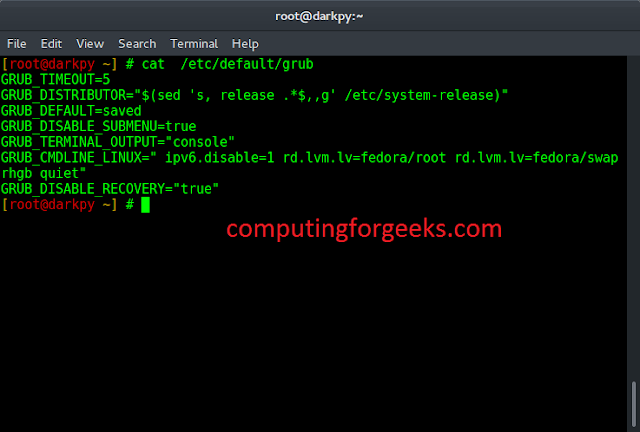Tkinter is a Python module which is used to create GUI (Graphical User Interface) applications. It is a widely used module which comes along with the Python. It consists of various types of widgets which can be used to make GUI more user-friendly and attractive as well as functionality can be increased. LabelFrame can be created as follows:
-> import tkinter -> create root -> create LabelFrame as child of root
label_frame = ttk.LabelFrame(parent, value = options, ...)
Code #1: Creating LabelFrame and adding a message to it.
Python3
# Import only those methods# which are mentioned below, this way of# importing methods is efficientfrom tkinter import Tk, mainloopfrom tkinter.ttk import Label, LabelFrame# Creating tkinter window with fixed geometryroot = Tk()root.geometry('250x150')# This will create a LabelFramelabel_frame = LabelFrame(root, text='This is Label Frame')label_frame.pack(expand='yes', fill='both')label1 = Label(label_frame, text='1. This is a Label.')label1.place(x=0, y=5)label2 = Label(label_frame, text='2. This is another Label.')label2.place(x=0, y=35)label3 = Label(label_frame, text='3. We can add multiple\n widgets in it.')label3.place(x=0, y=65)# This creates an infinite loop which generally# waits for any interrupt (like keyboard or# mouse) to terminatemainloop() |
Output: 
Python3
# Import only those methods# which are mentioned below, this way of# importing methods is efficientfrom tkinter import Tk, mainloopfrom tkinter.ttk import Checkbutton, Button, LabelFrame# Creating tkinter window with fixed geometryroot = Tk()root.geometry('250x150')# This will create a LabelFramelabel_frame = LabelFrame(root, text='This is Label Frame')label_frame.pack(expand='yes', fill='both')# Buttonsbtn1 = Button(label_frame, text='Button 1')btn1.place(x=30, y=10)btn2 = Button(label_frame, text='Button 2')btn2.place(x=130, y=10)# Checkbuttonschkbtn1 = Checkbutton(label_frame, text='Checkbutton 1')chkbtn1.place(x=30, y=50)chkbtn2 = Checkbutton(label_frame, text='Checkbutton 2')chkbtn2.place(x=30, y=80)# This creates infinite loop which generally# waits for any interrupt (like keyboard or# mouse) to terminatemainloop() |
Output: