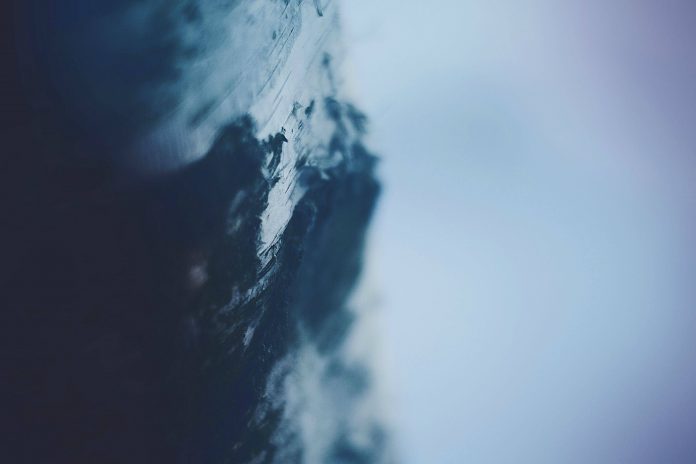Message Box : It is used to display a window having a message or information in EasyGUI, it can be used where there is a need to display some message or some important information, it contains message and a “Ok” button which when pressed closes the message, below is how the message box looks like
EasyGUI is a module for very simple, very easy GUI programming in Python. EasyGUI is different from other GUI generators in that EasyGUI is NOT event-driven. Instead, all GUI interactions are invoked by simple function calls. Unlike other complicated GUI’s EasyGUI is the simplest GUI till now. EasyGUI depends on the Tkinter module.
In order to do this we will use msgbox method
Syntax : msgbox(message, title, ok_button_text)
Argument : It takes 3 arguments, first string i.e message/information to be displayed, second string i.e title of the window and third string i.e display text of the OK button
Return : It returns the text of the OK button
Example :
In this we will create a message box having a message and will set the display text of the OK button, below is the implementation
Python3
# importing easygui modulefrom easygui import *# message / information to be displayed on the screenmessage = "This is a Message Box in EasyGUI"# title of the windowtitle = "GfG - EasyGUI"# text of the Ok buttonok_btn_txt = "Continue"# creating a message boxoutput = msgbox(message, title, ok_btn_txt)# printing the outputprint("User pressed : " + output) |
Output :
User pressed : Continue
Another Example
In this we will create a window having message and title but without changing the text of the ok button
Python3
# importing easygui modulefrom easygui import *# message / information to be displayed on the screenmessage = "This is a Message Box in EasyGUI (Lazyroar)"# title of the windowtitle = "GfG - EasyGUI"# creating a message boxoutput = msgbox(message, title)# printing the outputprint("User pressed : " + output) |
Output :
User pressed : OK