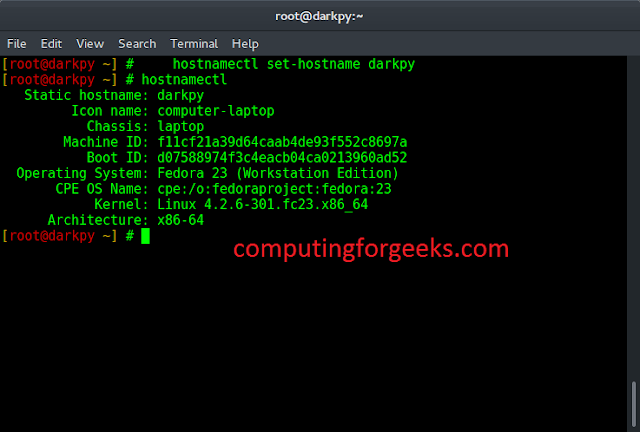Detection of White Blood Cell and Red Blood Cell is very useful for various medical applications, like counting of WBC, disease diagnosis, etc. Circle detection is the most suitable approach. This article is the implementation of suitable image segmentation and feature extraction techniques for blood cell identification, on the obtained enhanced images.
For explaining the working and use of Image Enhancement and Edge Detection, this article is using the image:
Input :

Original Blood Smear Microscopic Image
Code: Python Code for Image Enhancement
Python3
import numpy as npimport cv2import matplotlib.pyplot as plt # read original imageimage = cv2.imread("c1.png") # convert to gray scale imagegray = cv2.cvtColor(image, cv2.COLOR_BGR2GRAY)cv2.imwrite('gray.png', gray) # apply median filter for smoothingblurM = cv2.medianBlur(gray, 5)cv2.imwrite('blurM.png', blurM) # apply gaussian filter for smoothingblurG = cv2.GaussianBlur(gray, (9, 9), 0)cv2.imwrite('blurG.png', blurG) # histogram equalizationhistoNorm = cv2.equalizeHist(gray)cv2.imwrite('histoNorm.png', histoNorm) # create a CLAHE object for # Contrast Limited Adaptive Histogram Equalization (CLAHE) clahe = cv2.createCLAHE(clipLimit = 2.0, tileGridSize=(8, 8))claheNorm = clahe.apply(gray)cv2.imwrite('claheNorm.png', claheNorm) # contrast stretching # Function to map each intensity level to output intensity level. def pixelVal(pix, r1, s1, r2, s2): if (0 <= pix and pix <= r1): return (s1 / r1) * pix elif (r1 < pix and pix <= r2): return ((s2 - s1) / (r2 - r1)) * (pix - r1) + s1 else: return ((255 - s2) / (255 - r2)) * (pix - r2) + s2 # Define parameters. r1 = 70s1 = 0r2 = 200s2 = 255 # Vectorize the function to apply it to each value in the Numpy array. pixelVal_vec = np.vectorize(pixelVal) # Apply contrast stretching. contrast_stretched = pixelVal_vec(gray, r1, s1, r2, s2)contrast_stretched_blurM = pixelVal_vec(blurM, r1, s1, r2, s2) cv2.imwrite('contrast_stretch.png', contrast_stretched)cv2.imwrite('contrast_stretch_blurM.png', contrast_stretched_blurM) # edge detection using canny edge detectoredge = cv2.Canny(gray, 100, 200)cv2.imwrite('edge.png', edge) edgeG = cv2.Canny(blurG, 100, 200)cv2.imwrite('edgeG.png', edgeG) edgeM = cv2.Canny(blurM, 100, 200)cv2.imwrite('edgeM.png', edgeM) |
Output Enhanced Images:

Gray Scale Image

Median Filtered Image

Gaussian Filtered Image

Contrast Stretched Image

Contrast Stretching on Median Filtered Image

Canny Edge Detection on Gaussian Filtered Image

Canny Edge Detection on Median Filtered Image
Image Segmentation and Feature Extraction
Python3
# read enhanced image img = cv2.imread('cell.png', 0) # morphological operationskernel = np.ones((5, 5), np.uint8)dilation = cv2.dilate(img, kernel, iterations = 1)closing = cv2.morphologyEx(img, cv2.MORPH_CLOSE, kernel) # Adaptive thresholding on mean and gaussian filterth2 = cv2.adaptiveThreshold(img, 255, cv2.ADAPTIVE_THRESH_MEAN_C, \ cv2.THRESH_BINARY, 11, 2)th3 = cv2.adaptiveThreshold(img, 255, cv2.ADAPTIVE_THRESH_GAUSSIAN_C, \ cv2.THRESH_BINARY, 11, 2)# Otsu's thresholdingret4, th4 = cv2.threshold(img, 0, 255, cv2.THRESH_BINARY + cv2.THRESH_OTSU) # Initialize the listCell_count, x_count, y_count = [], [], [] # read original image, to display the circle and center detection display = cv2.imread("D:/Projects / ImageProcessing / DA1 / sample1 / cellOrig.png") # hough transform with modified circular parameterscircles = cv2.HoughCircles(image, cv2.HOUGH_GRADIENT, 1.2, 20, param1 = 50, param2 = 28, minRadius = 1, maxRadius = 20) # circle detection and labeling using hough transformation if circles is not None: # convert the (x, y) coordinates and radius of the circles to integers circles = np.round(circles[0, :]).astype("int") # loop over the (x, y) coordinates and radius of the circles for (x, y, r) in circles: cv2.circle(display, (x, y), r, (0, 255, 0), 2) cv2.rectangle(display, (x - 2, y - 2), (x + 2, y + 2), (0, 128, 255), -1) Cell_count.append(r) x_count.append(x) y_count.append(y) # show the output image cv2.imshow("gray", display) cv2.waitKey(0) # display the count of white blood cells print(len(Cell_count))# Total number of radiusprint(Cell_count) # X co-ordinate of circleprint(x_count) # Y co-ordinate of circleprint(y_count) |
Output Images:

Blood Cell Detection

Closing

Dilation

Adaptive Thresholding

Modified Haugh Transformation for circle detection
Summary of complete process