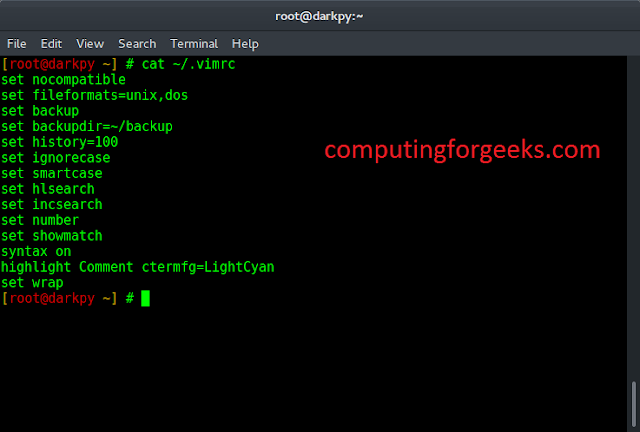In this article we will see how we can add shadow to the label by default there is no shadow to the label although we can create shadow to the label, below is the representation of how label with shadow box looks like

In order to do this we have to do the following –
1. Create a label
2. Set geometry to the label
3. Create a QGraphicsDropShadowEffect object
4. Set blur radius to the object(optional)
5. Add this object to the label with the help of setGraphicsEffect method
Syntax :
# creating a QGraphicsDropShadowEffect object shadow = QGraphicsDropShadowEffect() # setting blur radius (optional step) shadow.setBlurRadius(15) # adding shadow to the label label.setGraphicsEffect(shadow)
Below is the implementation
# importing libraries from PyQt5.QtWidgets import * from PyQt5 import QtCore, QtGui from PyQt5.QtGui import * from PyQt5.QtCore import * import sys class Window(QMainWindow): def __init__(self): super().__init__() # setting background color of window # self.setStyleSheet("background-color : black;") # setting title self.setWindowTitle("Python ") # setting geometry self.setGeometry(100, 100, 600, 400) # calling method self.UiComponents() # showing all the widgets self.show() # method for widgets def UiComponents(self): # creating label label = QLabel("Label", self) # setting alignment label.setAlignment(Qt.AlignCenter) # setting geometry to the label label.setGeometry(200, 150, 200, 80) # setting border label.setStyleSheet("border : 10px solid black") # creating a QGraphicsDropShadowEffect object shadow = QGraphicsDropShadowEffect() # setting blur radius shadow.setBlurRadius(15) # adding shadow to the label label.setGraphicsEffect(shadow) # create pyqt5 app App = QApplication(sys.argv) # create the instance of our Window window = Window() # start the app sys.exit(App.exec()) |
Output :