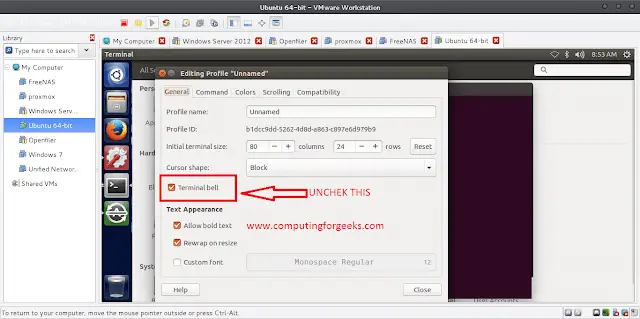Matplotlib is a library in Python and it is numerical – mathematical extension for NumPy library. The Axes Class contains most of the figure elements: Axis, Tick, Line2D, Text, Polygon, etc., and sets the coordinate system. And the instances of Axes supports callbacks through a callbacks attribute.
The Axes.set_yticklabels() function in axes module of matplotlib library is used to Set the y-tick labels with list of string labels.
Syntax: Axes.set_yticklabels(self, labels, fontdict=None, minor=False, **kwargs)
Parameters: This method accepts the following parameters.
- labels : This parameter is the list of string labels.
- fontdict : This parameter is the dictionary controlling the appearance of the ticklabels.
- minor : This parameter is used whether set major ticks or to set minor ticks
Return value: This method returns a list of Text instances.
Below examples illustrate the matplotlib.axes.Axes.set_yticklabels() function in matplotlib.axes:
Example 1:
Python3
# Implementation of matplotlib functionimport matplotlib.pyplot as pltimport matplotlib.transforms as mtransformsfig, ax = plt.subplots()ax.plot(range(12, 24), range(12))ax.set_yticks((2, 5, 7, 10))ax.set_yticklabels(("Label-1", "Label-2", "Label-3", "Label-4")) fig.suptitle('matplotlib.axes.Axes.set_yticklabels()\ function Example\n\n', fontweight ="bold")fig.canvas.draw()plt.show() |
Output:

Example 2:
Python3
# Implementation of matplotlib functionimport numpy as npimport matplotlib.pyplot as plt # Fixing random state for reproducibilitynp.random.seed(19680801) x = np.linspace(0, 2 * np.pi, 100)y = np.sin(x)y2 = y + 0.2 * np.random.normal(size = x.shape) fig, ax = plt.subplots()ax.plot(x, y)ax.plot(x, y2) ax.set_yticks([-1, 0, 1]) ax.spines['left'].set_bounds(-1, 1)ax.spines['right'].set_visible(False)ax.spines['top'].set_visible(False)ax.set_yticklabels(("Val-1", "Val-2", "Val-3")) fig.suptitle('matplotlib.axes.Axes.set_yticklabels()\ function Example\n\n', fontweight ="bold")fig.canvas.draw()plt.show() |
Output: