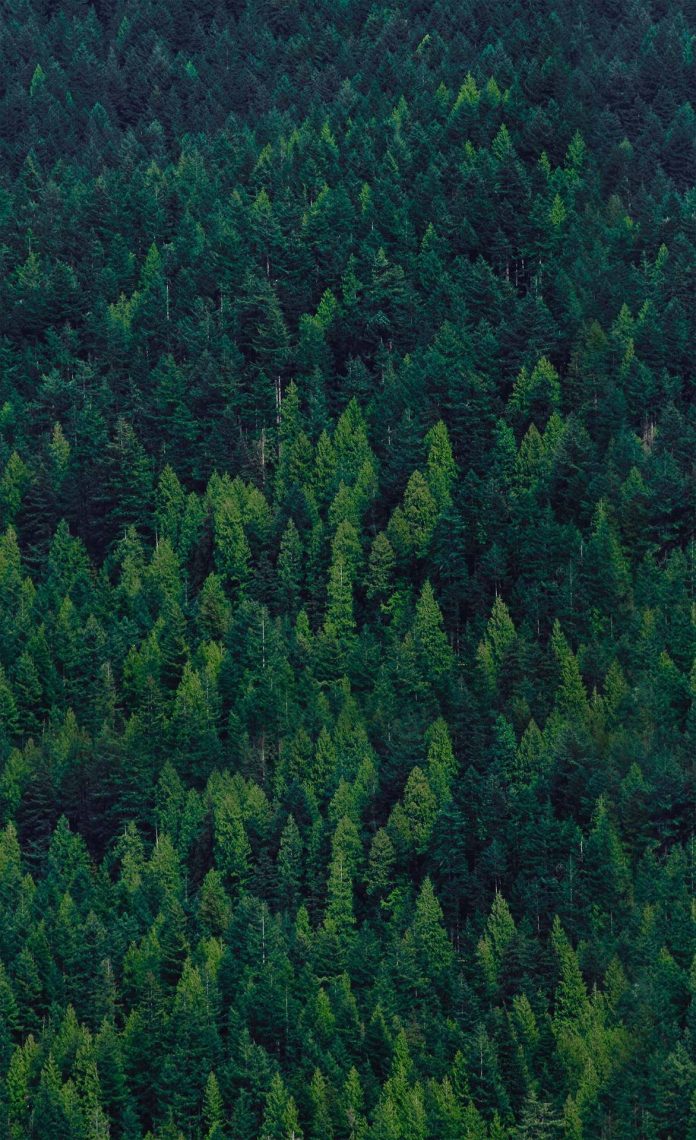Python is a high-level, interpreted, and dynamically typed programming language that can be used to manage huge datasets. Python supports a wide variety of data visualization libraries like Matplotlib, Seaborn, Bokeh, Geoplotlib, Ggplot, and Plotly. Among all these libraries, Matplotlib is comparatively simple and easy to implement. The Matplotlib library of Python is a popular choice for data visualization due to its wide variety of chart types and its properties that can be manipulated to create chart styles. The matplotlib.pyplot.plot(*args, **kwargs) method of matplotlib.pyplot is used to plot the graph and specify the graph style like color or line style.
The following line styles are available in Matplotlib:
| Following line styles are available in Matplotlib | |
|---|---|
|
Character |
Definition |
|
– |
Solid line |
|
— |
Dashed line |
|
-. |
dash-dot line |
|
: |
Dotted line |
|
. |
Point marker |
|
o |
Circle marker |
|
, |
Pixel marker |
|
v |
triangle_down marker |
|
^ |
triangle_up marker |
|
< |
triangle_left marker |
|
> |
triangle_right marker |
|
1 |
tri_down marker |
|
2 |
tri_up marker |
|
3 |
tri_left marker |
|
4 |
tri_right marker |
|
s |
square marker |
|
p |
pentagon marker |
|
* |
star marker |
|
h |
hexagon1 marker |
|
H |
hexagon2 marker |
|
+ |
Plus marker |
|
x |
X marker |
|
D |
Diamond marker |
|
d |
thin_diamond marker |
|
| |
vline marker |
|
_ |
hline marker |
Color code abbreviations that can be used along with the line styles:
|
Codes |
Description |
|---|---|
|
b |
blue |
|
g |
green |
|
r |
red |
|
c |
cyan |
|
m |
magenta |
|
y |
yellow |
|
k |
black |
|
w |
white |
The following examples demonstrate plotting graphs having different line styles:
Example 1:
In this example, the matplotlib.pyplot library is imported. The student names are added to the student’s list and the marks list is created at the random.randint() method. Next, the X and Y axis are labeled and the graph is given a title. Finally, the graph is plotted using the plot() method of matplotlib.pyplot. Here the abbreviated form of color and line style is used. The color abbreviation chosen is ‘m’ which is magenta and the line style chosen is ‘–‘ which is dashed line style.
Below is the implementation:
Python3
import matplotlib.pyplot as pltimport random as random students = ["Jane","Joe","Beck","Tom", "Sam","Eva","Samuel","Jack", "Dana","Ester","Carla","Steve", "Fallon","Liam","Culhane","Candance", "Ana","Mari","Steffi","Adam"] marks=[]for i in range(0,len(students)): marks.append(random.randint(0, 101)) plt.xlabel("Students")plt.ylabel("Marks")plt.title("CLASS RECORDS")plt.plot(students,marks,'m--') |
Output:
Example 2:
In this example, the matplotlib.pyplot library is imported. The student names are added to the student’s list and the marks list is created by random.randint() method. Next, the X and Y axis are labeled and the graph is given a title. Finally, the graph is plotted using the plot() method of matplotlib.pyplot. Here instead of using the abbreviated format, the line properties are controlled using keyword arguments. The keywords are assigned required values. The color used is green, the linestyle is solid, the marker is circle marker, the marker color is red and the marker size is 12px.
Below is the implementation:
Python3
import matplotlib.pyplot as pltimport random as random students = ["Jane","Joe","Beck","Tom","Sam", "Eva","Samuel","Jack","Dana","Ester", "Carla","Steve","Fallon","Liam","Culhane", "Candance","Ana","Mari","Steffi","Adam"] marks=[]for i in range(0,len(students)): marks.append(random.randint(0, 101)) plt.xlabel("Students")plt.ylabel("Marks")plt.title("CLASS RECORDS")plt.plot(students, marks, color = 'green', linestyle = 'solid', marker = 'o', markerfacecolor = 'red', markersize = 12) |
Output: