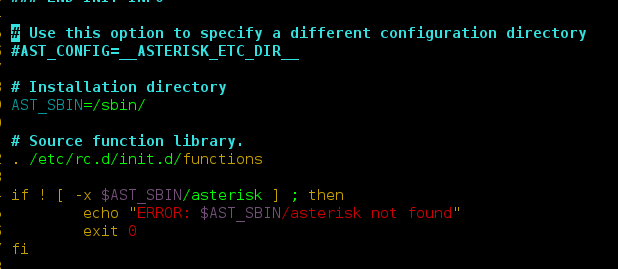In this article, We are going to see how to plot (visualize) a neural network in python using Graphviz. Graphviz is a python module that open-source graph visualization software. It is widely popular among researchers to do visualizations. It’s representing structural information as diagrams of abstract graphs and networks means you only need to provide an only textual description of the graph regarding its topological structure and this will automatically read and create an image.
Installation:
For window terminal:
pip install graphviz
For anaconda terminal:
conda install -c anaconda graphviz
Plotting a simple graph with Graphviz
Approach:
- Import module.
- Create a new object of Diagraph.
- Add node() and edge() into graph object.
- Save the source code with render() object.
Below is the implementation:
Python3
# import modulefrom graphviz import Digraph # instantiating objectdot = Digraph(comment='A Round Graph') # Adding nodesdot.node('A', 'Alex')dot.node('B', 'Rishu')dot.node('C', 'Mohe')dot.node('D', 'Satyam') # Adding edgesdot.edges(['AB', 'AC', 'AD'])dot.edge('B', 'C', constraint = 'false')dot.edge('C', 'D', constraint = 'false') # saving source codedot.format = 'png'dot.render('Graph', view = True) |
Output:
Graph.png

We can check the generated source code with dot.source methods:
Python3
print(dot.source) |
Output:
// A Round Graph
digraph {
A [label=Alex]
B [label=Rishu]
C [label=Mohe]
D [label=Satyam]
A -> B
A -> C
A -> D
B -> C [constraint=false]
C -> D [constraint=false]
}
Plotting (visualize) a neural network with Graphviz
Here we are using source code for implementation which we see in the above examples:
Let’s discussed the approach:
- Create a digraph object.
- Define the direction of the graph using rankdir.
- Create a subgraph with the following things:
- Set color.
- Set node properties.
- Set Level of the subgraph
- Create the edge of between the object with (->).
This source code must be saved in a .txt file(myfile.txt) and run `dot -Tpng -O myfile.txt` from the command-line to get a .png figure with the diagram.
Example 1:
digraph G {
rankdir=LR
splines=line
node [fixedsize=true, label=""];
subgraph cluster_0 {
color=white;
node [style=solid,color=blue4, shape=circle];
x1 x2 x3 x4;
label = "layer 1 (Input layer)";
}
subgraph cluster_1 {
color=white;
node [style=solid,color=red2, shape=circle];
a12 a22 a32;
label = "layer 2 (hidden layer)";
}
subgraph cluster_2 {
color=white;
node [style=solid,color=seagreen2, shape=circle];
O;
label="layer 3 (output layer)";
}
x1 -> a12;
x1 -> a22;
x1 -> a32;
x2 -> a12;
x2 -> a22;
x2 -> a32;
x3 -> a12;
x3 -> a22;
x3 -> a32;
x4 -> a12;
x4 -> a22;
x4 -> a32;
a12 -> O
a22 -> O
a32 -> O
}
Run this into the terminal:
dot -Tpng -O myfile.txt
Output:

Example 2:
digraph G {
rankdir=LR
splines=line
nodesep=.05;
node [label=""];
subgraph cluster_0 {
color=white;
node [style=solid,color=blue4, shape=circle];
x1 x2 x3;
label = "layer 1";
}
subgraph cluster_1 {
color=white;
node [style=solid,color=red2, shape=circle];
a12 a22 a32 a42 a52;
label = "layer 2";
}
subgraph cluster_2 {
color=white;
node [style=solid,color=red2, shape=circle];
a13 a23 a33 a43 a53;
label = "layer 3";
}
subgraph cluster_3 {
color=white;
node [style=solid,color=seagreen2, shape=circle];
O1 O2 O3 O4;
label="layer 4";
}
x1 -> a12;
x1 -> a22;
x1 -> a32;
x1 -> a42;
x1 -> a52;
x2 -> a12;
x2 -> a22;
x2 -> a32;
x2 -> a42;
x2 -> a52;
x3 -> a12;
x3 -> a22;
x3 -> a32;
x3 -> a42;
x3 -> a52;
a12 -> a13
a22 -> a13
a32 -> a13
a42 -> a13
a52 -> a13
a12 -> a23
a22 -> a23
a32 -> a23
a42 -> a23
a52 -> a23
a12 -> a33
a22 -> a33
a32 -> a33
a42 -> a33
a52 -> a33
a12 -> a43
a22 -> a43
a32 -> a43
a42 -> a43
a52 -> a43
a12 -> a53
a22 -> a53
a32 -> a53
a42 -> a53
a52 -> a53
a13 -> O1
a23 -> O2
a33 -> O3
a43 -> O4
a53 -> O4
}
Output: